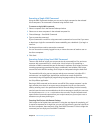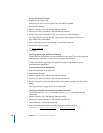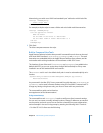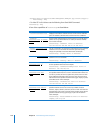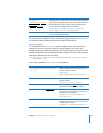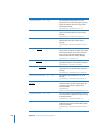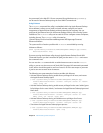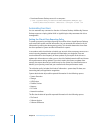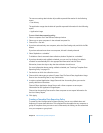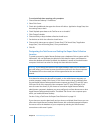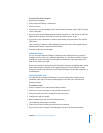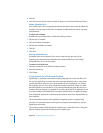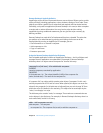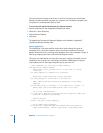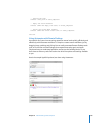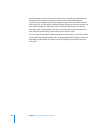Chapter 8 Administering Client Computers 153
The user accounting data includes all possible reported information for the following
report:
 User History
The application usage data includes all possible reported information for the following
report:
 Application Usage
To set a client’s data reporting policy:
1 Select a computer list in the Remote Desktop window.
2 Select one or more computers in the selected computer list.
3 Choose File > Get Info.
4 If you have selected only one computer, select the Data Settings tab, and click the Edit
button.
If you have selected more than one computer, this tab is already selected.
5 Select “Upload on a schedule.”
To disable a client’s automatic data collection, deselect “Upload on a schedule.”
6 If you have already made a default schedule, you can use it by clicking “Use default
schedule” to automatically fill in the appropriate information and click Done.
Otherwise, choose the day or days the data collection should occur.
For more information about setting a default schedule, see “Creating a Template Data
Reporting Policy” on page 153.
7 Set the time at which the collection occurs.
8 Choose which data types to upload: System Data, File Search Data, Application Usage
Data or User Accounting Data, or any combination.
9 In order to upload Application Usage Data and User Accounting Data, you need to
specify collection of that data.
Choose Collect Application Usage Data to tell a client computer to save report
information for the Application Usage Report.
Choose User Accounting Data to tell a client computer to save report information for
the User History Report.
10 Click Apply.
Creating a Template Data Reporting Policy
To speed up client configuration for data reporting, you can set a default time and
frequency of report data collection. This template must be applied to any computer or
group of computers that you want to use it. Afterwards, the setting can be customized
on a per-computer or group basis.