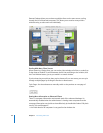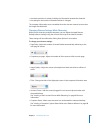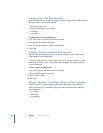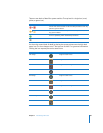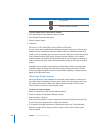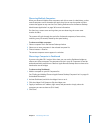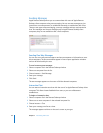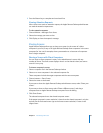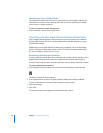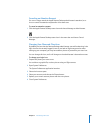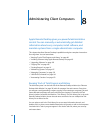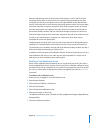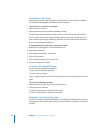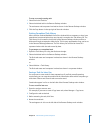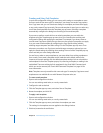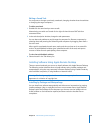94 Chapter 7 Interacting with Users
Monitoring a Screen Sharing Tasks
You may want to keep track of the screen sharing tasks you have begun. You can get
information on all active screen sharing tasks, and can sort the tasks by time started,
source screen, or target computers.
To view current active screen sharing tasks:
m Choose Window > Active Share Screen Tasks.
Interacting with Your Apple Remote Desktop Administrator
Users of Apple Remote Desktop client computers can initiate contact with a Remote
Desktop administrator. Clients can ask for attention from the administrator, or cancel
that attention request.
Additionally, users of Apple Remote Desktop client computers can set an identifying
icon for a Remote Desktop administrator to view. The Remote Desktop administrator
can choose whether to view the icon or not.
Requesting Administrator Attention
At times, Apple Remote Desktop client computer users need to get the attention of the
Apple Remote Desktop administrator. If an Apple Remote Desktop administrator is
currently monitoring the client computer, the client user can send an attention request.
To request administrator attention:
1 Click the Apple Remote Desktop status icon and choose Message to Administrator.
The attention request window appears.
2 If the network has more than one Apple Remote Desktop administrator available,
choose an administrator from the “Send message to” pop-up menu.
3 Enter the message.
4 Click Send.
The attention request icon appears on the administrator’s screen.