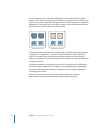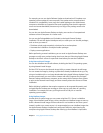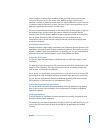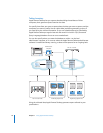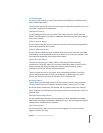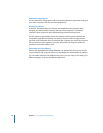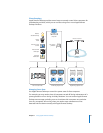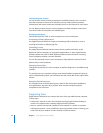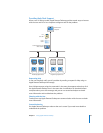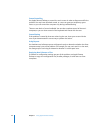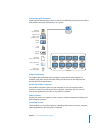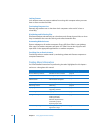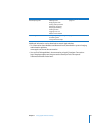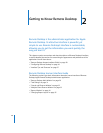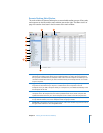22 Chapter 1 Using Apple Remote Desktop
Locking Computer Screens
You can lock the screens of client computers for specified durations when you don’t
want the computers to be used. For example, you may need to perform network
maintenance and want to make sure computers don’t use the network for a few hours.
You can display custom pictures or text messages on locked computer screens to let
users know when the computers are available again.
Reclaiming Disk Space
Periodically empty the Trash on client computers to conserve disk space.
Automating Periodic Maintenance
Use AppleScript and UNIX shell scripts to automate periodic maintenance, such as
checking permissions or deleting log files.
Controlling Screens
Use Apple Remote Desktop’s remote screen control to perform activities on the
desktop of Xserve computers, or use graphical applications on them. Apple Remote
Desktop replaces the need for KVM (keyboard-video-mouse) switches for accessing
Xserve computers without a monitor attached.
You can also remotely control a user’s computer to help determine reasons for slow
performance or other problems.
Changing Startup Disks
Change the startup disk of a client computer to perform diagnostic or troubleshooting
activities.
For example, start up a computer using a server-based NetBoot image that’s been set
up for troubleshooting. When you’re finished, reset the startup disk to the original boot
volume.
Managing Shared Computers
On computers that are shared among users, check for files that need to be deleted,
close applications, log users off, or perform other activities needed to prepare
computers for the next users.
Supporting Users
Apple Remote Desktop lets you interact with users from your administrator computer
in these ways:
 Provide help: respond to users who need help by using Apple Remote Desktop to
receive user requests and to remotely diagnose and fix problems.
 Interact: conduct instructional interactions with students in a school or corporate
training environment—from controlling or observing student screens to sharing your
screen with all your students in order to perform a demonstration.