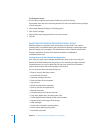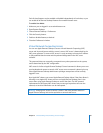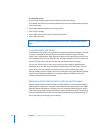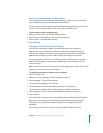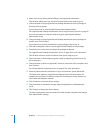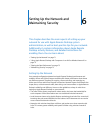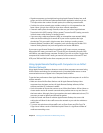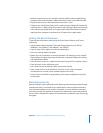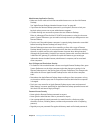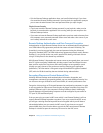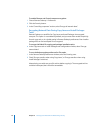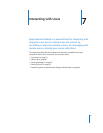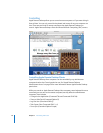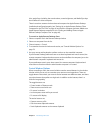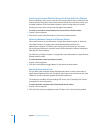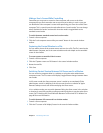74 Chapter 6 Setting Up the Network and Maintaining Security
Administrator Application Security
 Make use of user mode to limit what nonadministrator users can do with Remote
Desktop.
See “Apple Remote Desktop Nonadministrator Access” on page 66.
 If you leave the Remote Desktop password in your keychain, be sure to lock your
keychain when you are not at your administrator computer.
 Consider limiting user accounts to prevent the use of Remote Desktop.
Either in a Managed Client for Mac OS X (MCX) environment, or using the Accounts
pane in System Preferences, you can make sure only the users you designate can use
Remote Desktop.
 Check to see if the administrator computer is currently being observed or controlled
before launching Remote Desktop (and stop it if it is).
Remote Desktop prevents users from controlling a client with a copy of Remote
Desktop already running on it at connection time, but does not disconnect existing
observe or control sessions to the administrator computer when being launched.
Although this functionality is helpful if you want to interact with a remote LAN which
is behind a NAT gateway, it is possible to exploit this feature to get secretly get
information about the administrator, administrator’s computer, and its associated
client computers.
User Privileges and Permissions Security
 To disable or limit an administrator’s access to an Apple Remote Desktop client, open
System Preferences on the client computer and make changes to settings in the
Remote Desktop pane in the Sharing pane of System Preferences. The changes take
effect after the current Apple Remote Desktop session with the client computer
ends.
 Remember that Apple Remote Desktop keeps working on client computers as long
as the session remains open, even if the password used to administer the computer
is changed.
 Don’t use a user name for an Apple Remote Desktop access name and password.
Make “dummy” accounts specifically for Apple Remote Desktop password access and
limit their GUI and remote login privileges.
Password Access Security
 Never give the Remote Desktop password to anyone.
 Never give the administrator name or password to anyone.
 Use cryptographically sound passwords (no words found in a dictionary; eight
characters or more, including letters, numbers and punctuation with no repeating
patterns).
 Regularly test your password files against dictionary attack to find weak passwords.