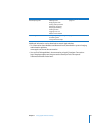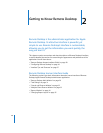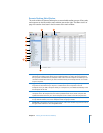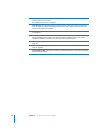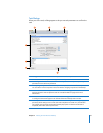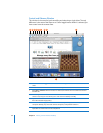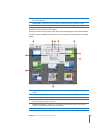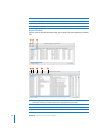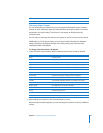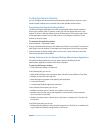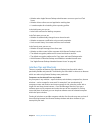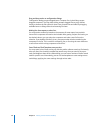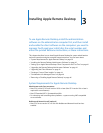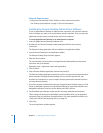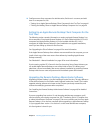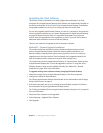Chapter 2 Getting to Know Remote Desktop 35
Changing Report Layout
You can customize report layouts for your own purposes. By default, reports include a
column for each information type you selected before running the report, in the order
presented in the report dialog. The columns in the report are initially sorted by
computer name.
You can resize or rearrange the columns of a report, as well as sort the rows by column.
Additionally, in the File Search report, you can choose what information is displayed
about a found item. By default, the item name, kind, parent path, actual size, and
modification date are displayed.
To change what information is displayed:
1 In the File Search report window, select or deselect each report column as desired.
2 After making your selections, click Generate Report as usual.
When the report window appears, you can rearrange the columns or sort by a different
column.
E Delete selected: Deletes the item selected in the report from the remote computer.
F Copy to this computer: Copies selected items to the administrator computer.
Report column If checked, will show
Name The item name
Parent path The path to the folder that the item is in
Full path The full file path
Extension The file extension indicating the file type (.app, .zip, .jpg)
Date modified The last date and time the file was changed and saved
Date created The date and time the file was created
Actual size Actual file size, in kilobytes or megabytes
Size on disk Amount of disk space used by the file, in kilobytes
Kind File, folder, or application
Invisible A checkmark indicating whether it is visible in the Finder
Version number If an application, the version reported
Version string If an application, the version reported
Owner The item owner’s short name
Group The item’s group name
Permissions The item’s UNIX permissions (for example, -rw-r--r--)
Locked A checkmark indicating whether it is a locked file