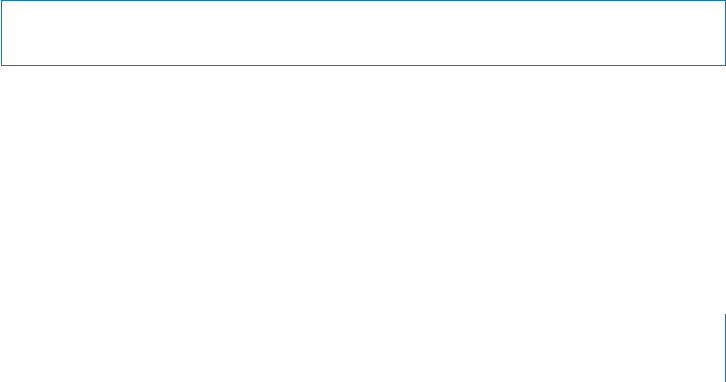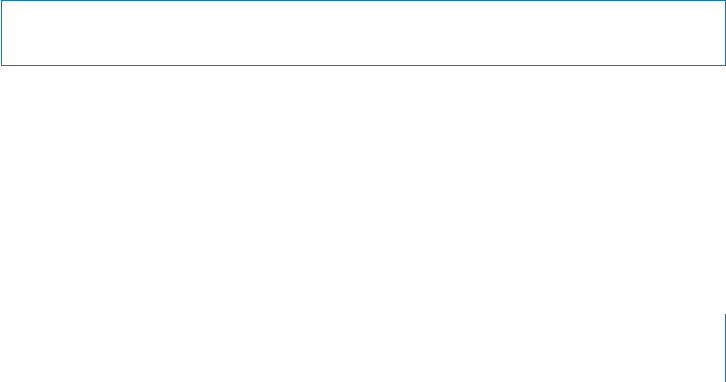
Chapter 5 Understanding and Controlling Access Privileges 67
Each of these features can be enabled or disabled independently of each other, or you
can enable all of Remote Desktop’s features for nonadministrator users.
To enable User Mode:
1 Make sure you are logged in as an administrator user.
2 Open Remote Desktop.
3 Choose Remote Desktop > Preferences.
4 Click the Security button.
5 Enable or disable features, as desired.
6 Close the Preference’s window.
Virtual Network Computing Access
You can use Apple Remote Desktop to access a Virtual Network Computing (VNC)
server and view and interact with the server’s screen. VNC access is determined by the
VNC server software. To access a VNC server, it is only necessary to know the IP address
or fully qualified domain name and the password designated in the VNC server
software.
This password does not necessarily correspond to any other password on the system,
and is determined by the VNC configuration.
VNC access is similar to Apple Remote Desktop’s Control command. It allows you to use
your keyboard and mouse to control a VNC server across a network. It doesn’t give any
other Apple Remote Desktop administrator privileges except those of the currently
logged-in user.
Non-Apple VNC viewers can control Apple Remote Desktop clients if the client allows it.
Allowing a non-Apple VNC viewer access to an Apple Remote Desktop client is less
secure than using Apple Remote Desktop to control the client. The VNC protocol
implemented in third-party VNC viewers may not encrypt keystrokes sent over the
network, so sensitive information can be intercepted.
Warning: Granting VNC access to control a screen is the most powerful feature in
Apple Remote Desktop, and can be equivalent to unrestricted access.