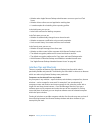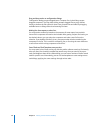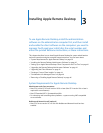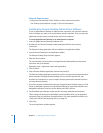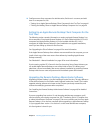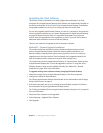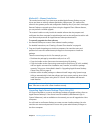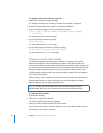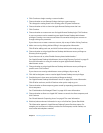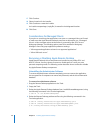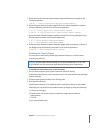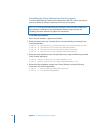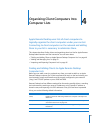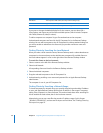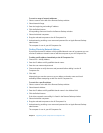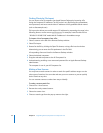Chapter 3 Installing Apple Remote Desktop 45
4 Click Continue to begin creating a custom installer.
5 Choose whether to start Remote Desktop sharing at system startup.
This changes the setting found in the Sharing pane of System Preferences.
6 Choose whether to hide or show the Apple Remote Desktop menu bar icon.
7 Click Continue.
8 Choose whether to create a new user for Apple Remote Desktop login. Click Continue.
A new user account can be created to grant Apple Remote Desktop administrator
privileges. Creating a new user account does not overwrite existing user accounts or
change existing user passwords.
If you choose not to create a new user account, skip to step 10 after clicking Continue.
9 Add a new user by clicking Add and filling in the appropriate information.
Click OK after adding each user, and click Continue when you’re ready to go on.
10 Choose whether to assign Apple Remote Desktop administrator access privileges to
Directory Services groups.
If you choose to do so, select “Enable directory-based administration.”
See “Apple Remote Desktop Administrator Access Using Directory Services” on page 62
for more information on using this method to grant Apple Remote Desktop
administrator access.
11 Choose whether to assign Apple Remote Desktop administrator access privileges to
specific users. Click Continue.
If you choose not to assign administrator access privileges, skip to step 14.
12 Click Add to designate a user to receive Apple Remote Desktop access privileges.
13 Provide the user’s short name and set the privileges as desired.
See “Apple Remote Desktop Administrator Access” on page 59 for more information.
Click OK after each user, and click Continue when you’re ready to go on.
14 Choose whether to allow temporary guest control by requesting permission on the
client computers.
See “Considerations for Managed Clients” on page 46 for more information.
15 Choose whether to allow non–Apple VNC viewers to control the client computers, and
click Continue.
See “Virtual Network Computing Access” on page 67 for more information.
16 If desired, select and enter information in any or all of the four System Data fields.
This information appears in Apple Remote Desktop System Overview reports. For
example, you can enter an inventory number for the computer, a serial number, or a
user’s name and telephone number.