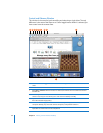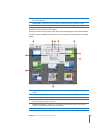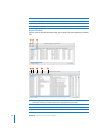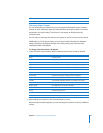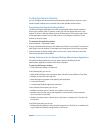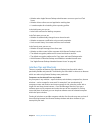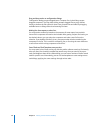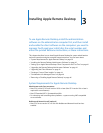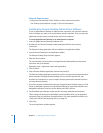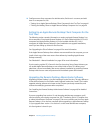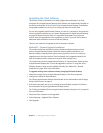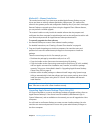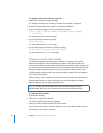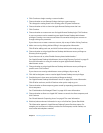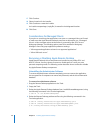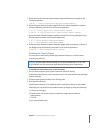40 Chapter 3 Installing Apple Remote Desktop
Network Requirements
 Ethernet (recommended), AirPort, FireWire, or other network connection
See “Setting Up the Network” on page 71 for more information.
Installing the Remote Desktop Administrator Software
To set up Apple Remote Desktop on administrator computers, you install the software
on the computer you plan to use to administer remote computers. Then, you open the
application setup assistant, and add to the main list of computers.
To install Apple Remote Desktop on an administrator computer:
1 Insert the Apple Remote Desktop installation disc.
2 Double-click the Remote Desktop installer package and follow the onscreen
instructions.
The Remote Desktop application will be installed in the Applications folder.
3 Launch Remote Desktop (in the Applications folder).
The Remote Desktop Setup Assistant appears.
4 Enter the serial number.
The serial number can be found on the Apple Remote Desktop Welcome document
that came with your software.
Optionally, enter a registration name and organization.
5 Click Continue.
6 Enter a Remote Desktop application password and verify it.
The Remote Desktop application password is used to encrypt names and passwords of
client computers for Apple Remote Desktop. You can store this password in your
keychain for convenience, or you can require that the password be entered each time
you open Remote Desktop.
7 If you have another unlimited-licensed copy of Apple Remote Desktop acting as a Task
Server (a dedicated computer running Remote Desktop for report data collection and
delegated install tasks), enter the server address and click Continue.
8 Set the default data collection scope and time for newly administered computers.
These settings will be stored as the default upload schedule, which can be applied to
computers when you add them for administration. For more detailed information, see
“Setting the Client’s Data Reporting Policy” on page 152.
9 Click Done.
The main application window appears.