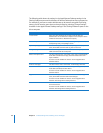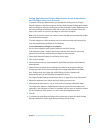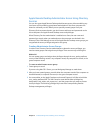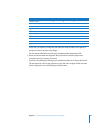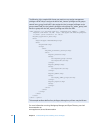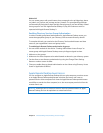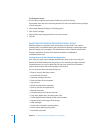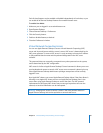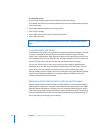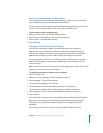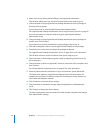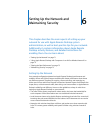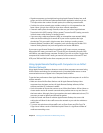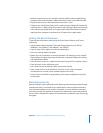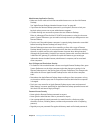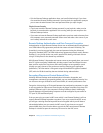68 Chapter 5 Understanding and Controlling Access Privileges
To allow VNC access:
1 On the client computer, open System Preferences and click Sharing.
If prompted, enter the user name and password of a user with administrator privileges
on that computer.
2 Select Apple Remote Desktop in the Sharing pane.
3 Click Access Privileges.
4 Select “VNC viewers may control screen with password.”
5 Enter a VNC password.
Command-Line SSH Access
Command-line SSH access is not granted or managed using Remote Desktop. This type
of access is managed in the Sharing pane of System Preferences (called “Remote
Login”) and is separate from Apple Remote Desktop access types. When you log in to a
client remotely using SSH, you have the user privileges assigned to the user name and
password. These may or may not include computer administrator privileges.
You can use SSH to access a client using a user account created for Apple Remote
Desktop, but you are limited to performing whatever tasks were allowed to that user
when the account was created. Conversely, only the users specified in the Apple
Remote Desktop access privileges can access a computer using Apple Remote Desktop.
Apple Remote Desktop privileges are completely separate and distinct from local
computer administrator UNIX privileges.
Managing Client Administration Settings and Privileges
Regular audits of administration settings can help maintain a secure Remote Desktop
administration environment. Using the various administrator options given with Apple
Remote Desktop administrator privileges, you can create specialized logins for certain
tasks, limiting potentially disruptive power of certain sub-administrators. The following
section gives detailed instructions for checking the administrator privilege settings of
client computers, and changing those settings.
Warning: Do not use the same password as any local user or Apple Remote Desktop
login.