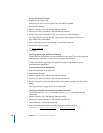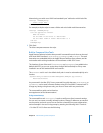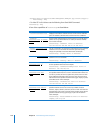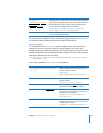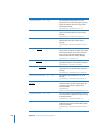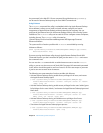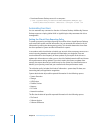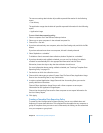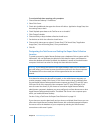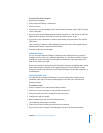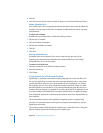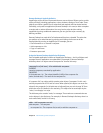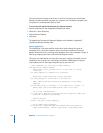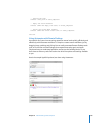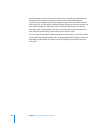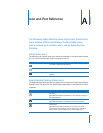154 Chapter 8 Administering Client Computers
To set the default data reporting policy template:
1 Choose Remote Desktop > Preferences.
2 Select Task Server.
3 Check which additional data types the clients will collect: Application Usage Data, User
Accounting Data, or both.
4 Check “Upload report data to the Task Server on a schedule.”
5 Click Change Schedule.
6 Choose the day or days the data collection should occur.
7 Set the time at which the collection should occur.
8 Choose which data types to upload: “System Data,” “File Search Data,” “Application
Usage Data,” “User Accounting Data,” or any combination.
9 Click OK.
Designating the Task Server and Setting the Report Data Collection
Location
To speed up reporting, Apple Remote Desktop uses a database of client system and file
information. You can automate the collection of this data for reports, and determine
where the database will reside. By default, the database is stored on the administrator
computer. Use these instructions to change the data collection location.
First, determine where the data will be located: on the administrator computer, or a
remote computer (called a Task Server). A Task Server needs to be an unlimited-client
licensed Apple Remote Desktop administrator computer and have TCP and UDP ports
3283 open to all of the reporting client computers (and TCP port 5900 open, if you
want to control the clients). If you choose to use another Apple Remote Desktop
administrator computer’s database, you must configure it to allow data access to other
Apple Remote Desktop administrators. The default Task Server is the computer upon
which you installed Remote Desktop.
See also “Using a Task Server for Report Data Collection” on page 112.
If you choose to store the data locally and you have an unlimited client license, you can
allow other Apple Remote Desktop administrators with unlimited-managed computer
licenses to access the database on your computer by selecting the “Allow remote
connections to this server” option.
Warning: If you change the location of the report database from the one selected in
the initial setup, you will need to reset the collection policies for the client computers.
The database will not be moved, but will be regenerated at the next collection
interval.