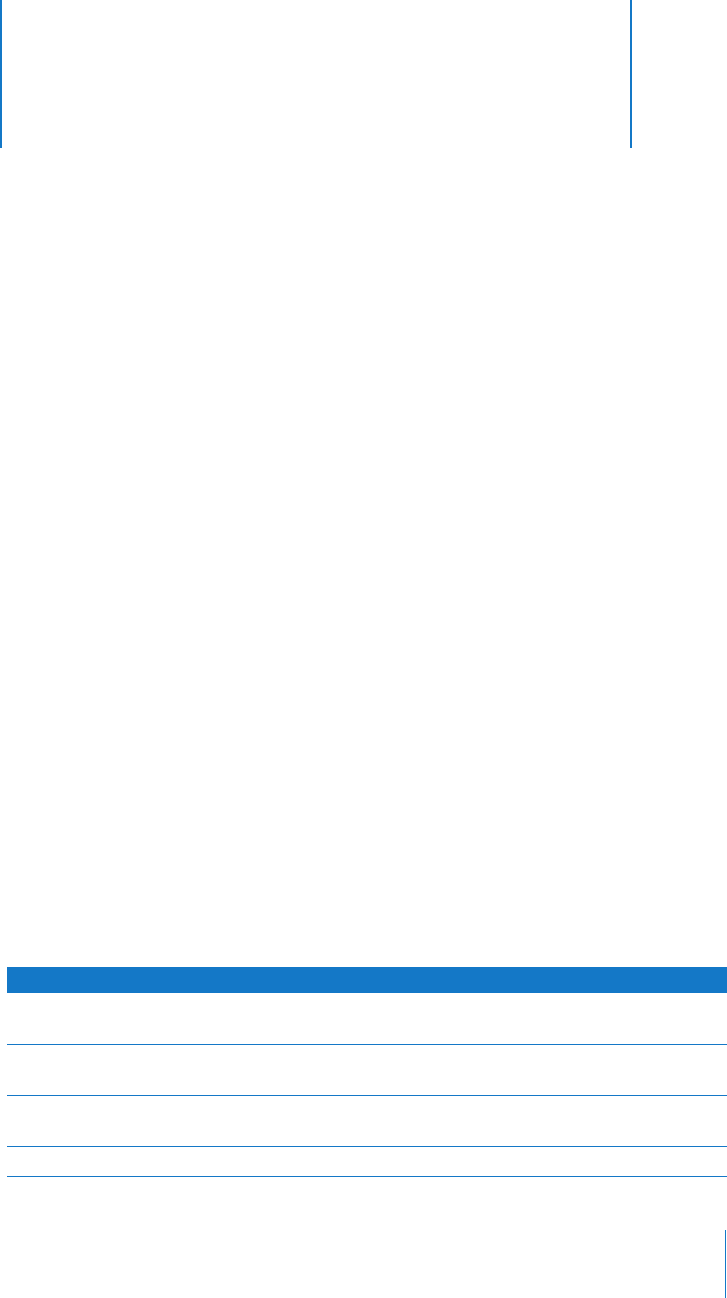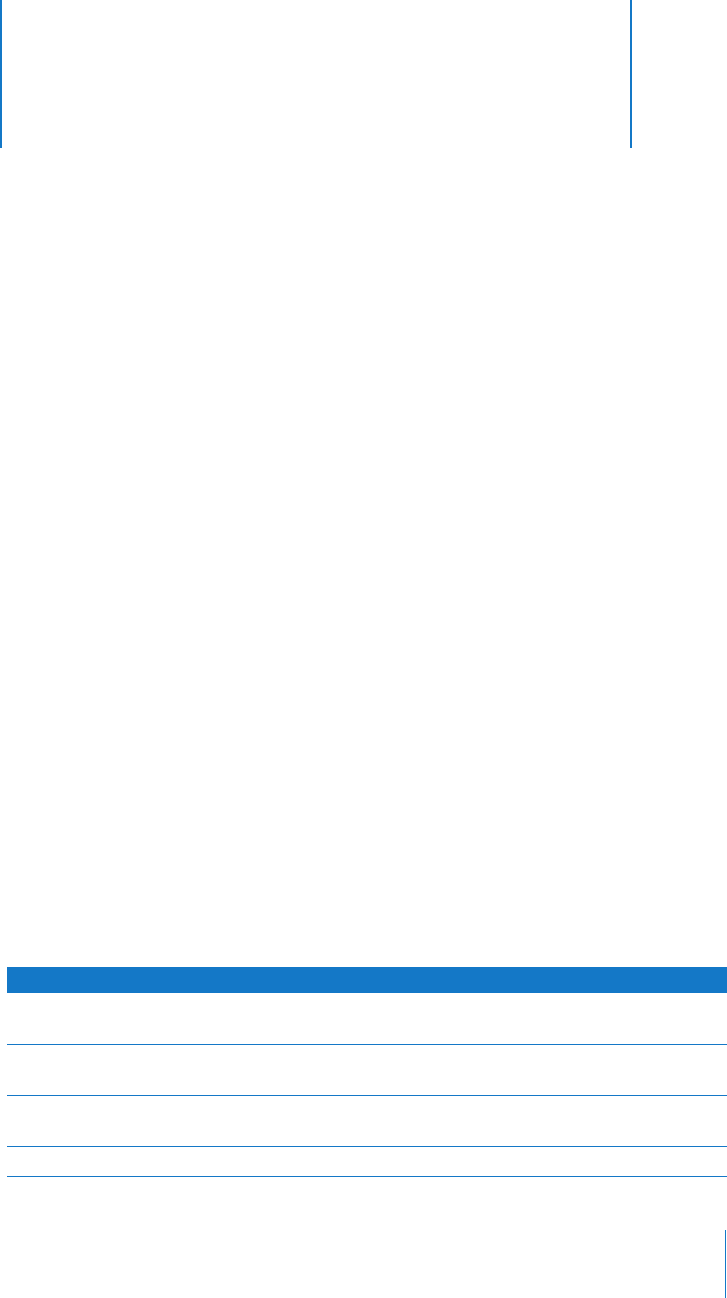
4
49
4 Organizing Client Computers Into
Computer Lists
Apple Remote Desktop uses lists of client computers to
logically organize the client computers under your control.
Connecting to client computers on the network and adding
them to your list is necessary to administer them.
This chapter describes finding clients and organizing them into lists for Apple Remote
Desktop administration and user interaction. You can learn about:
 “Finding and Adding Clients to Apple Remote Desktop Computer Lists” on page 49
 “Making and Managing Lists” on page 53
 “Importing and Exporting Computer Lists” on page 56
Finding and Adding Clients to Apple Remote Desktop
Computer Lists
Before you can audit, control, or maintain any client, you need to add it to an Apple
Remote Desktop computer list. To find computers that aren’t on the local subnet, your
local network’s routers and firewalls must be properly configured to pass network
“pings,” and TCP/UDP packets on ports 3283 and 5900.
Remote Desktop has four different methods for discovering possible clients: searching
the local networks, searching a range of IP addresses, using a specific IP address or
domain name, and importing a list of IP addresses. Once you have found a potential
client, you see the following default information:
Search column Description
(none) Displays a small icon indicating whether the computer is already in the
Master List.
(none) Displays a small icon showing what kind of access the client is capable of.
See “Client Status Icons” on page 161.
Name The name given to the computer in the Sharing pane of System
Preferences.
IP Address The computer’s IP address, if any.