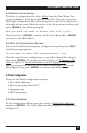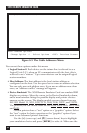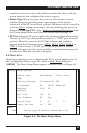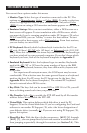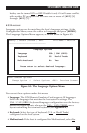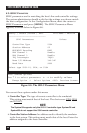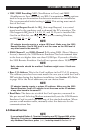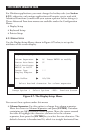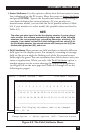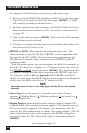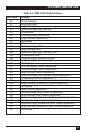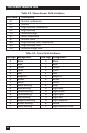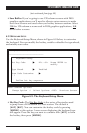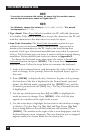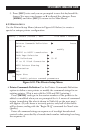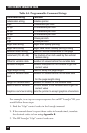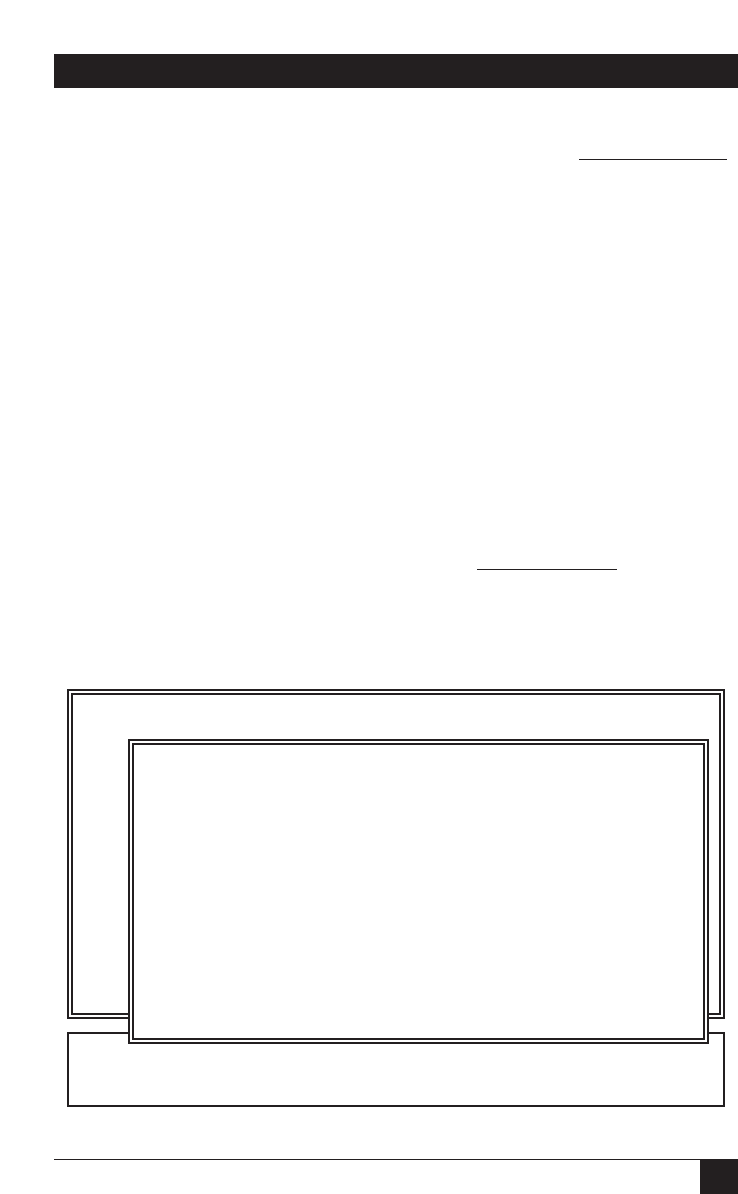
39
5250 REMOTE EMULATOR CARD
• Status Attributes: Use this option to define how the host system’s status
line is displayed on the PC screen. Move the cursor to Status Attributes
and press [ENTER]. Type in the hexadecimal value corresponding to
your desired display-line status attributes. (If your monitor is a
monochrome model, you can find the list of possible values in Table
6-2; if your monitor is a color model, the possible values are listed in
Table 6-3.)
NOTE
The value you enter here is for the first display session. If you’re using a
color monitor, the software automatically assigns each of the following
sessions the correspondingly preceding character attribute. For
example, if you select red text on a black background (hex value 04) for
the first display session, the second session will have cyan text (03), the
third session green text (02), and so on.
• Field Attributes: Host systems use field attributes to identify different
field types on the display screen. For example, a warning or message
field on the screen might be flashing red, while the normal screen
fields might be green. You can customize these field colors to suit your
tastes or applications. When you select the Field Attributes
option, a
window appears on the screen showing the current field attributes
(see Figure 6-8 on the next page and Tables 6-1 through 6-3 on the
following two pages).
Figure 6-8. The Field Attributes Menu.
Change Option ↵ Select Options <ESC> Previous Screen
Modify / Create /Delete / Exit File Name = EM5251R
Least significant 5250 Attribute Digit (HEX)
0 1 2 3 4 5 6 7 8 9 A B C D E F
_________________________________________________
2 | 02 20 07 70 0A 28 0F 00 04 40 84 C0 0C 48 8C 08
|
3 | 03 30 06 60 0B 38 0E 00 05 50 01 10 0D 58 09 00
|
_________________________________________________
Enter 5250 Display Attribute code to be changed
<20 - 3F 00