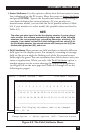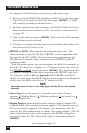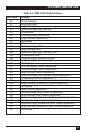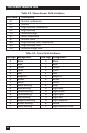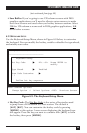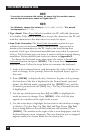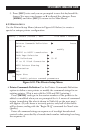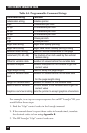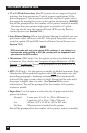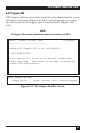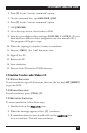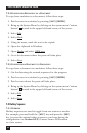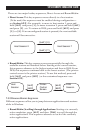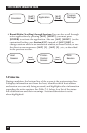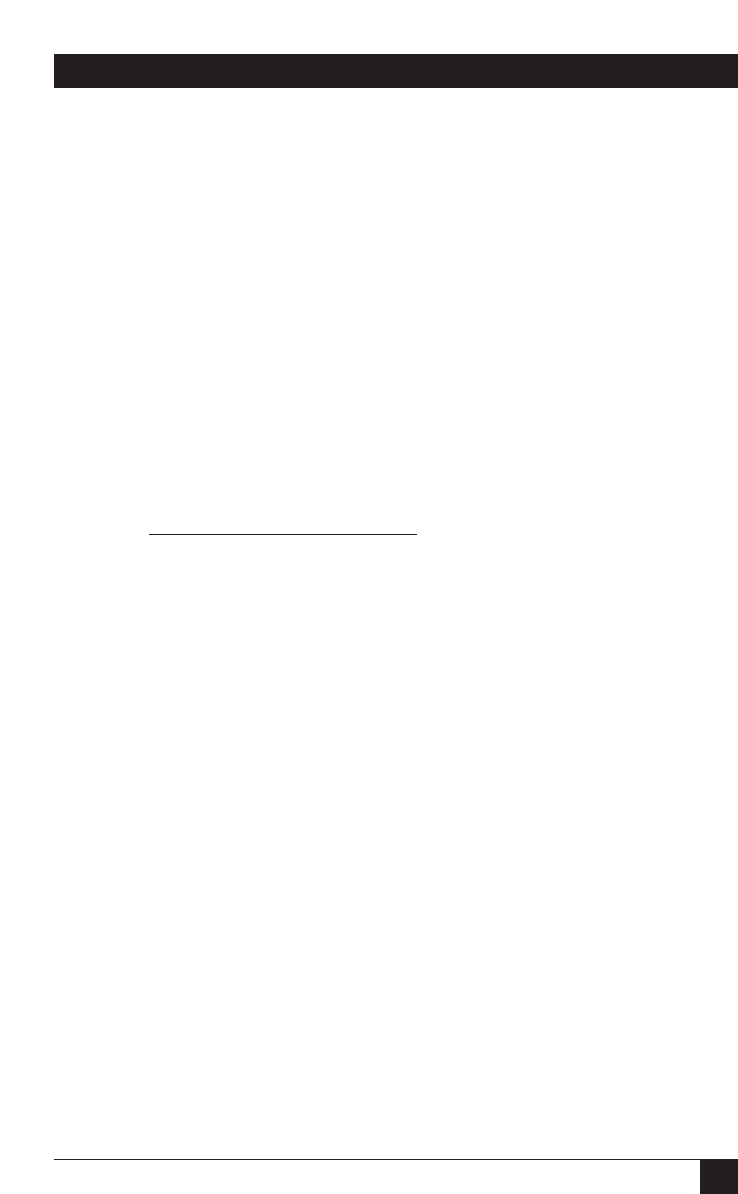
47
5250 REMOTE EMULATOR CARD
027 038 108 054 068 Decimal
1B 26 6C 36 44 Hexadecimal
Type in “05” to tell the software how many characters/codes long
the sequence is, then type in the codes themselves, like this:
05 1B 26 6C 36 44
You don’t have to press [ENTER] when you finish; the software will
automatically advance to the next line. Command-string sequences
can be a maximum of fifteen (“0F”) characters/codes long.
• EBCDIC to ASCII Translation: (This option is for advanced users only.)
The character-code set used by the host (EBCDIC) is not compatible
with that used by the printer (ASCII). To allow both systems to
communicate, the 5250 Remote Emulator Card’s software uses an
EBCDIC-to-ASCII translation table.
With this menu option, you can customize the table. For example,
to force the “$” character to print as a “#” character, move the cursor
to the EBCDIC to ASCII T
ranslation option and press [ENTER].
The translation table will appear. Change the table by first entering
the EBCDIC code for a “$” character, which is 5B (see Appendix B
for EBCDIC and ASCII tables). Second, enter the ASCII code for
the character to be displayed; in this case, the ASCII code for the
“#” character is 23.
• Code Page Selection (4214 only): The default code-page selection is
Code Page 850. If the printer supports it, you can change to Code
Page 437 by pressing [ENTER] at this field and selecting that page.
Refer to the printer’s manual for information about the code page(s)
the printer uses.
NOTE
When you change to Code Page 437, any changes made to the Code
Page 850 character set will be lost, and vice versa.
• CPT Delimiters: The 5250 Remote Emulator Card’s “command pass-
through” feature lets the Card recognize printer-control commands
and transparently pass them through to the printer. A two-character
delimiter (the default setting is “&%”) signals the card to pass the
command through.
Select the new delimiter by typing the corresponding hexadecimal
character codes (refer to Appendix B) in the spaces on the screen.
See Section 8.4.3 for more information on the command pass-through
feature.