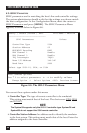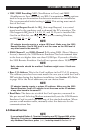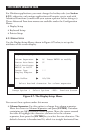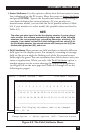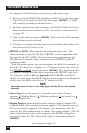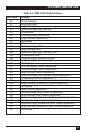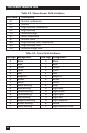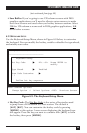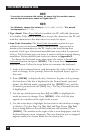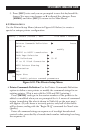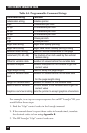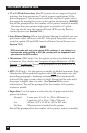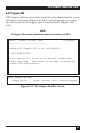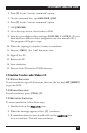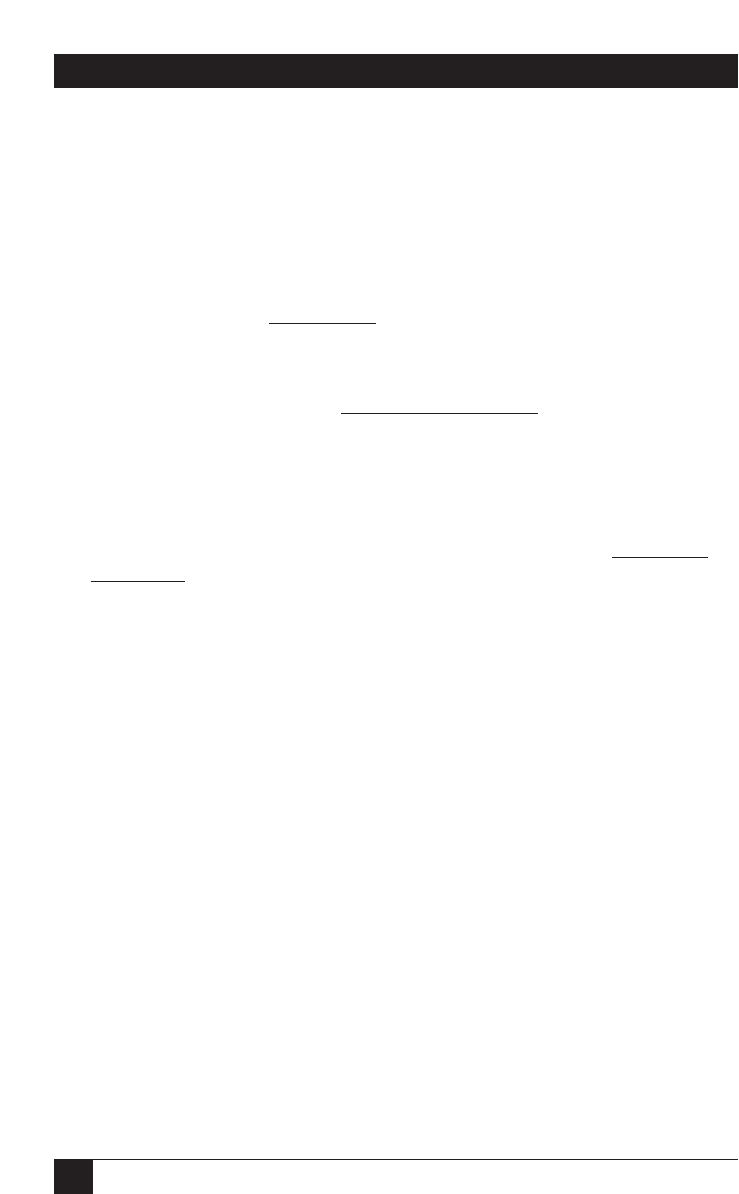
44
5250 REMOTE EMULATOR CARD
NOTE
If you plan to customize the hotkey, be aware that the emulator cannot
use any keys whose scan codes are higher than 57.
NOTE
For Windows, change the hotkey to [ALT][LEFT SHIFT]. This should
be displayed as ALT <2A>.
• Type Ahead: When Type Ahead is enabled, the PC will hold characters
in its buffer. If the host is not ready to accept the characters, the PC will
send the characters to the host when it is ready for input.
• Scan Code Customize: The Scan Code Customize
option lets you
redefine how your keyboard’s keys/characters are represented as
numbers for transmission to the PC (and to the host during host
sessions). Each type of keyboard uses different scan codes to represent
its keys. The keyboard type you select is used on all host sessions during
emulation. Factory-default scan codes are shown in Appendix D.
To change the keyboard scan codes, move the cursor to Scan Code
Customize option and press [ENTER]. The screen then displays the
keyboard layout. Follow the steps below to customize the keyboard:
1. Look at the keyboard layout, and determine the code of the key you
want to change. At the prompt, below the keyboard layout, type in
this code.
2. Press [ENTER] to display the key’s function. In place of the prompt,
the function of the key is displayed in the Normal mode (pressed
alone), the Shifted mode (pressed with the [SHIFT] key), and the
Alt mode (pressed with the [ALT] key). The key’s Normal function
is highlighted.
3. Use the up- and down-arrow keys ([≠] and [Ø]) to highlight the
mode you want to change. Press [ENTER]. A list of all the keys
appears in a window at the right of the screen.
4. Use the arrow keys to highlight the function in this window to assign
to this key. (Use the Page Up [Pg Up] and Page Down [Pg Dn]
keys to bring different sets of functions into this window.) Press
[ENTER]. The window at the right of the screen disappears, and the
keyboard-layout screen reappears. The new function you’ve assigned
appears under the chosen mode for the chosen key.