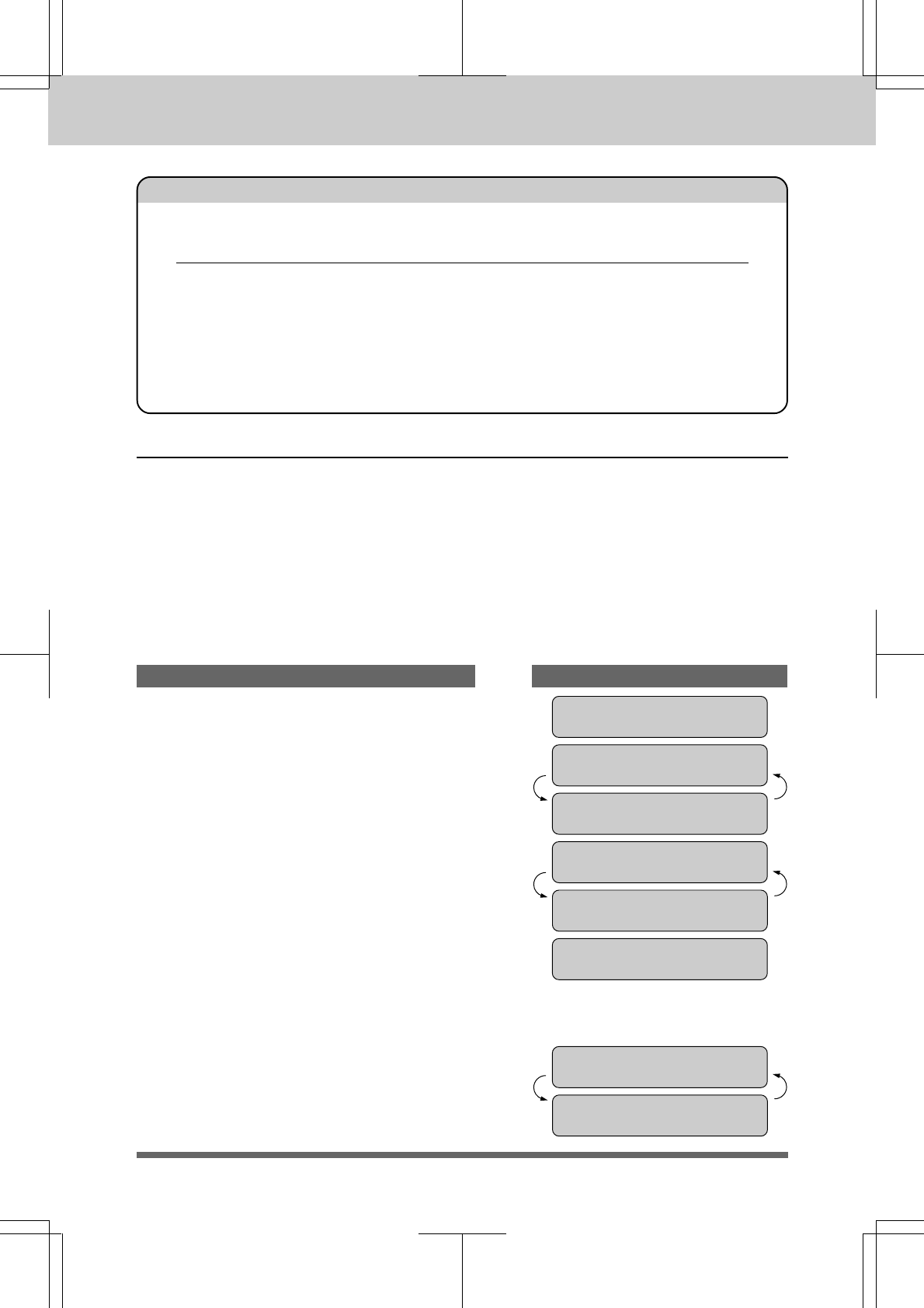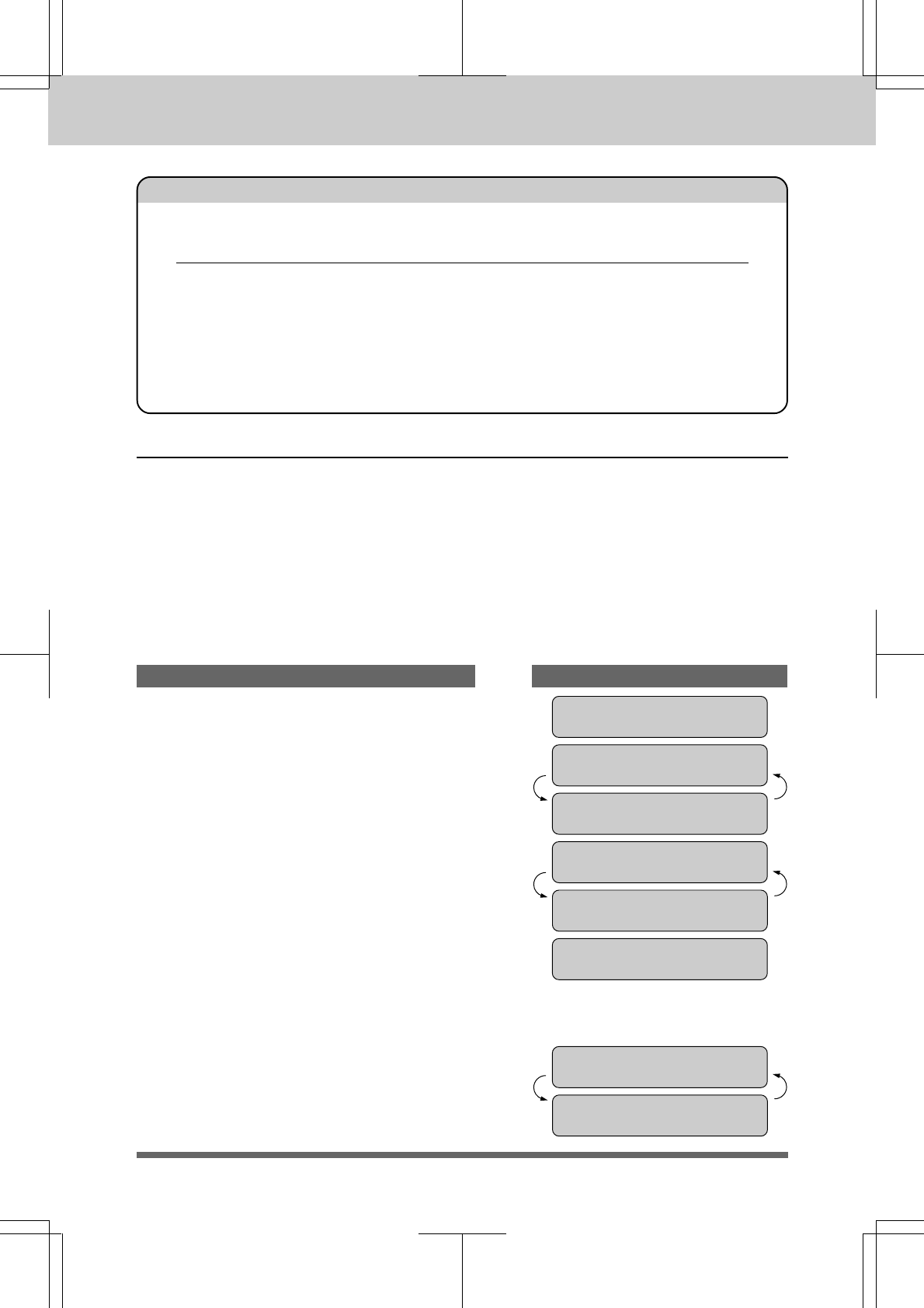
HOW TO USE THE COPY FUNCTION
12-4
MFC 4550/6550MC/7550MC
OP-US-5.0
FOR YOUR INFORMATION
What to Do When You Get a MEMORY FULL Message while Sorting
Multiple Copies (Only for MFC 6550MC/7550MC)
When you are using the sorting method, if the memory becomes full when
scanning page one and the display shows PRESS STOP KEY, then press
Stop to abort the job.
If the memory becomes full on page 2 or more of a multiple page document,
you will be prompted to press Start to send the portion already scanned,
or to press Stop to abort the job.
1. Insert the documents face down into the
feeder.
KEYS TO PRESS
2. Press Reduce or Enlarge.
Example: Reduce
3. Press Z (left arrow) or X (right arrow)
to choose the setting.
- If you want Auto Reduction, select AUTO
or the reduction or enlargement ratio.
Example: 93%
4. Press Copy.
09/12/1996 15:25
ONLINE
FAX: NO. & START
SCAN READY
COPY: PRESS COPY
SCAN READY
REDUCE:AUTO
ONLINE
SELECT {} & COPY
ONLINE
REDUCE: 93%
ONLINE
THE DISPLAY WILL SHOW:
NO.OF COPIES:01
ONLINE
ENTER & COPY KEY
ONLINE
Reducing and Enlarging Copies
Use this function to make reduced or enlarged copies of a document. Select Auto
Reduction (AUTO) if you want to reduce the size of the original, regardless of its size,
to the size of the recording paper. To enlarge or reduce a document, select one of the
enlargement/reduction ratios: 200%, 150%, 125%, 120%, 93%, 87%, 75% or 50%. If
you want to reproduce the same size, select 100%.
When enlarging,any portion that extends outside the edge of the printing paper will
be cut off.
(For MFC 4550)