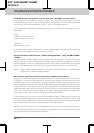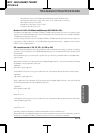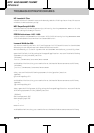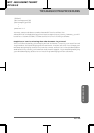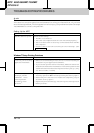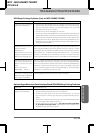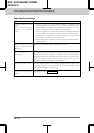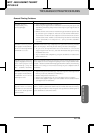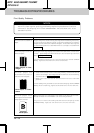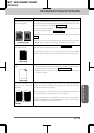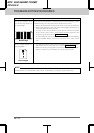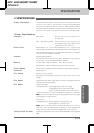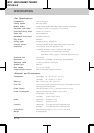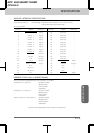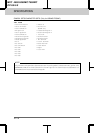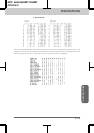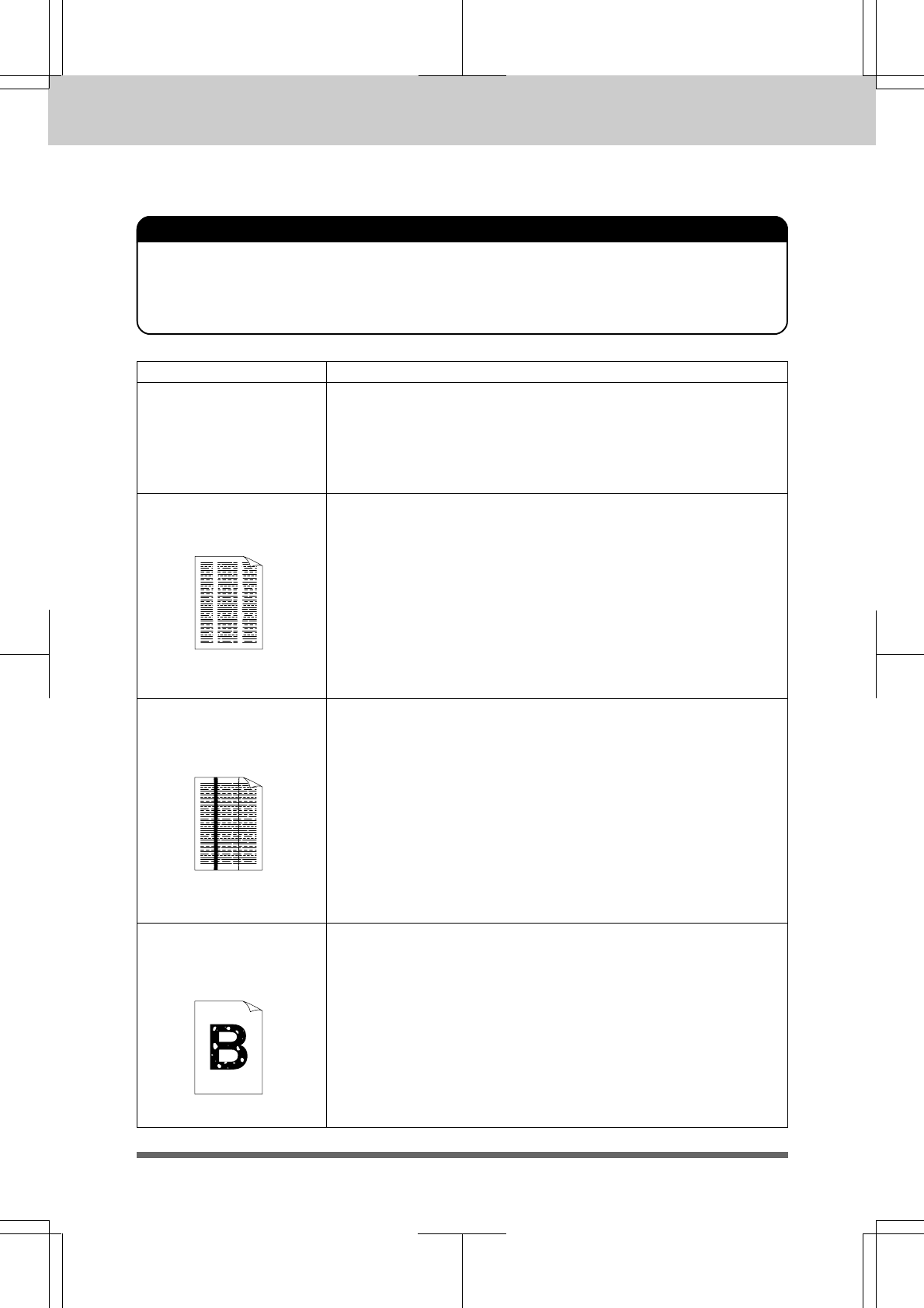
TROUBLESHOOTING PROCEDURES
16-15
MFC 4550/6550MC/7550MC
OP-US-5.0
Printouts are too dark or
light.
Question Recommendation
Adjust the print conditions by setting the Print Density function,
or turn the print density dial counterclockwise for lighter
images and clockwise for darker images. It has been factory set
to the middle position. See “The Print is too Light or too Dark”on
page 16-6.
You may fix this by wiping the scanner windows with a clean soft
cloth. (See “Regular Maintenance” and “Cleaning the Drum
Unit” on page 14-1~3.)
If the same problem occurs and the display shows CHANGE
DRUM, replace the drum unit with a new one.
• Clean the machine interior and the primary corona wire of the
toner cartridge. See “Regular Maintenance” and “Cleaning
the Drum Unit” on page 14-1~3.
• Make sure that the tab of the corona wire is at the home
position.
If the same print problem occurs and the display shows CHANGE
DRUM, after cleaning, replace the drum unit with a new one.
Make sure that you use paper that meets the specifications.
Rough surface or thick media can cause the problem.
If you still have the same problem and the display shows
CHANGE DRUM, replace the drum unit with a new one.
Printed pages are
stained with toner or
have vertical stripes.
Printed pages contain
white stripes.
White Stripes or Faint
lmages
White Spots
NOTICE
Printed pages have
white spots in black text
and graphics area.
Dark Stripes or Toner
Stains
Print Quality Problems
You will clear a print quality problem by replacing the drum unit with a
new one if the display will show CHANGE DRUM. The old drum unit is at
the end of its life.