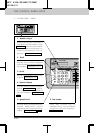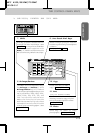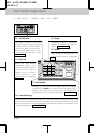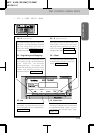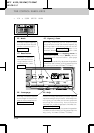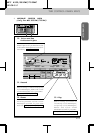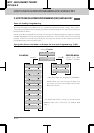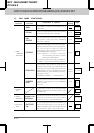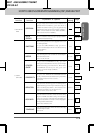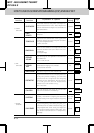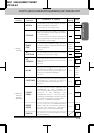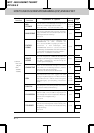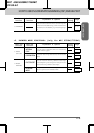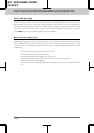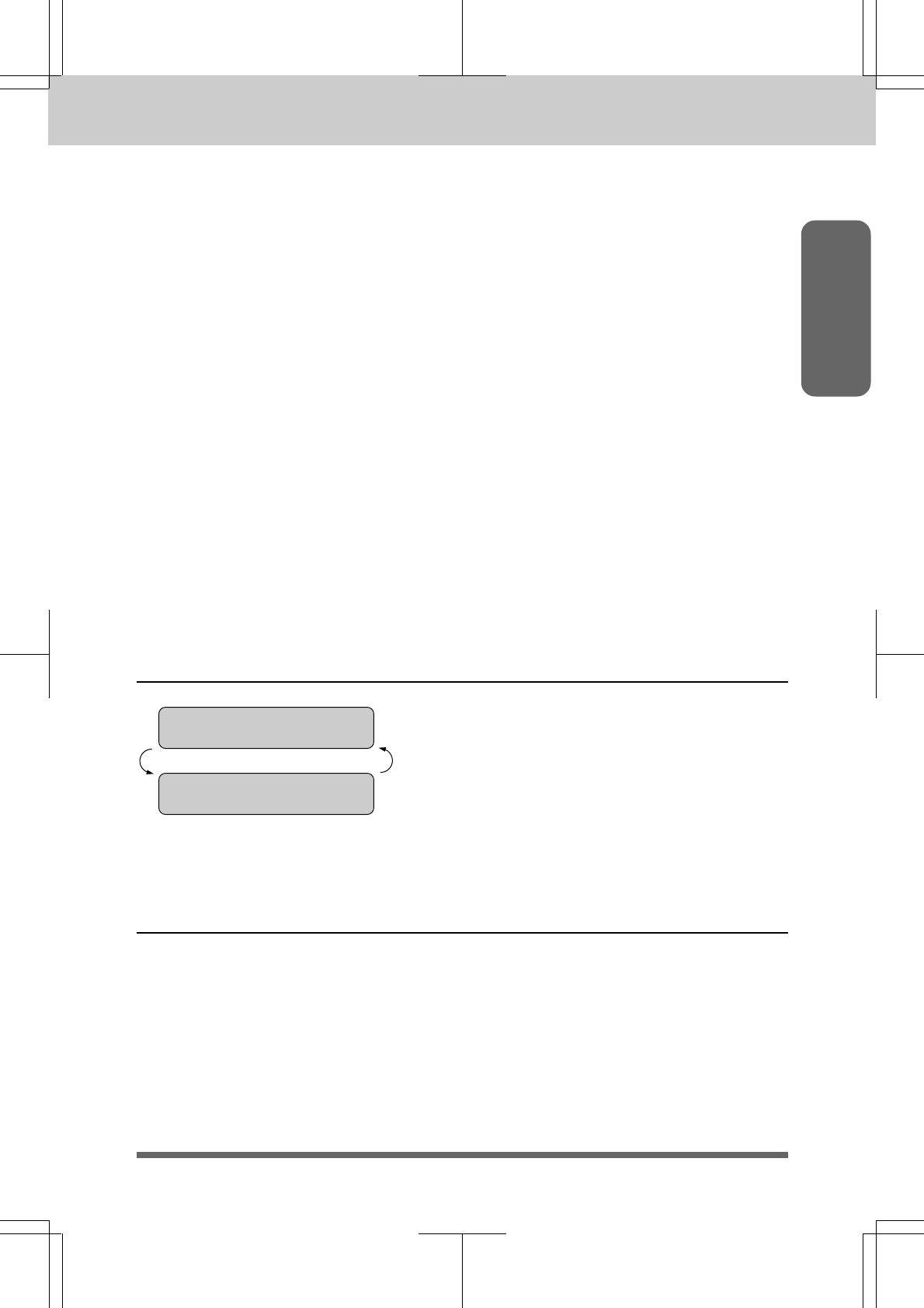
2-2
HOW TO USE ON-SCREEN PROGRAMMING (OSP) AND HELP KEY
MFC 4550/6550MC/7550MC
OP-US-5.0
Information
You can access the Function mode by pressing Function and waiting for two seconds.
Then select FAX or PRINTER by pressing 1 or 2. (The MFC 4550 does not have this
selection.) (See page 2-1.)
When you enter Function mode, your machine will display a list of Level One
Functions to choose from (see pages 2-3 through 2-8 for these Level One Functions),
as seen on the previous page.
These function options will appear one after the other on the display. You can then
choose one of these options by pressing Set when the option you want appears on the
LCD.
You can also move through the function menu options at a faster rate by pressing X
(right arrow).
(See page 1-5 to locate this key on your Control Panel.) When you find
the option you want, press Set.
After you select either FAX MENU or PRINTER MENU, you can simply press the
Level One Function number, then press the Level Two Function number associated
with each option (refer to pages 2-3 through 2-8).
Helpful Hints
If you want to exit function mode, simply press Stop. If you selected
the wrong menu and want to return to the previous step, press
Clear.
Alternating Displays for On-screen Programming (OSP)
When you see alternating displays, the LCD
will usually alternate between the currently
selected option, and a help message giving
brief instructions on how to proceed. The
example shows the current speaker volume
is high and prompts you to use Z (left
arrow) and X (right arrow) to change the
setting, and then to press Set to store it.
Function Selection Table
If you have a basic understanding of how to program your MFC, you can perform most
of the programming settings without the Owner’s Manual. To help you understand
the function selections, options, and settings that are found in your MFC programs,
we have the following Function Selection Table.
Read through this table to gain a basic understanding of what your new Multi-
Function Center can do, and then the next section will begin instructing you how to
use On-Screen Programming.
SPEAKER:HIGH
SELECT { } & SET
ALTERNATE