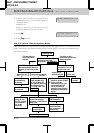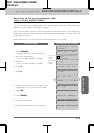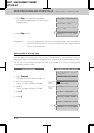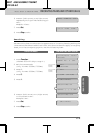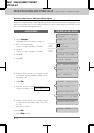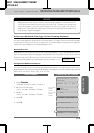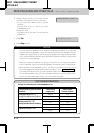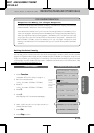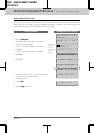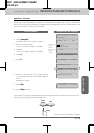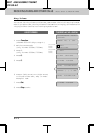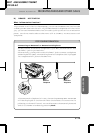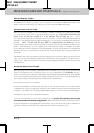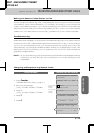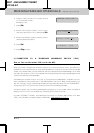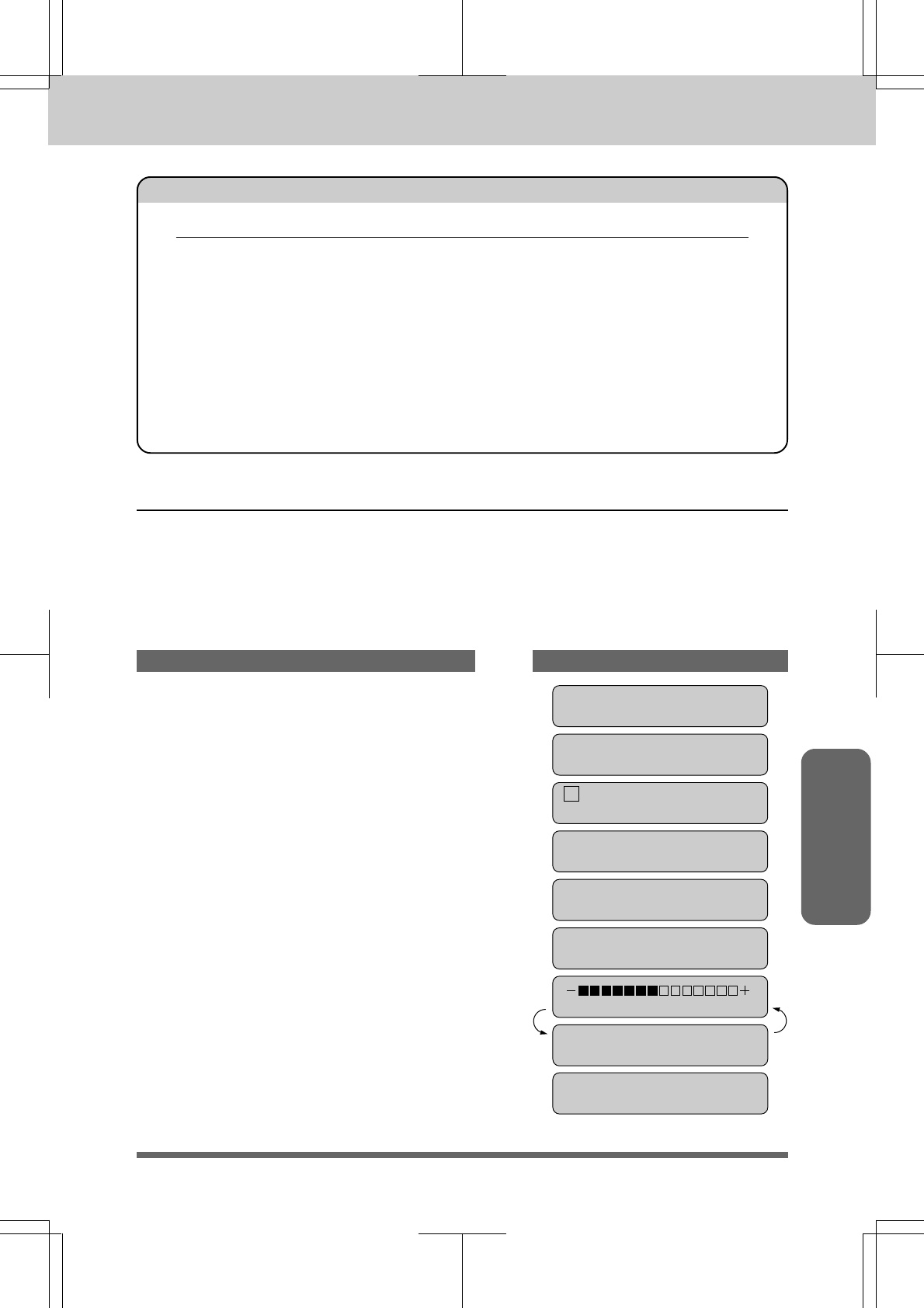
6-10
MFC 4550/6550MC/7550MC
OP-US-5.0
Receive FAX
(Only for MFC
6550MC/
7550MC)
(Only for MFC
6550MC/
7550MC)
Setting the Print Density
You can set print conditions with the following steps. Press Z (left arrow) to make
the print lighter and X (right arrow) to make the print darker. If the print is still too
light or too dark, you can adjust it further by turning the Print Density Dial located
in the right corner under the top cover. (Remove the drum unit to find the dial. See
page 16-6 for more information.)
1. Press Function.
(The MFC 4550 will skip to Step 4.)
2. Wait for two seconds.
(Only for MFC 6550MC/7550MC)
3. Press 1.
(Only for MFC 6550MC/7550MC)
4. Press 5.
5. Press 9.
The display will alternate messages.
KEYS TO PRESS THE DISPLAY WILL SHOW:
09/12/1996 15:25
ONLINE
ENTER NO. & SET
1.FAX
2.PRINTER
1.FAX
5.USER OPTIONS
9.PRINT DENSITY
SELECT { } & SET
9.PRINT DENSITY
6. Use Z (left arrow) or X (right arrow) to
change the settings.
7. Press Set.
8. Press Stop to exit.
FOR YOUR INFORMATION
Reception into Memory (Out of Paper Reception)
If the multipurpose sheet feeder is empty, the LCD will display the message
CHECK PAPER. Add more recording paper.
Your machine automatically will store incoming faxes in its memory if it
runs out of paper. The contents of the memory will be printed automatically
when you replace the recording paper. The memory will not be lost as long
as you do not turn off the machine or disconnect the power. (However for
MFC 6550MC/7550MC, even the memory for out of paper reception and
memory transmission will be saved for up to 2 hours after power has been
cut off.)
BASIC SETUP TO RECEIVE FAXES
RECEIVING FAXES AND OTHER CALLS