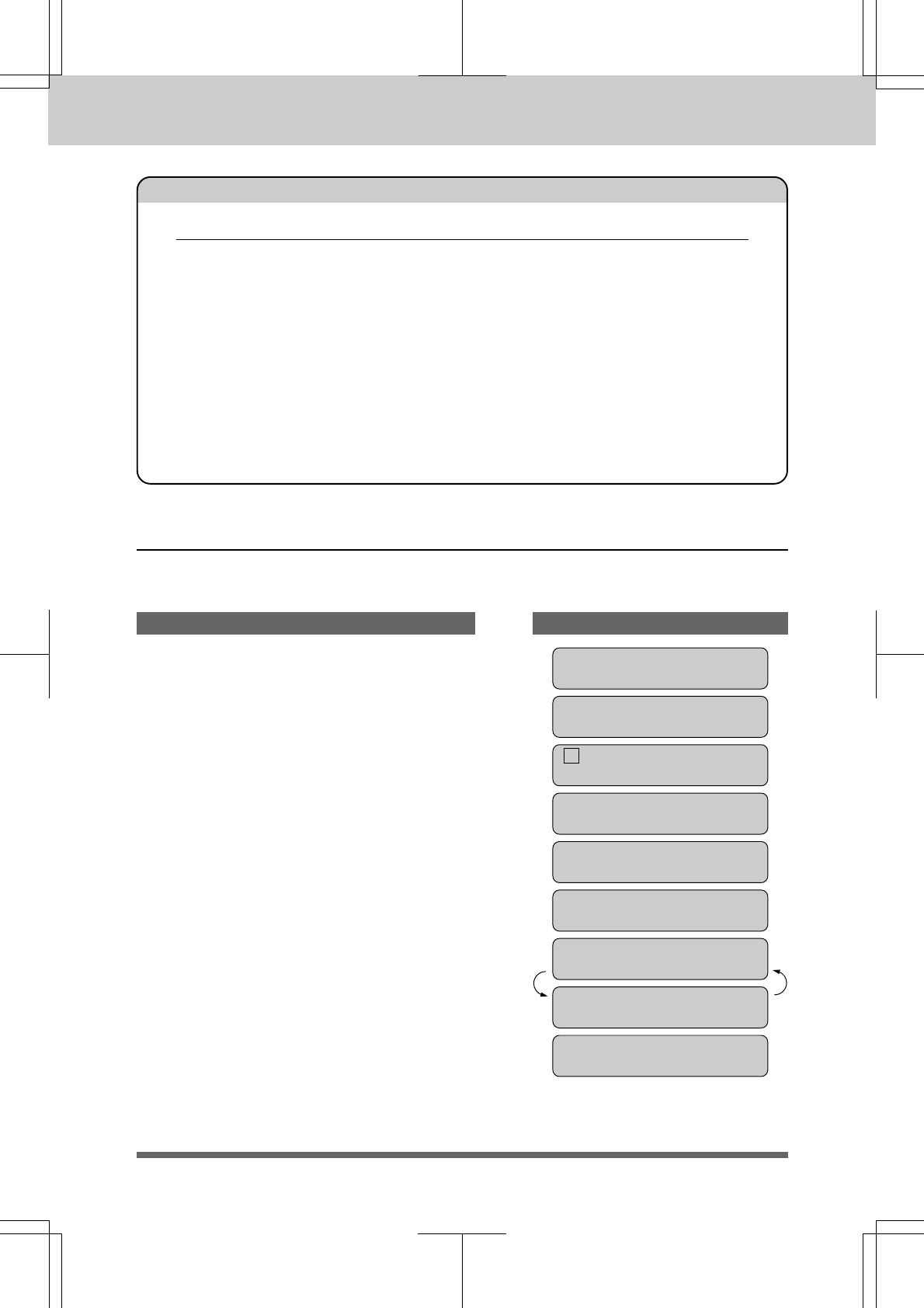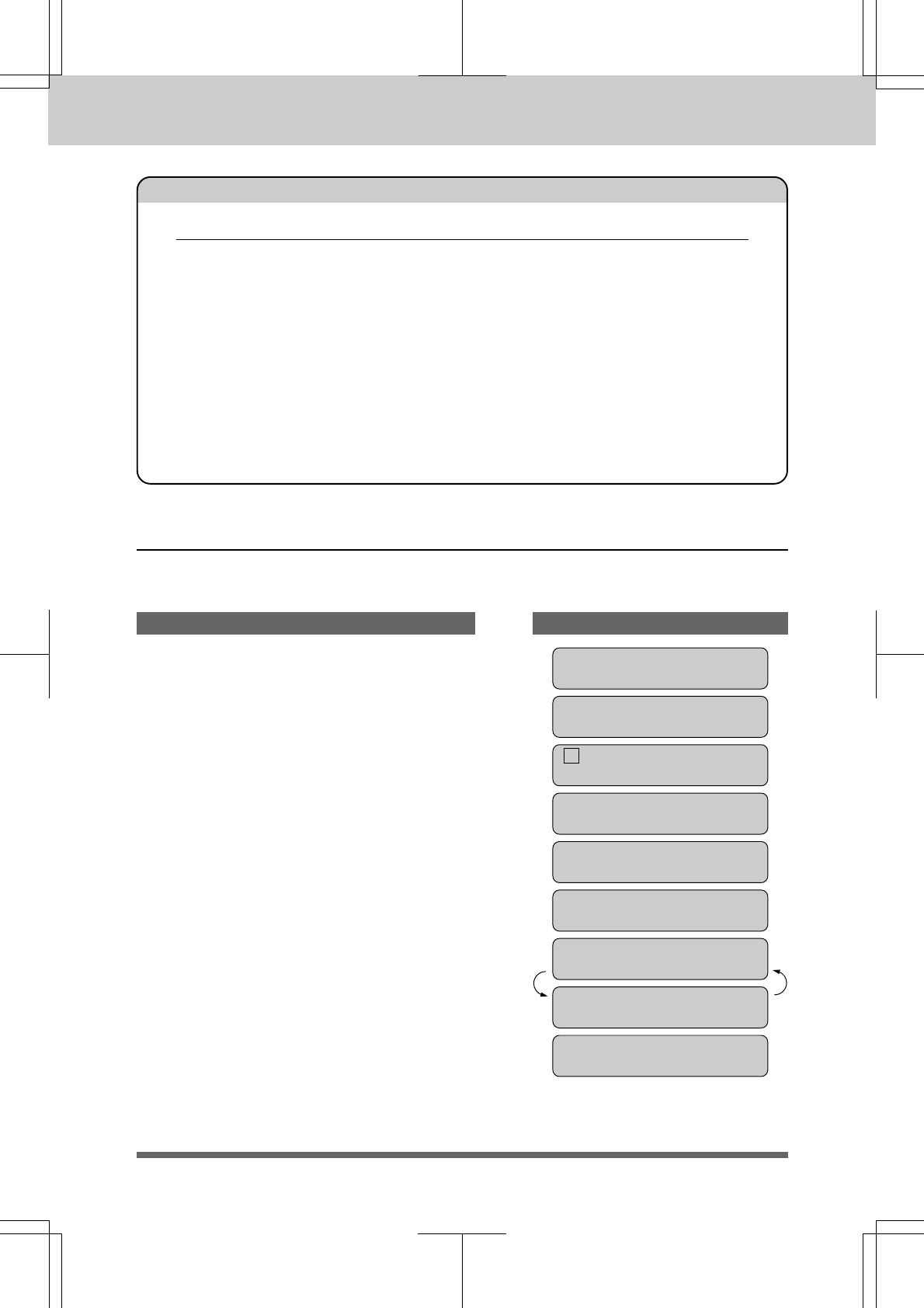
5-19
MFC 4550/6550MC/7550MC
OP-US-5.0
Selecting a Comment for the Cover Page
You can choose one comment from among 6 options. The first option is to
send no comment at all. The next 3 are built-in comments, and the last two
are ones you can enter yourself. (For more information see below
“Customizing Your Cover Page Comment”.)
1.COMMENT OFF
2. PLEASE CALL
3.URGENT
4.CONFIDENTIAL
5. (Your own customized comment up to 27 characters.)
6. (Your own customized comment up to 27 characters.)
Customizing Your Cover Page Comment
You can customize the comment on your Cover Page as follows:
THE DISPLAY WILL SHOW:KEYS TO PRESS
1. Press Function.
(The MFC 4550 will skip to Step 4.)
2. Wait for two seconds.
(Only for MFC 6550MC/7550MC)
3. Press 1.
(Only for MFC 6550MC/7550MC)
4. Press 7.
5. Press 6.
ENTER NO. & SET
09/12/1996 15:25
ONLINE
1.FAX
7.SETUP SYSTEM
1.FAX
2.PRINTER
FOR YOUR INFORMATION
6.SET COVERPAGE
5.
SELECT { } & SET
5.
6. Press Z (left arrow) or X (right arrow)
to select 5 or 6 where you wish to store a
comment.
Example: 5.
SENDING FAXES FAX TRANSMISSION OPTIONS
(Only for MFC
6550MC/
7550MC)
(Only for MFC
6550MC/
7550MC)