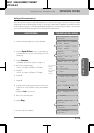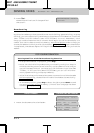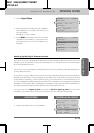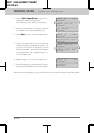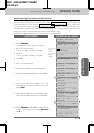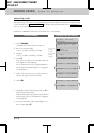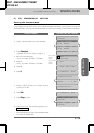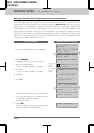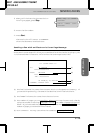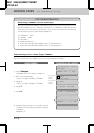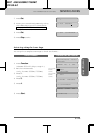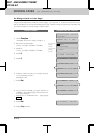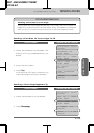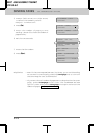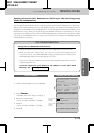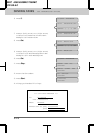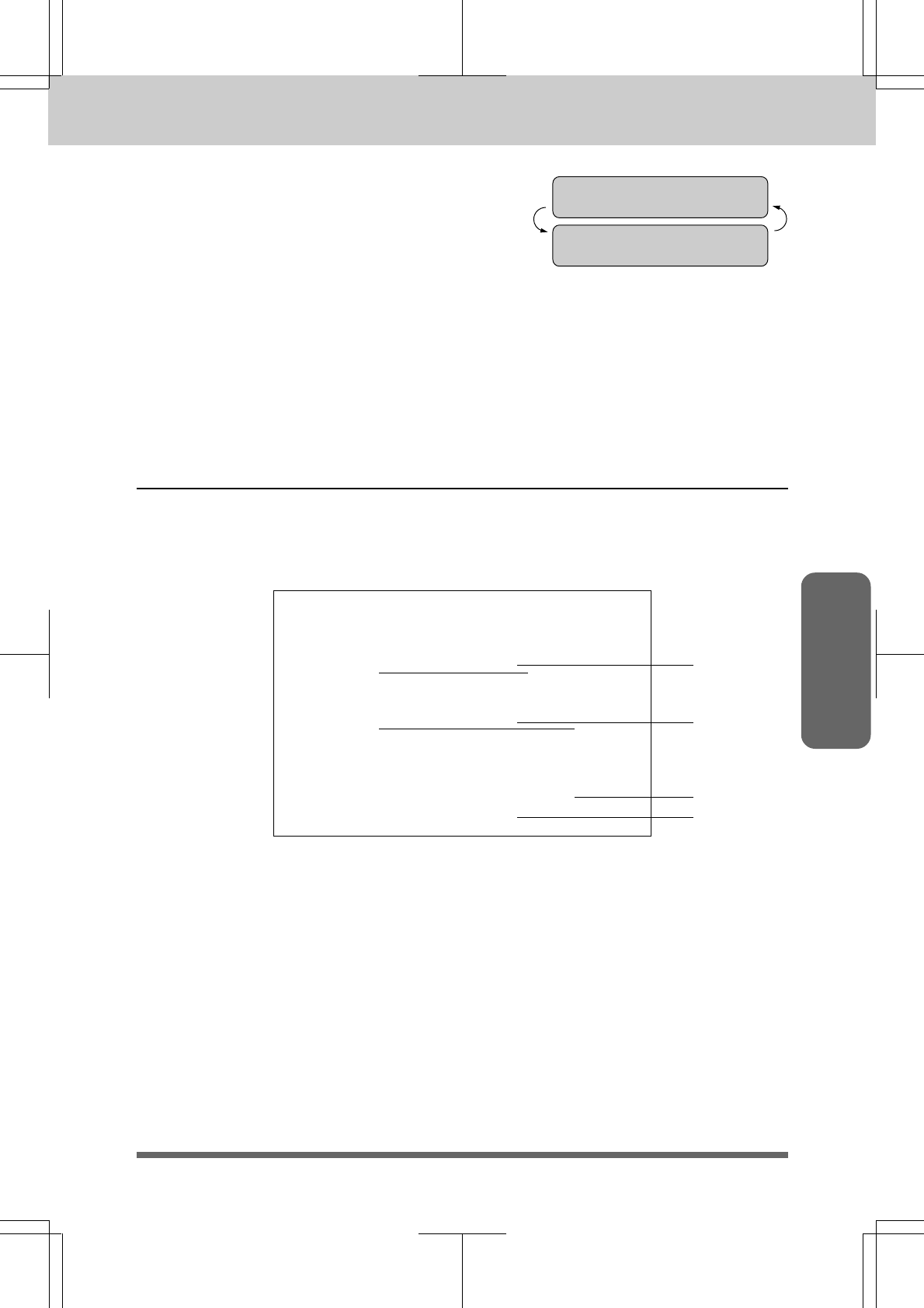
5-18
MFC 4550/6550MC/7550MC
OP-US-5.0
Sending FAX
FAX: NO, & START
ONLINE
COPY: PRESS COPY
ONLINE
9. When you finish setting the resolution
for all your pages, press Stop.
10
. Enter the fax number.
11
. Press Start.
The resolution will revert to STANDARD
after the documents have been sent.
Sending a Fax with an Electronic Cover Page Message
An automatic Cover Page will allow you to send details of who the fax is going to, who
it is from and when it was sent. This is what the Cover Page looks like:
09/12/1996 15:25
=== COVER PAGE ===
TO: NJ OFFICE E
FAX:14155551212
FROM: BROTHER E
FAX: 4155554444
TEL: 4155554445
03 PAGE[S] TO FOLLOW
COMMENT: PLEASE CALL
(1)
(2)
(3)
(4)
(1) The “TO” information comes from the One-Touch or the Speed-Dial memory. If
you are dialing manually, the name of the destination will be left blank.
(2) The “FROM” information comes from the Station ID.
(3) The number of pages you are sending. When Cover Page is sent each time by
using the automatic settings (see page 5-21~22), the number of pages will be left
blank. If you have used the temporary Cover Page setting (see page 5-22~23), the
number of pages you entered will be listed.
(4) Your comments. You may customize the comments (see page 5-19~20).
FAX TRANSMISSION OPTIONS SENDING FAXES