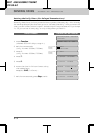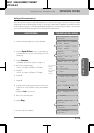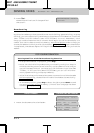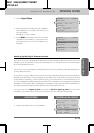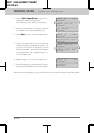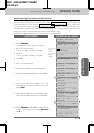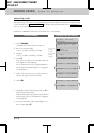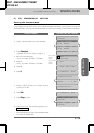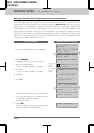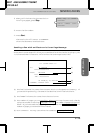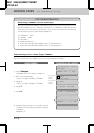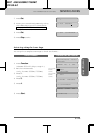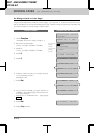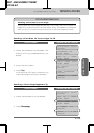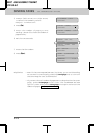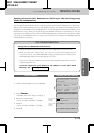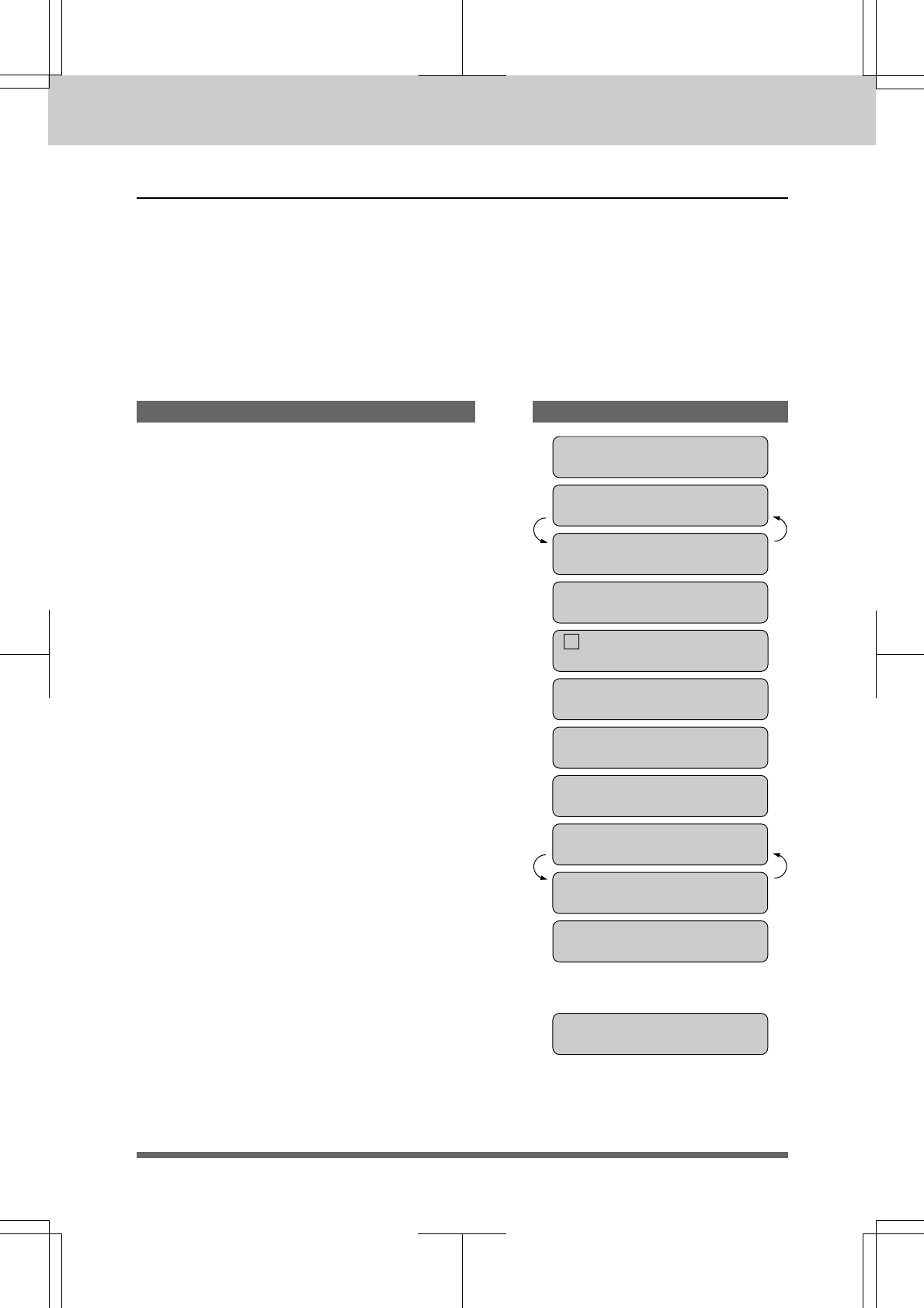
5-17
MFC 4550/6550MC/7550MC
OP-US-5.0
Setting Your MFC for Multiple Resolution Transmission
This is a temporary setting for the current transmission job only. You can set the
resolution of the documents you send by pressing Resolution. Once you set the
resolution, all the pages will be sent at the same resolution. However, there may be
times when you want to send some pages at one resolution, such as STANDARD, and
other pages in another resolution, such as PHOTO. If you send all pages in Photo
resolution, for instance, it would take a great deal of time. It is better to specify the
resolution for each page to minimize transmission time. This is made possible by
using the 1.TEMP. SETTINGS function.
THE DISPLAY WILL SHOW:KEYS TO PRESS
09/12/1996 15:25
ONLINE
FAX: NO. & START
SCAN READY
COPY: PRESS COPY
SCAN READY
1. Insert the documents into the feeder.
ENTER NO. & SET
2. Press Function.
(The MFC 4550 will skip to Step 5.)
3. Wait for two seconds.
(Only for MFC 6550MC/7550MC)
4. Press 1.
(Only for MFC 6550MC/7550MC)
5. Press 1.
6. Press 5.
1.FAX
1.TEMP.SETTINGS
1.FAX
2.PRINTER
5.RESOLUTION
PAGE 01:STANDARD
SELECT { } & SET
PAGE 01:FINE
7. Press Z (left arrow) or X (right arrow)
to find the resolution you want for the
first page of your documents.
Example: FINE.
8. Press Set.
Return to Step 6 to set the resolution for
page 2 and the following pages.
PAGE 02:FINE
SENDING FAXES FAX TRANSMISSION OPTIONS
(Only for MFC
6550MC/
7550MC)
(Only for MFC
6550MC/
7550MC)