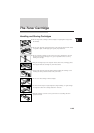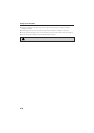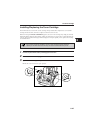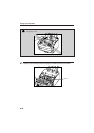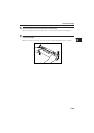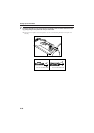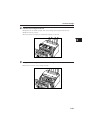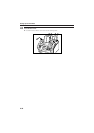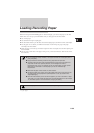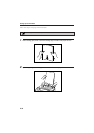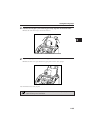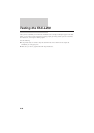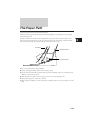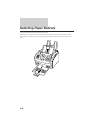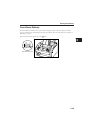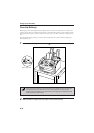Loading Recording Paper
When the message LOAD PAPER appears in the LCD display, you need to add paper to the sheet
feeder. Here are a few tips you should follow when you load paper into the sheet feeder.
¶ Use A4-size paper.
¶ Use standard 64–90 g/m
2
weight paper.
¶ The sheet feeder holds up to 100 sheets of standard weight paper* (maximum 10 mm stack height).
¶ Let the paper run out before you refill the sheet feeder. Avoid mixing new paper with paper
remaining in the sheet feeder.
¶ Stack the paper so that the top and bottom edges and sides are straight and even before placing it in
the sheet feeder.
¶ Do not print on both sides of the paper. Doing so may cause several sheets to feed into the unit at
the same time.
■ Do not use damp, curled, wrinkled, or torn paper as these can cause paper jams or
poor print quality.
■ Highly textured or extremely smooth or shiny paper does not print well.
■ The laser printing process uses high temperatures to fuse toner to the paper. Use
paper that will not melt, vaporise, discolour, or emit dangerous fumes at
temperatures near 170°C. For example, do not use vellum paper in a laser printer.
Make sure any letterhead or coloured paper you use can withstand high
temperatures.
■ Make sure the paper is free of dust, lint, and oil stains.
■ To keep the paper from curling, do not open paper packs until you are ready to use
the paper. Store unused paper from opened packs in a cool, dry location in the
original packaging.
■ Your FAX-L250 is factory-set to use A4-size paper. If you wish to use letter- or legal
-size paper, you must change the setting from the FAX PRINTER menu. See Chapter
12, ″The Menu System″ for more details on changing the setting.
Do not load paper in the sheet feeder when the unit is printing.
*
75 g/m
2
paper
2222222222222222222222222222222222222222222
2-33