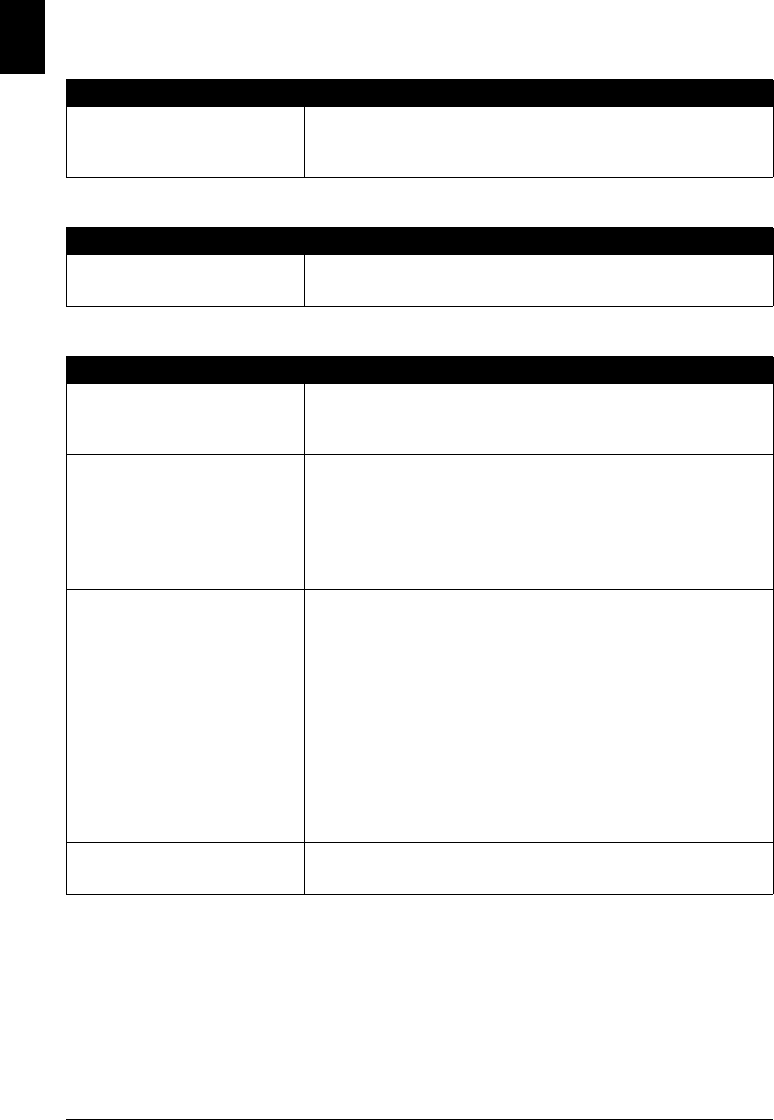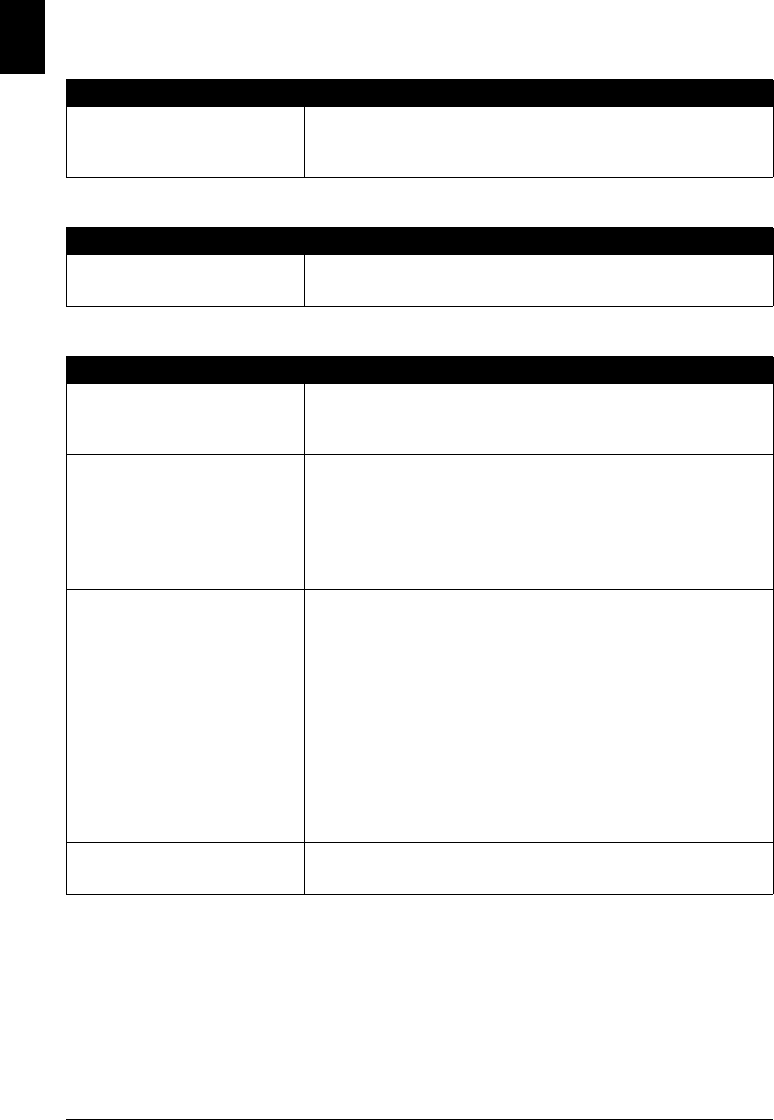
90 Troubleshooting
ENGLISH
Service Error B200 Is Displayed
Service Error nnnn Is Displayed
Writing Error / Output Error / Communication Error
Cause Action
An error requiring servicing might have
occurred.
If using the machine as phone, contact the service center, then turn off the
machine immediately.
If not using as phone, turn off the machine immediately, then contact the service
center using your phone.
Cause Action
An error requiring servicing might have
occurred.
Turn off the machine, and unplug the power cord of the machine from the power
supply. After a while, plug the power cord of the machine back in and turn on the
machine. If the same error occurs, contact the service center.
Cause Action
The machine is not ready. If [ON] is off, make sure that the power plug is plugged in, then turn the machine
on.
While [ON] is flashing green, the machine is initializing. Wait until [ON] stops
flashing and remains lit green.
The machine is not connected properly. Make sure that the USB cable is securely plugged into the machine and the
computer.
z If you are using a relay device such as a USB hub, disconnect it, connect the
machine directly to the computer, and try printing again. If printing starts
normally, there is a problem with the relay device.
Consult the reseller of the relay device for details.
z There could also be a problem with the USB cable. Replace the USB cable
and try printing again.
Printer port setting does not match the
computer’s interface connecting the
machine.
Make sure that the printer port is configured appropriately in the printer driver.
* In the following instruction, “XXX” signifies your machine’s name.
(1)Log on as a user account with the administrator privilege.
(2)Click Control Panel, then Printer under Hardware and Sound.
In Windows XP: Click Control Panel, Printers and Other Hardware, then
Printers and Faxes.
In Windows 2000: Click Control Panel then Printers.
(3)Right-click the Canon XXX icon, then select Properties.
(4)Click the Ports tab to confirm the port settings.
Make sure that a port named USBnnn (where “n” is a number) with Canon
XXX appearing in the Printer column is selected for Print to the following
port(s).
If the port setting is not correct, reinstall the printer driver or change the port
setting according to the interface you are using.
Printer driver is not installed properly. The printer driver may not be installed properly. Uninstall them following the
procedure described in the On-screen Manual and reinstall them following the
procedure described in your setup sheet.