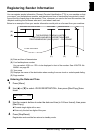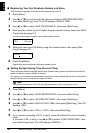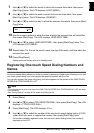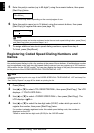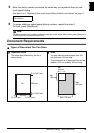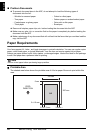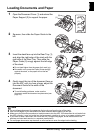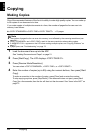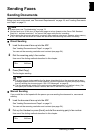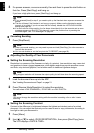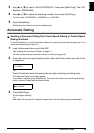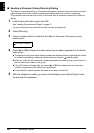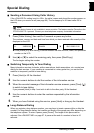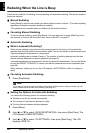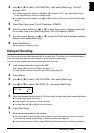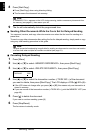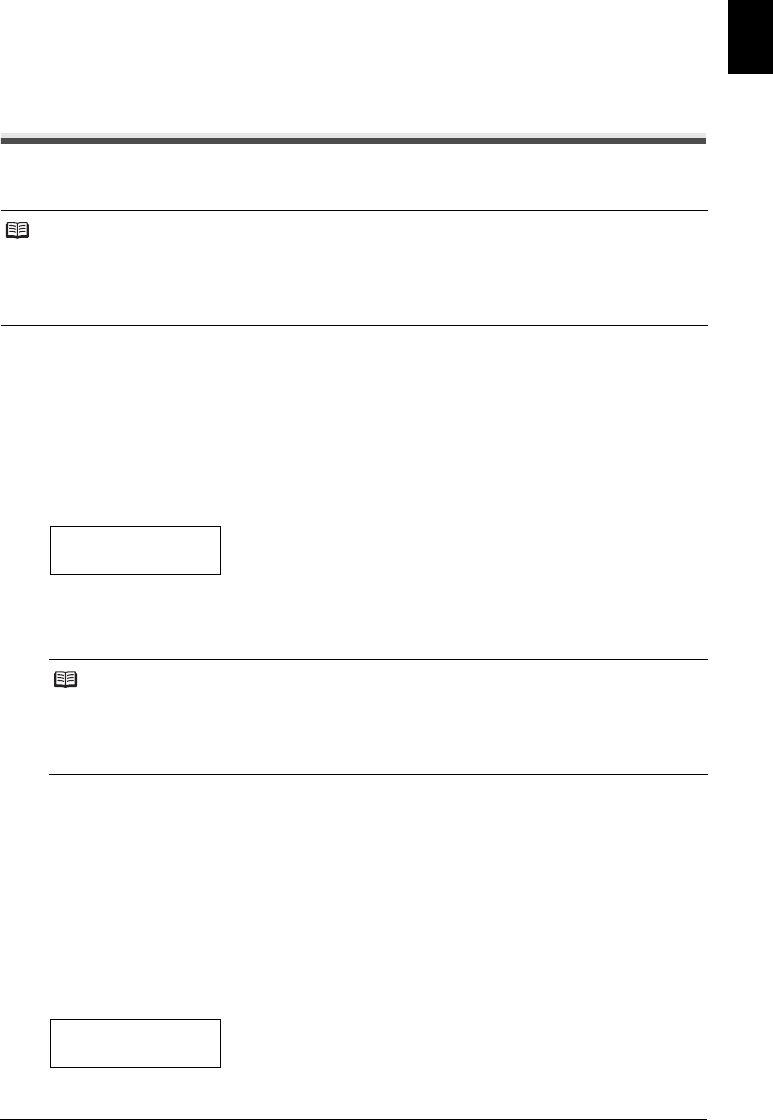
23Sending Faxes
ENGLISH
Sending Faxes
Sending Documents
Before you send a document, see “Document Requirements” on page 19, and “Loading Documents
and Paper” on page 21.
Direct Sending
1 Load the document face up into the ADF.
See “Loading Documents and Paper” on page 21.
You can set the scanning resolution and contrast (see page 24).
2 Dial the receiving party’s fax number.
Use one of the dialing methods described in this chapter.
3 Press [Start/Copy].
The fax begins sending.
Manual Sending
If you would like to first speak with the person you are sending the document to, use manual
sending.
1 Load the document face up into the ADF.
See “Loading Documents and Paper” on page 21.
You can set the scanning resolution and contrast (see page 24).
2 Pick up the Handset or press [Hook] and dial the receiving party’s fax number.
Use one of the dialing methods described in this chapter.
Note
z If paper jams, see “Troubleshooting” on page 72.
z You can send up to 20 A4-size (10 legal-size) pages at a time (based on the Canon FAX Standard
Chart No.1, standard resolution). You cannot add pages while the fax is sending.
z The fax stores the document temporally in memory when sending a document, however, when memory
is full, it will send the document as it scans the document without storing document in memory.
Note
z If an error occurs during sending, the fax beeps intermittently for a few seconds and an error
message appears on the LCD. If this happens, correct the problem and then press [Stop/Reset],
then try sending the document again. See “LCD Messages” on page 85.
z The fax automatically redials if the receiving party does not answer or if the line is busy. (You
can specify the number of times it redials; see <AUTO REDIAL> on page 57.)
TEL= 3456xxxx
TEL= 3456xxxx