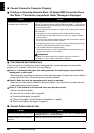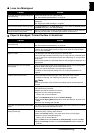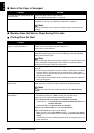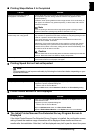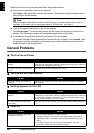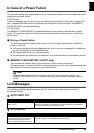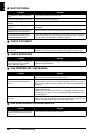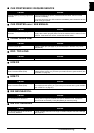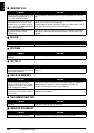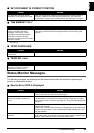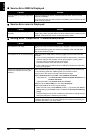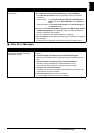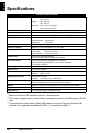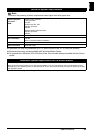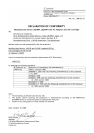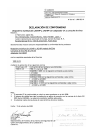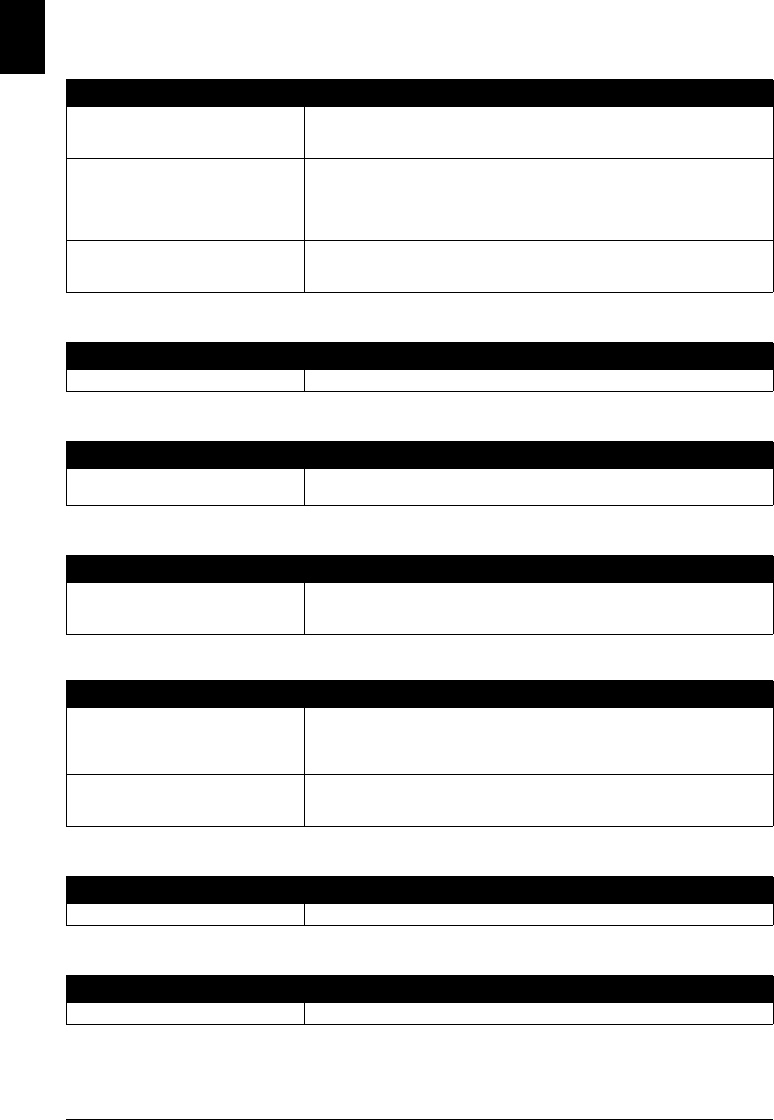
88 Troubleshooting
ENGLISH
MEMORY FULL
NO INK
NO OGM
NO TEL #
REC’D IN MEMORY
RECOMEND NEW CRT
REMOVE DOCUMENT
Cause Action
The fax’s memory is full because it has
received too many documents, or a
very long or detailed document.
Print and delete any documents stored in memory (see page 40). Then start
again.
The fax’s memory is full because you
either tried to send or copy too many
pages at once, or you tried to send or
copy a very long or detailed document,
using memory sending.
Free up space in the fax’s memory by printing or deleting any documents in
memory you no longer need (see page 40).
If multiple pages are loaded, separate the pages into smaller stacks. If not, try
sending the document by direct sending (see page 23).
The total maximum recording time of
30 minutes has been reached
(JX510P only).
Listen to your telephone messages and delete any unnecessary messages.
Alternatively, erase all telephone messages stored in the fax memory (see
page 46).
Cause Action
Ink has run out. Replace the FINE Cartridge (see page 62).
Cause Action
The outgoing message has not been
recorded.
Record an outgoing message (see page 42).
Cause Action
The one-touch speed dialing button or
coded speed dialing code you entered
has not been registered.
Register the one-touch speed dialing button or coded speed dialing code (see
page 17).
Cause Action
The fax received the document in
memory because paper or ink ran out,
a paper jam occurred, or the incorrect
FINE Cartridge was installed.
Load paper in the Rear Tray (see your setup sheet or page 21), replace the
FINE Cartridge (see page 62) or clear the paper jam (see page 72).
Print any documents stored in memory (see page 40).
The fax receives documents in memory
because the <AUTO PRINT> setting is
set to <OFF>.
Set the <AUTO PRINT> setting to <ON>. This enables to print received faxes
automatically (see page 37).
Cause Action
Ink is low. Replace the FINE Cartridge (see page 62).
Cause Action
The document is set while printing. Remove the document. Press [Stop/Reset] and try printing again.