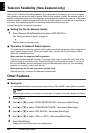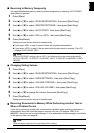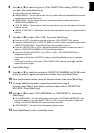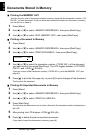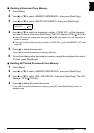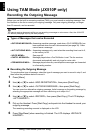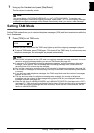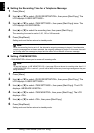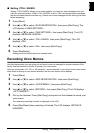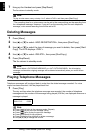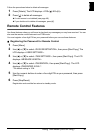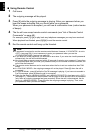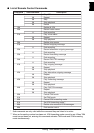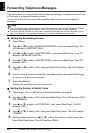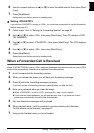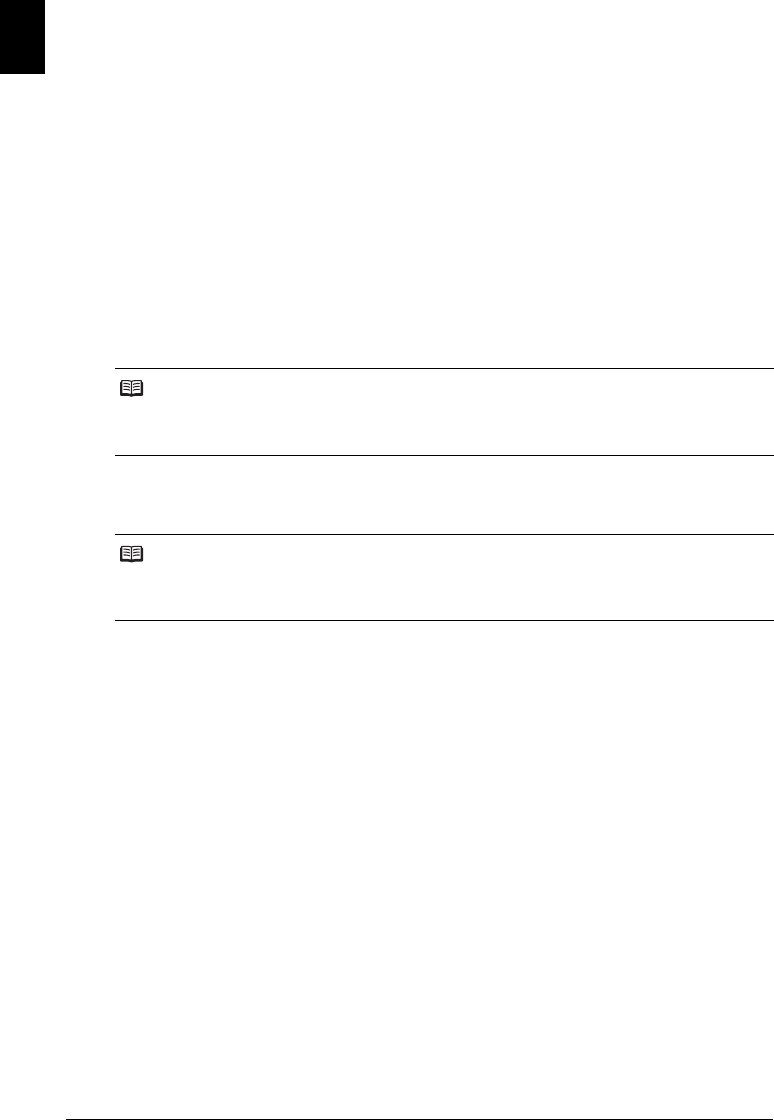
44 Using TAM Mode (JX510P only)
ENGLISH
Setting the Recording Time for a Telephone Message
1 Press [Menu].
2 Use [{] or [}] to select <DATA REGSTRATION>, then press [Start/Copy]. The
LCD displays <USER SETTINGS>.
3 Use [{] or [}] to select <TAM SETTINGS>, then press [Start/Copy] twice. The
LCD displays <60 SECONDS>.
4 Use [{] or [}] to select the recording time, then press [Start/Copy].
The recording time can be set to 0, 60, 120 or 240 seconds.
5 Press [Stop/Reset].
Setting ends and the fax returns to standby mode.
Setting <TAM MONITOR>
<TAM MONITOR> allows you to screen all incoming calls.
1 Press [Menu].
2 Use [{] or [}] to select <DATA REGSTRATION>, then press [Start/Copy]. The
LCD displays <USER SETTINGS>.
3 Use [{] or [}] to select <TAM SETTINGS>, then press [Start/Copy]. The LCD
displays <MESSAGE LENGTH>.
4 Use [{] or [}] to select <TAM MONITOR>, then press [Start/Copy]. The LCD
displays <ON>.
5 Use [{] or [}] to select <ON>, then press [Start/Copy].
6 Press [Stop/Reset].
Setting ends and the fax returns to standby mode.
Note
When the recording time is set to 0, the alternative outgoing message is played. If an alternative
outgoing message has not been recorded, the outgoing message is played. In this case, there will
be no beep after the message is played and the caller will not be able to leave a message.
Note
To use this feature, <LINE MONITOR VOL> (see page 56) must be set to a setting other than 0. If
<LINE MONITOR VOL> is set to 0, you will not be able to hear any incoming messages as they are
being recorded.