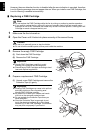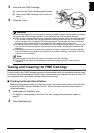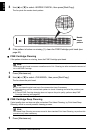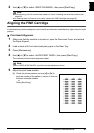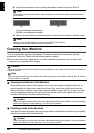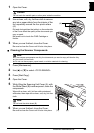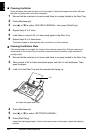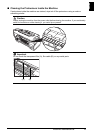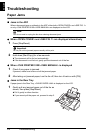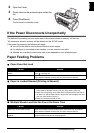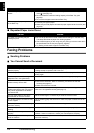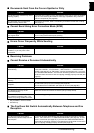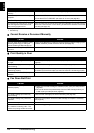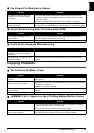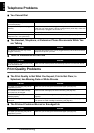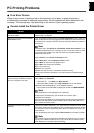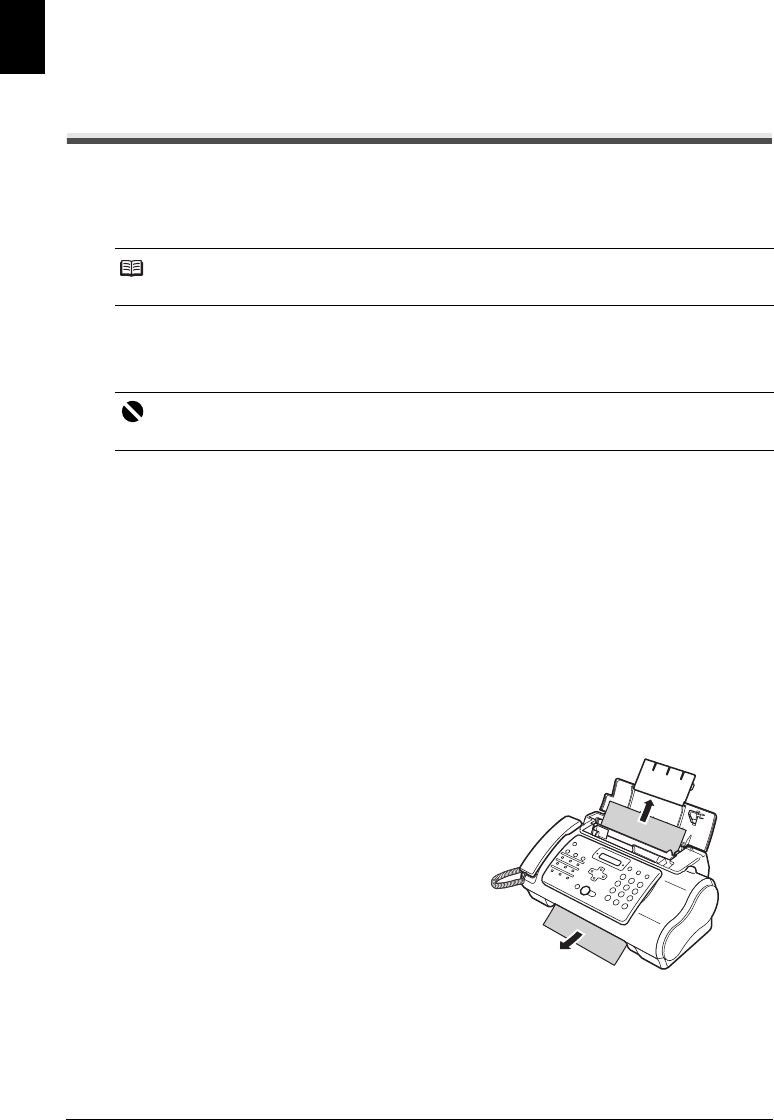
72 Troubleshooting
ENGLISH
Troubleshooting
Paper Jams
Jams in the ADF
When a document jams or misfeeds in the ADF, either both <OPEN COVER> and <SEE FIG. 1>
or only <CHK PRINTER 5100>/<SEE MANUAL> are displayed on the LCD.
z When <OPEN COVER> and <SEE FIG. 1> are displayed alternatively
1 Press [Stop/Reset].
2 Hold down [Start/Copy] for a few seconds.
z The document will be fed out automatically.
z If the document is not fed out, gently pull the document out of the fax.
z When <CHK PRINTER 5100>/<SEE MANUAL> is displayed
1 Check if any paper is jammed.
If jammed, make sure to take out all the jammed paper.
2 After taking out jammed paper, turn the fax off, then turn it back on with [ON].
Jams in the Rear Tray
If paper jams in the Rear Tray, <CLEAR PAPER JAM> is displayed on the LCD.
1 Gently pull any jammed paper out of the fax as
shown, then press [Stop/Reset].
z Pull it gently in either direction.
z If you cannot pull the paper out, proceed to step 2.
Note
You do not need to unplug the fax when clearing document jams.
Important
Do not pull out the jammed paper manually at this point.