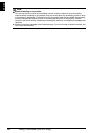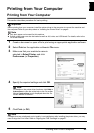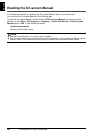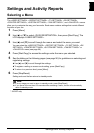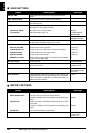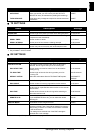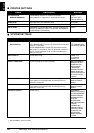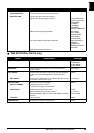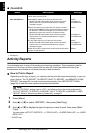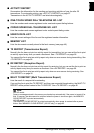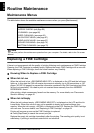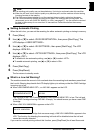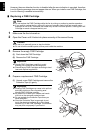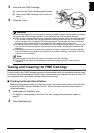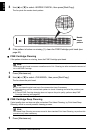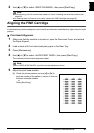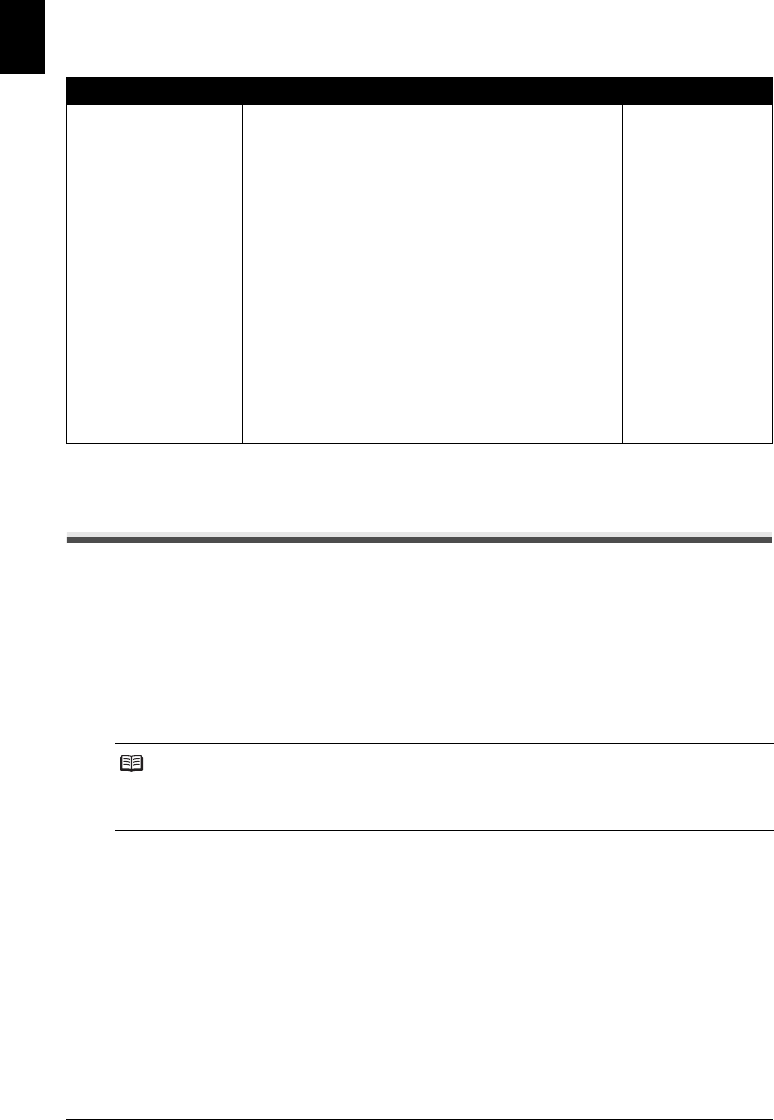
60 Settings and Activity Reports
ENGLISH
CALLER ID
Activity Reports
Your fax keeps track of most of its sending and receiving operations. These operations can be
printed out in the form of activity reports that can help you check the dates and times of fax
transmissions and whether or not each transaction was successful.
How to Print a Report
Depending on the type of report, you can have the fax print the report automatically, or you can
print it directly. The TX REPORT, RX REPORT, MULTI TX REPORT, and MEMORY CLEAR
REPORT* (see page 85) can only be printed automatically. See <REPORT SETTINGS>
(page 56) on how and when reports are printed automatically.
1 Press [Menu].
2 Use [{] or [}] to select <REPORT>, then press [Start/Copy].
3 Use [{] or [}] to display the type of report you want to print, then press [Start/
Copy].
You can select <ACTIVITY REPORT>, <1-TOUCH LIST>, <CODED DIAL LIST>, or <USER
DATA LIST>.
* JX210P only.
Name Description Settings
CALLER ID* Determine if the fax displays the caller’s name and phone/fax
number when receiving a call.
ON/OFF
CALL REJECTION** ANONYMOUS: Allows you to reject anonymous calls.
REJECTION METHOD: Select either to be disconnected
without notice or to be disconnected after the outgoing
message is played.
ON/OFF
DISCONNECT/
PLAY MESSAGE
SELECTIVE: Allows you to reject calls from specific numbers.
REJECTED NUMBER (00-09): Set the phone/fax numbers to
be rejected. A maximum of 20 digits can be entered. Press
[Start/Copy] to set to the maximum 10 rejected number.
ON/OFF
_
REJECTION METHOD: Select either to be disconnected
without notice or to be disconnected after the outgoing
message is played.
DISCONNECT/
PLAY MESSAGE
OUT OF AREA: Allows you to reject out-of-area calls.
REJECTION METHOD: Select either to be disconnected
without notice or to be disconnected after the outgoing
message is played.
ON/OFF
DISCONNECT/
PLAY MESSAGE
SHOW IN HISTORY?: Determine if the fax stores the phone/fax
numbers for rejected calls.
YES/NO
* Only available in some countries.
** JX510P only.
Note
If the <AUTO PRINT> setting is set to <OFF>, the following will not be printed automatically:
ACTIVITY REPORT, TX REPORT, RX REPORT, MULTI TX REPORT and MEMORY CLEAR
REPORT. Refer to “Receiving to Memory Temporarily” on page 37.