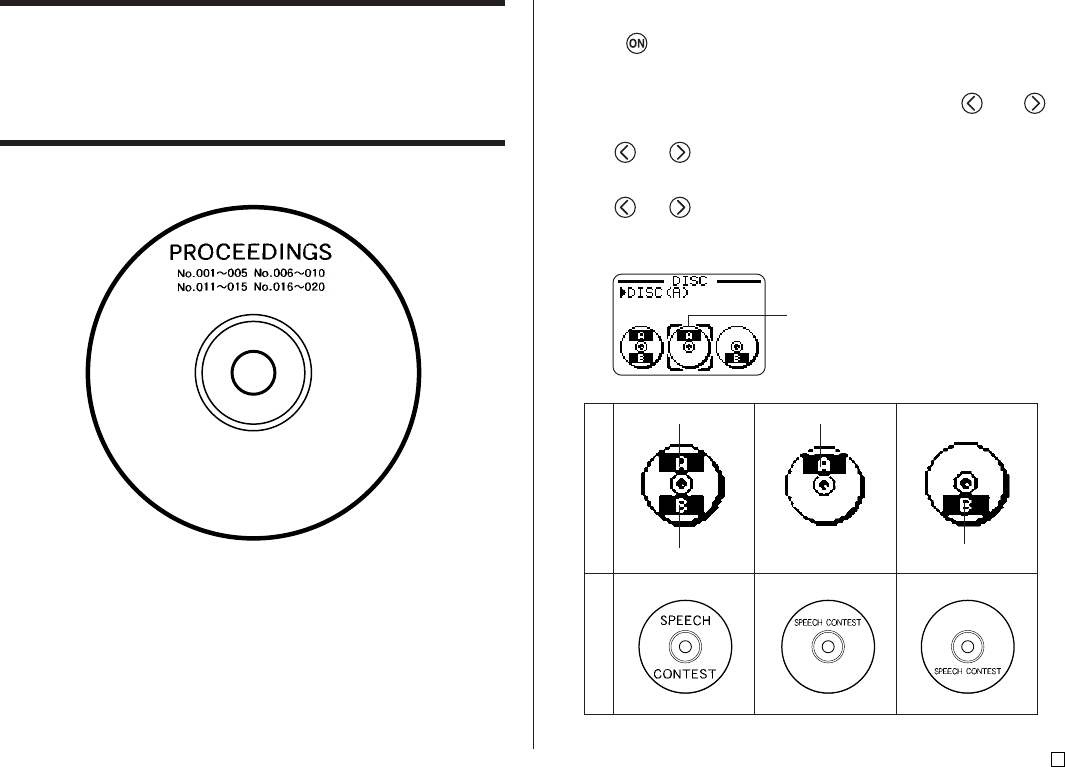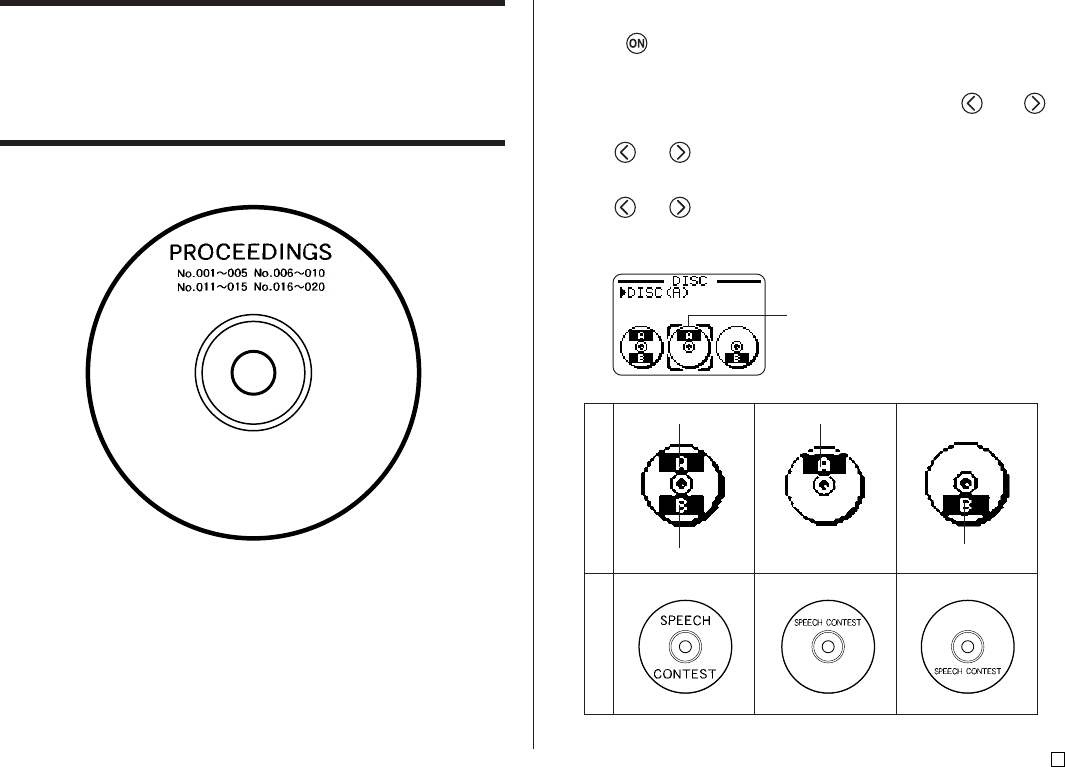
9
E
Creating a New Label
This section explains how to specify the print area and select a label format
for creating new disc printing data.
• For information about printing data that you have previously saved to memory,
see page 54.
Example
■ To create a new disc label
1. Press to turn on the printer.
• A LAST DATA icon will also appear on the Main Menu if there is input
data left over from the last time you used the printer. If you want to continue
working with the data from your previous session, use and to
select LAST DATA, and then press SET.
2. Use and to select DISC, and then press SET.
• You can also press DISC here.
3. Use and to select NEW, and then press SET.
• This displays a print pattern selection screen.
4. Use the cursor keys to select the print pattern you want.
Print Pattern
Example
AREA A AREA A
AREA B
AREA B
Selected print pattern