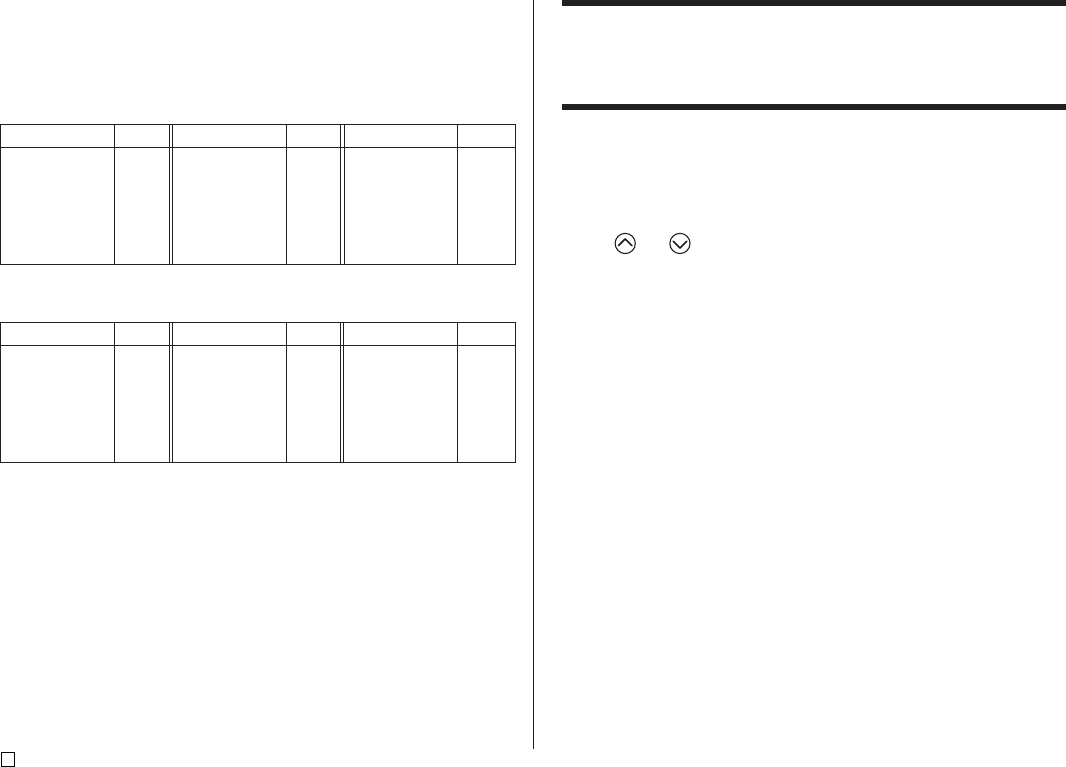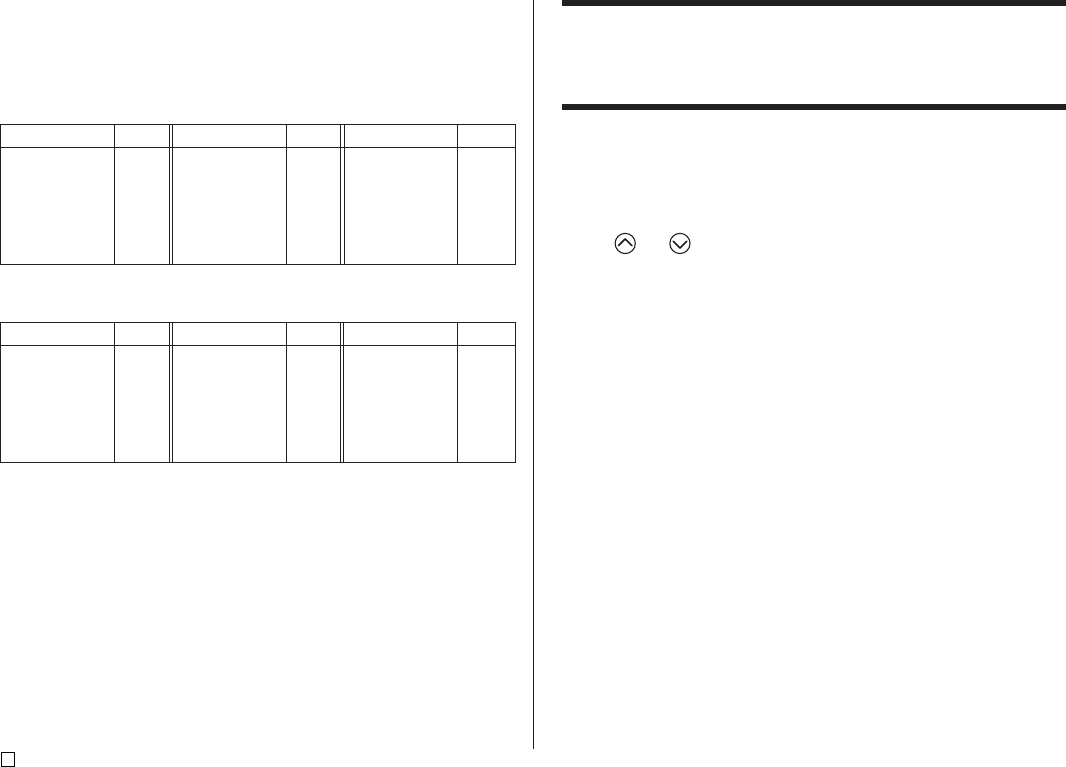
E
42
About the CODE key
The CODE key makes it possible to input punctuation needed for a number of
different languages. The following shows the key operations you should use
for each of the characters formed using the CODE key.
■ CAPS on
■ CAPS off
Example: To input á CODE 1 (´) A
Key Operation Input Key Operation Input Key Operation Input
CODE U ü
CODE O œ
CODE P å
CODE A æ
CODE S ß
CODE J ö
CODE K ä
CODE L j
CODE Z w
CODE C ç
CODE N ñ
CODE 1
´
CODE 2
`
CODE 3
¨
CODE 4
˜
CODE 5
ˆ
CODE 6
ˇ
CODE 7
°
CODE 8
/
CODE 9
˝
CODE 0
˛
Key Operation Input Key Operation Input Key Operation Input
CODE U Ü
CODE O Œ
CODE P Å
CODE A Æ
CODE J Ö
CODE K Ä
CODE L J
CODE Z W
CODE C Ç
CODE N Ñ
CODE 1
´
CODE 2
`
CODE 3
¨
CODE 4
˜
CODE 5
ˆ
CODE 6
ˇ
CODE 7
°
CODE 8
/
CODE 9
˝
CODE 0
˛
Inputting Symbols and Special Characters
The SYMBOL menu provides you with a choice of symbols, dingbats, and
special number formats, in addition to Greek and Russian letters.
To use the SYMBOL menu
1. With the cursor at the location where you want to input a symbol, dingbat,
number, Greek letter, or Russian letter, press SYMBOL to display the
SYMBOL menu.
2. Use and to select the type of character you want, and then press
SET.
• Pressing SET causes a menu of symbols, dingbats, number formats,
Greek letters, or Russian letters to appear.
• To exit the SYMBOL menu without selecting anything, press ESC.
3. Use the cursor keys to select the character you want to input, and then
press SET.
• Pressing SET returns to the input screen, with the symbol, dingbat,
number, Greek letter, or Russian letter you selected input at the location
where the cursor was located when you displayed the SYMBOL menu.
• See page 68 for a complete list of symbols, dingbats, number formats,
Greek letters, and Russian letters that are available from each menu.