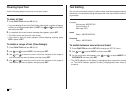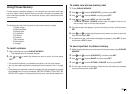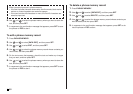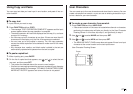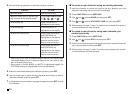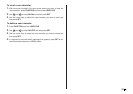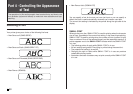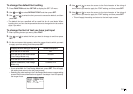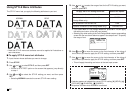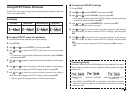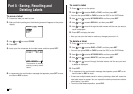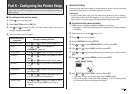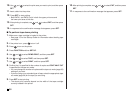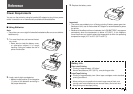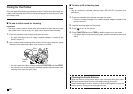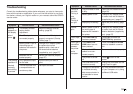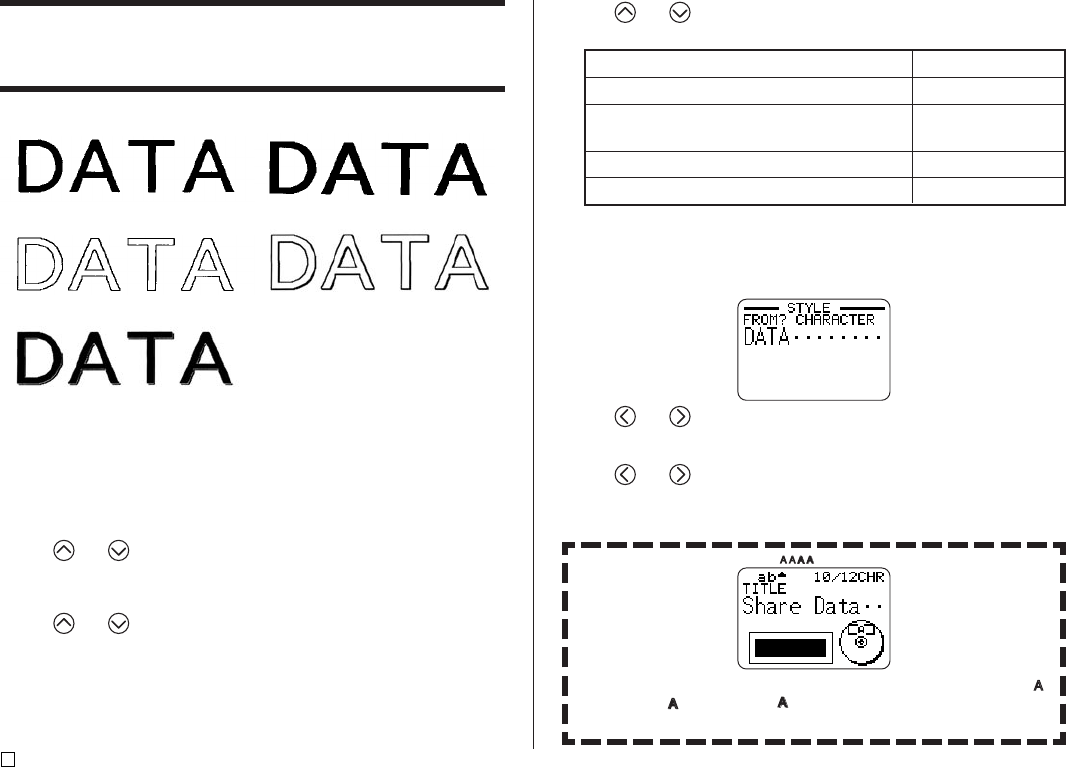
E
52
5. Use and to select the range of text for the STYLE setting you want,
and then press SET.
• If you select ALL for Free Design Mode text, press SET. This will apply
the setting and return to the text input screen.
• Selecting any other setting in the Free Design Mode cause a range setting
screen like the one shown below to appear. Use steps 6 and 7 to specify
the range of text.
6. Use and to move the cursor to the first character of the string of
text to which you want to apply the STYLE setting, and then press SET.
7. Use and to move the cursor to the last character of the string of
text to which you want to apply the STYLE setting, and then press SET.
• This will apply the setting and return to the text input screen.
To apply the STYLE setting to this text:
All of the text in the label
All of the text in the current block (Free
Design Mode only)
All of the text in the current line
Specific characters (Free Design Mode only)
Select this option:
ALL
BLOCK
LINE
CHARACTER
A pointer appears to indicate the current STYLE setting: [A] (BOLD), [ ]
(OUTLINE), [ ] (SHADOW), [ ] (RAISED).
No pointer is shown when NORMAL is selected.
Using STYLE Menu Attributes
The STYLE menu lets you apply the following attributes to your text.
NORMAL BOLD
OUTLINE SHADOW
RAISED
• Note that STYLE menu text attributes cannot be applied to illustrations or
user characters.
■ To apply STYLE menu text attributes
1. Input the text whose attributes you want to change.
2. Press STYLE.
3. Use and to select STYLE, and then press SET.
• If there is no EFFECT option on the screen that appears, jump directly
to step 4.
4. Use and to select the STYLE setting you want, and then press
SET.
• Selecting NORMAL cancels the current STYLE menu setting.