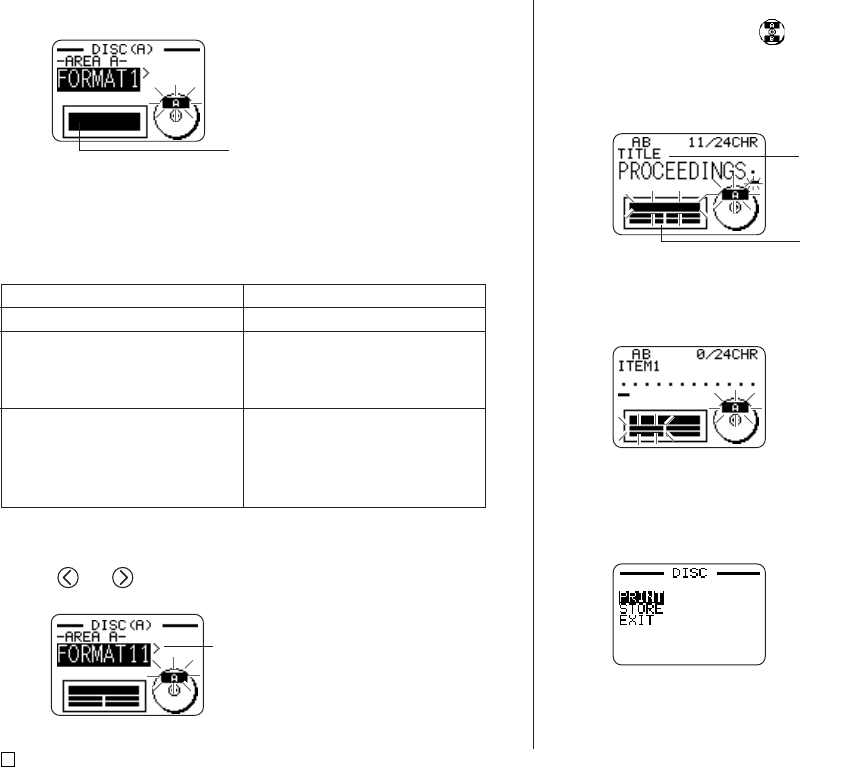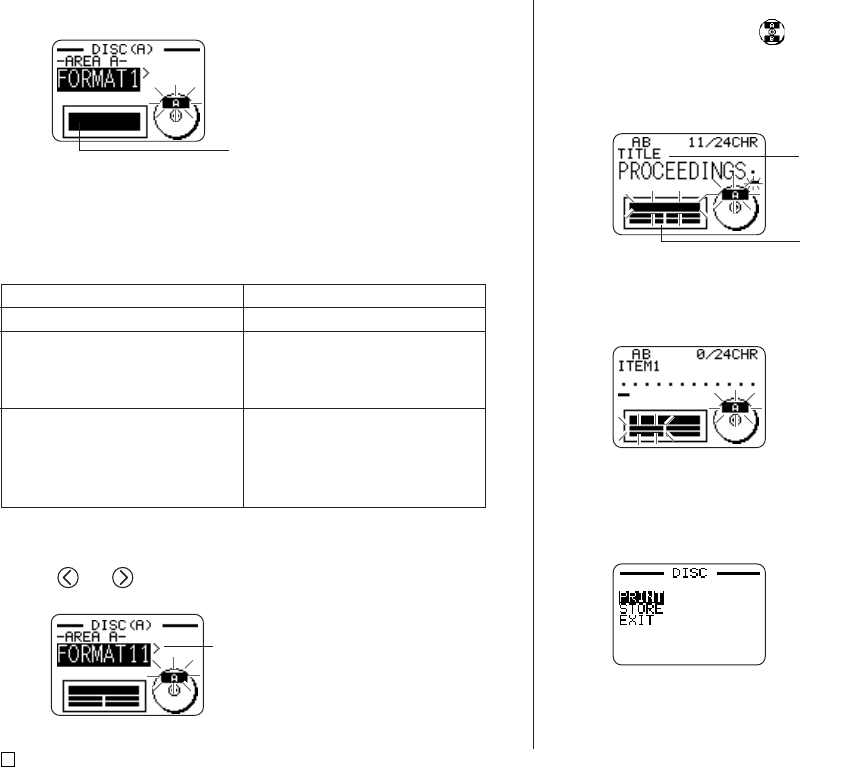
E
10
5. Press SET.
■ Label Formats
The label format determines the types and positions of text and logo data for
each block. There are a total of 24 different formats, which are divided among
three groups: standard formats (FORMAT 1 through FORMAT 18), logo for-
mats (LOGO 1 through LOGO 4), and auto formats (AUTO 1 and AUTO 2).
•See “Disc Label Formats” on page 70 for details about all the label formats
that are available.
6. Use and to scroll through the available label formats until the one
you want is displayed.
7. Press SET.
• Note that if you selected as the print pattern in step 4, pressing SET
will display a screen for specifying the label format for the AREA B area.
Repeat steps 6 and 7.
• Pressing SET causes the text input screen to appear.
8. Input the text you want.
• See “Inputting and Editing Label Text” on page 41 for information about
inputting text.
9. Press SET.
10. Repeat steps 8 and 9 for other blocks.
11. After all input is complete, press SET.
• This displays a screen, which you can use to print the label (page 20 of
the Startup Guide) or to save the label (page 54).
• You can also exit your label making session by using the cursor keys to
select EXIT, and then pressing SET twice.
Label format image
If you want to do this:
Input text only
Input text and a logo
• See “Inserting a Logo Into a La-
bel” on page 11 for information
about inputting logos.
Have the printer automatically se-
lect text size in accordance with
the number of characters
• See page 12 for more informa-
tion.
Select this type of format:
FORMAT 1 through FORMAT 18
LOGO 1 through LOGO 4
AUTO 1 or AUTO 2
Name of block where you are
currently inputting text.
Block where you are inputting text flashes.
This is the currently selected label format.