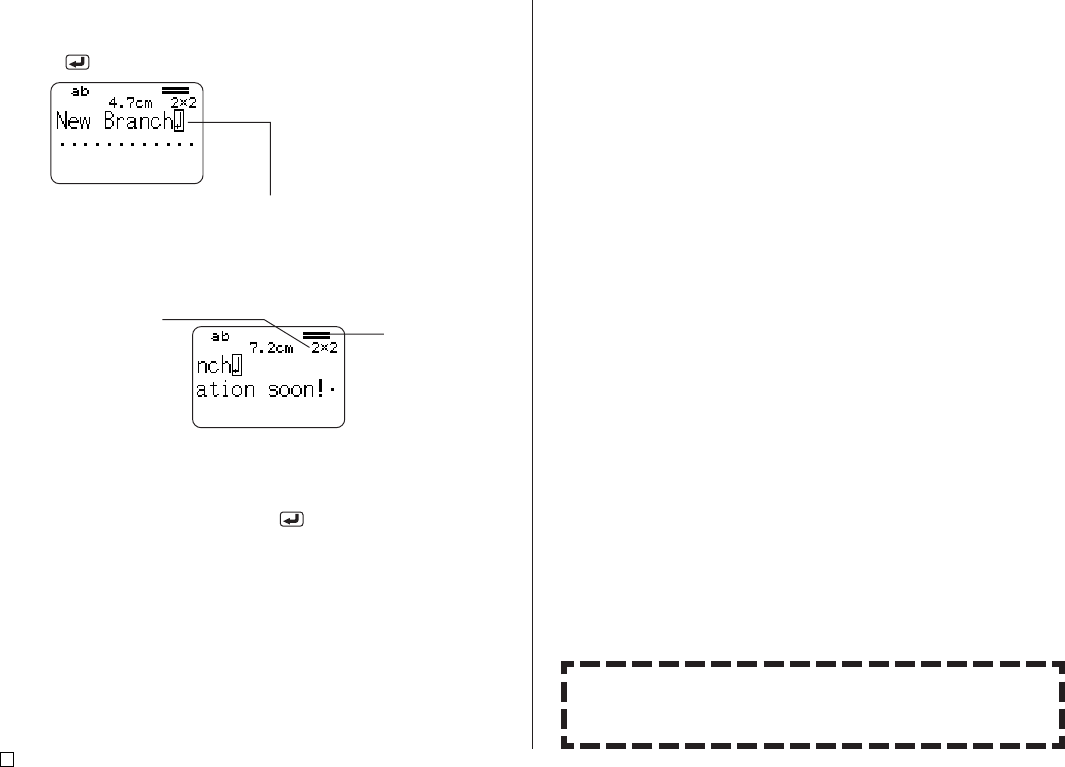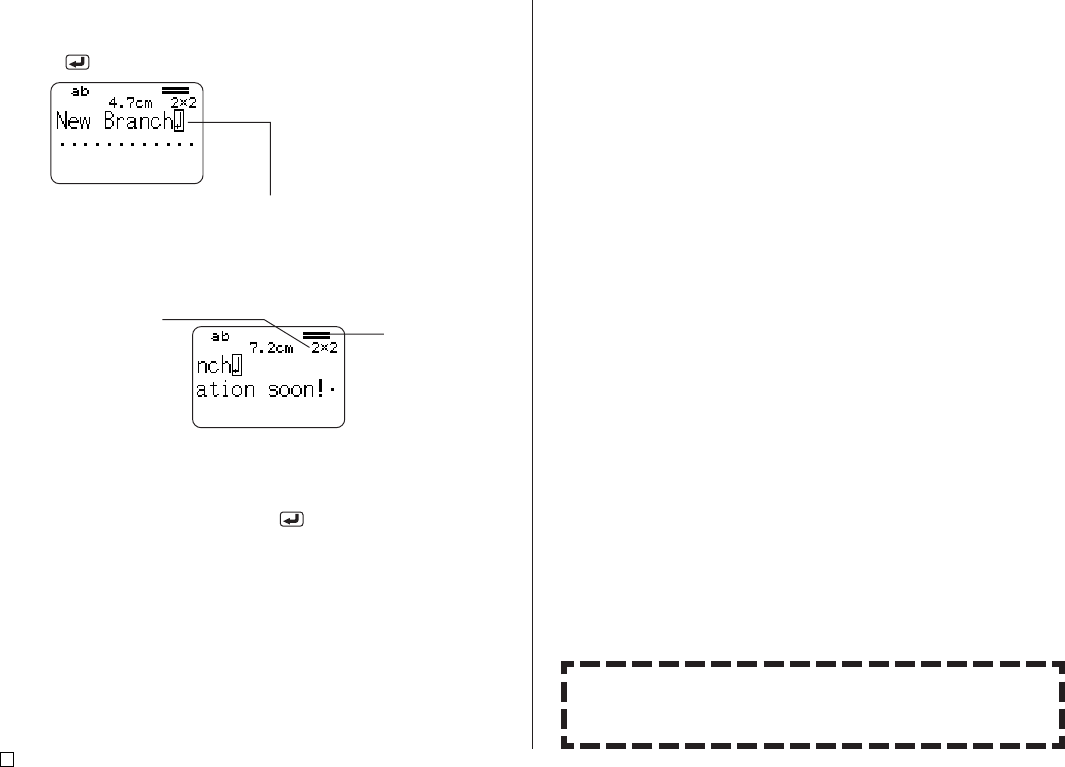
E
24
1. In the Free Design Mode, input the first line of text.
• Here we will input “New Branch”.
2. Press .
The newline mark indicates a newline operation.
Newline marks appear on the display only.
They are not printed on the tape.
3. Input the second line of text.
• Here we will input “In Operation soon!”.
• You can also insert a newline mark into existing text. Move the cursor to
the desired location, and then press .
• To delete a newline mark, move the cursor to it and then press DEL.
Note that you cannot delete a newline mark by pressing BS.
• An indicator like “5/8” appears for the label format indicator when the
Small Font is selected for printing. This indicates that the total number of
lines is 8, and the cursor is currently located in line 5. For details about
using the Small Font, see page 34.
• The message “TOO MANY LINES!” appears if the width of the tape
loaded in the printer is not compatible with the number of lines in the
label you are creating. If this happens, reduce the number of lines or use
a different width tape.
• See page 24 of the Startup Guide for information about printing the label.
• For information about saving tape label data, see page 54.
The character size is
adjusted automatically
in accordance with the
number of lines.
Label format
The lines indicate the
number of lines in the
label. Line thickness
indicates character size.
Other Tape Label Examples
Insert block mark (page 22).
Specify different character sizes for each line (page 31).