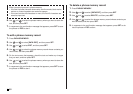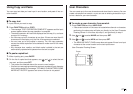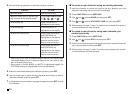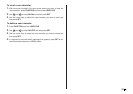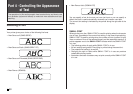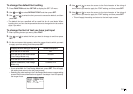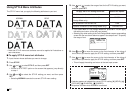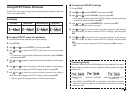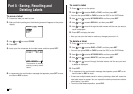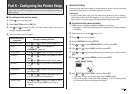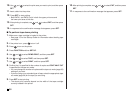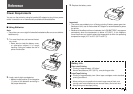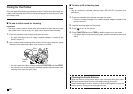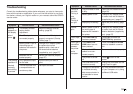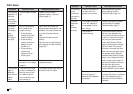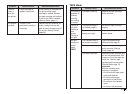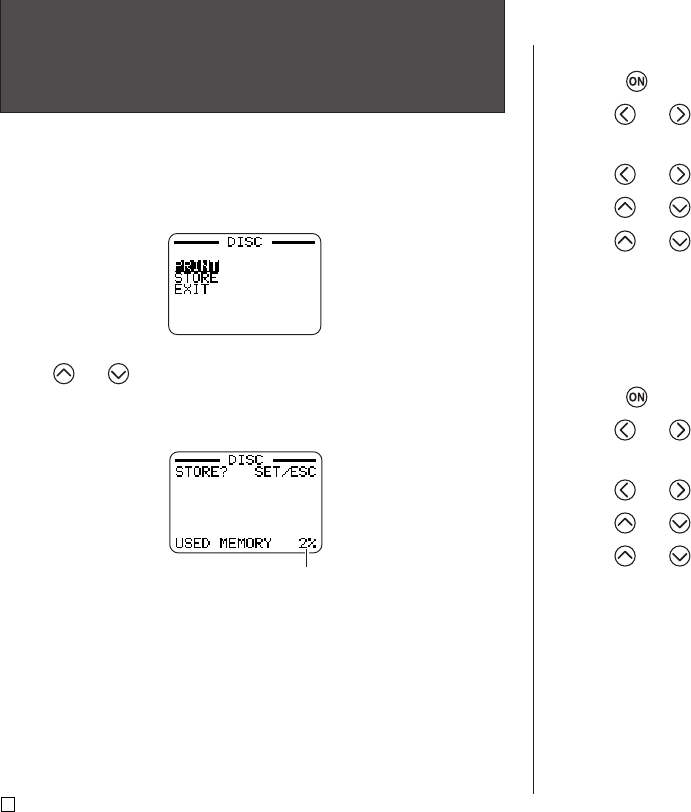
E
54
Part 5 - Saving, Recalling and
Deleting Labels
To save a label
1. Create the label you want to save.
2. After you finish inputting text, the following screen will appear on the printer
display.
3. Use and to select STORE.
4. Press SET.
5. Input up to five characters for the label name, and then press SET.
6. In response to the confirmation message that appears, press SET to save
the label or ESC to abort.
To recall a label
1. Press to turn on the printer.
2. Use and to select DISC or TAPE, and then press SET.
• You can also press DISC or TAPE to enter the DISC or the TAPE Mode.
3. Use and to select STORED DATA, and then press SET.
4. Use and to select RECALL, and then press SET.
5. Use and to scroll through the label names until the one you want to
recall is displayed.
6. Press SET to display the label.
• Now you can print the label or make any changes you want in it.
To delete a label
1. Press to turn on the printer.
2. Use and to select DISC or TAPE, and then press SET.
• You can also press DISC or TAPE to enter the DISC or the TAPE Mode.
3. Use and to select STORED DATA, and then press SET.
4. Use and to select DELETE, and then press SET.
5. Use and to scroll through the label names until the one you want
to delete is displayed.
6. Press SET.
7. In response to the confirmation message that appears, press SET to de-
lete the label or ESC to abort.
• If there are multiple labels stored in memory, deleting a label will cause the
next label name to appear. You can repeat the above procedure to delete
other labels, if you want.
• To exit the label delete operation, press ESC.
Total amount of memory
used by currently stored
labels.