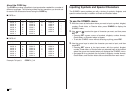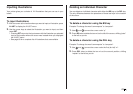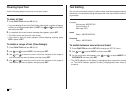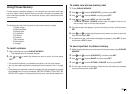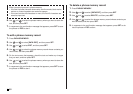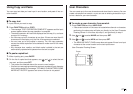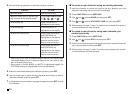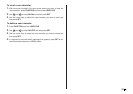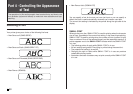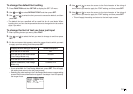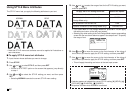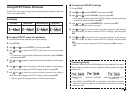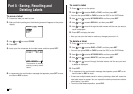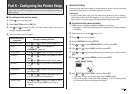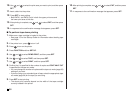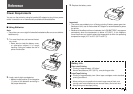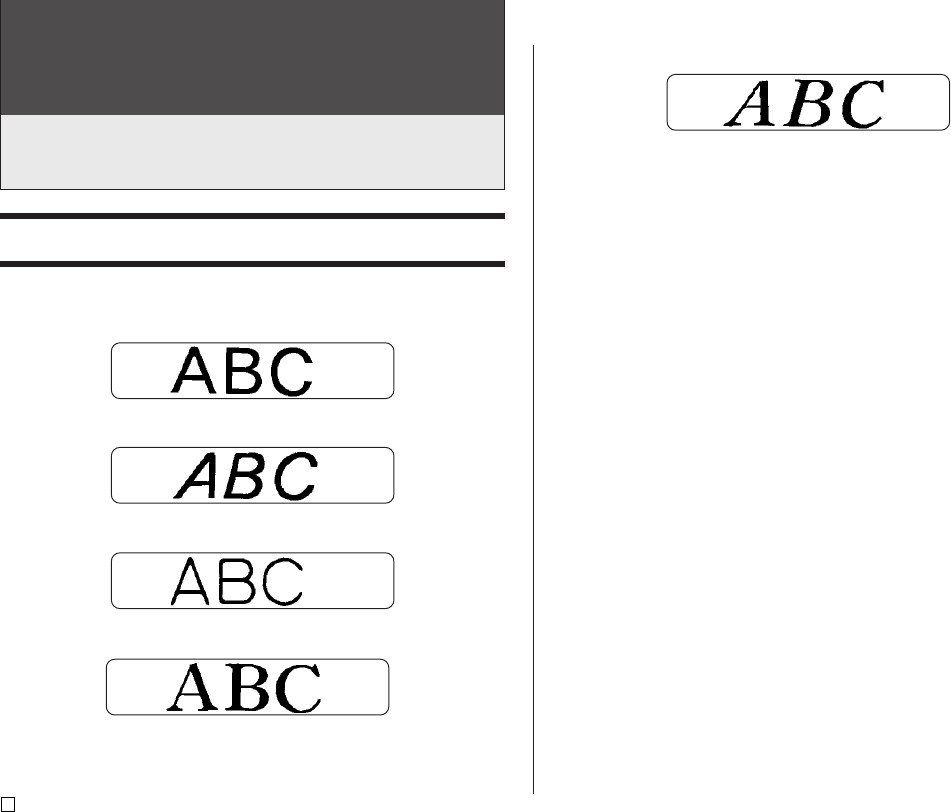
E
50
Part 4 - Controlling the Appearance
of Text
The operations in this section explain how to select fonts, and how to use
font attributes (styles and effects) to make text more attractive and eye-
catching.
• New Roman Italic (ROMAN ITC)
You can specify a font for the text you have just input or you can specify a
default font that is used automatically whenever you create a new label.
The current font setting is indicated by the pointer along the right side of the
display.
SMALL FONT
When printing on a disc, SMALL FONT is used for printing when the character
size is 2mm, regardless of the current font setting. In the case of tape printing,
SMALL FONT is used for printing when the number of lines (number of input
lines or number of lines in the selected format) and the tape width require it. A
pointer appears next to the SMALL FONT indicator when the SMALL FONT
is in use.
• The following points all apply while SMALL FONT is in use.
• All font settings are ignored. Everything is printed using the same font.
• The proportional setting is turned off.
• Changing the style or effect while SMALL FONT is in use can produce
undesirable printing results.
• Illustrations and user characters may not print correctly while SMALL FONT
is in use.
Selecting a Font
Your printer gives you a choice of the following five fonts.
• New Sans-serif (SANS-SERIF)
• New Sans-serif Italic (SANS-SERIF ITC)
• New Sans-serif Rounded (SANS-SERIF RND)
• New Roman (ROMAN)