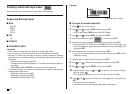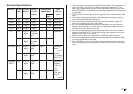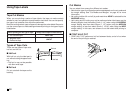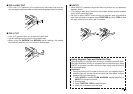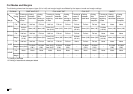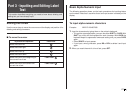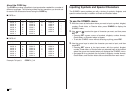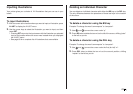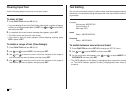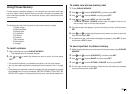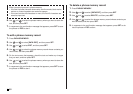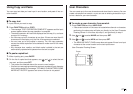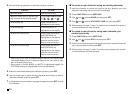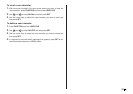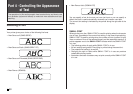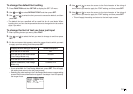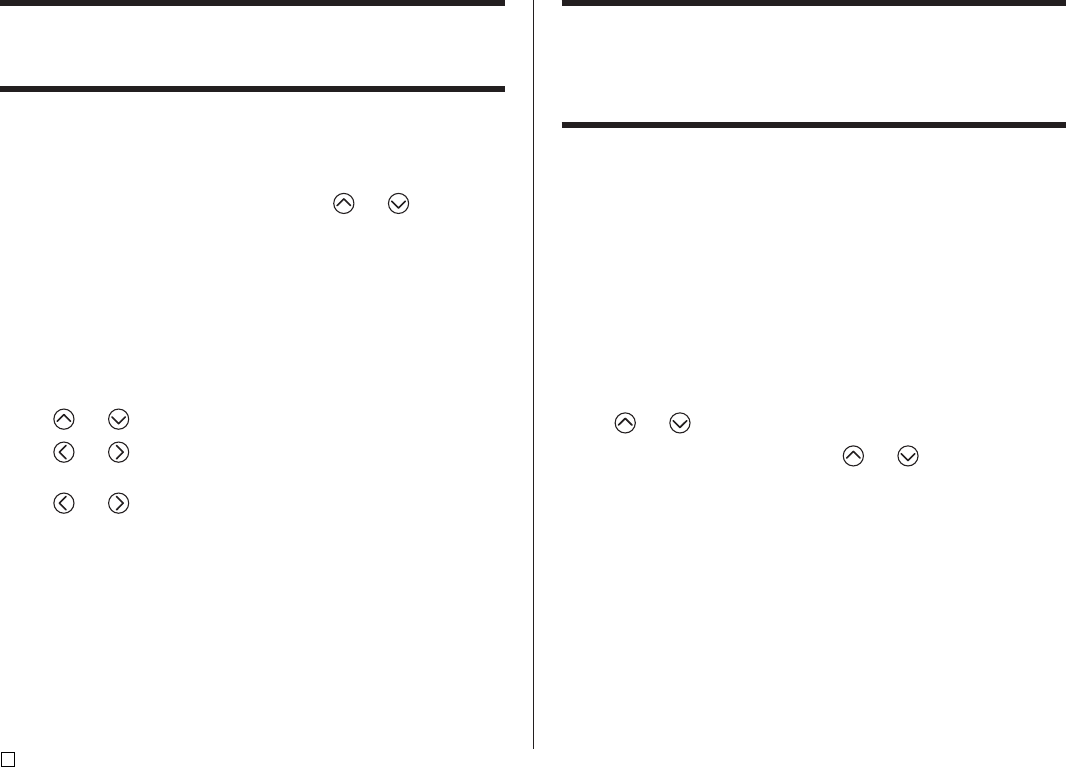
E
44
Clearing Input Text
Use the following steps to clear text on the input screen.
To clear all text
1. Press FUNCTION and then BS (CLS).
• If you are deleting all text in the Free Design label mode, a screen will appear
to offer you a choice between ALL or PART. Use and to select ALL,
and then press SET.
2. In response to the confirmation message that appears, press SET.
• This clears all the text from the input screen.
• If you want to abort the clear operation without deleting anything, press
ESC in place of SET.
To delete a range of text (Free Design)
1. Press FUNCTION and then BS (CLS).
2. Use and to select PART, and then press SET.
3. Use and to move the cursor to the first character of the range of
text from which you want to delete, and then press SET.
4. Use and to move the cursor to the last character of the range of
text to which you want to delete, and then press SET.
Text Editing
You can set up the label printer so it either inserts new input between existing
characters, or overwrites existing characters with new input. Note the follow-
ing example.
Example
Existing text: ABCDEFGHI
Cursor location: E
New input: XXX
Insert
Result: ABCDXXXEFGHI
Overwrite
Result: ABCDXXXHI
To switch between overwrite and insert
1. Press FUNCTION and then SET UP to display the SET UP menu.
2. Use and to select INPUT and then press SET.
3. On the next screen that appears, use and to select INSERT, or
OVERWRITE and then press SET.
• The CAPS indicator on the display is highlighted when overwrite is turned
on. The CAPS indicator appears normally (unhighlighted) when insert is
turned on.