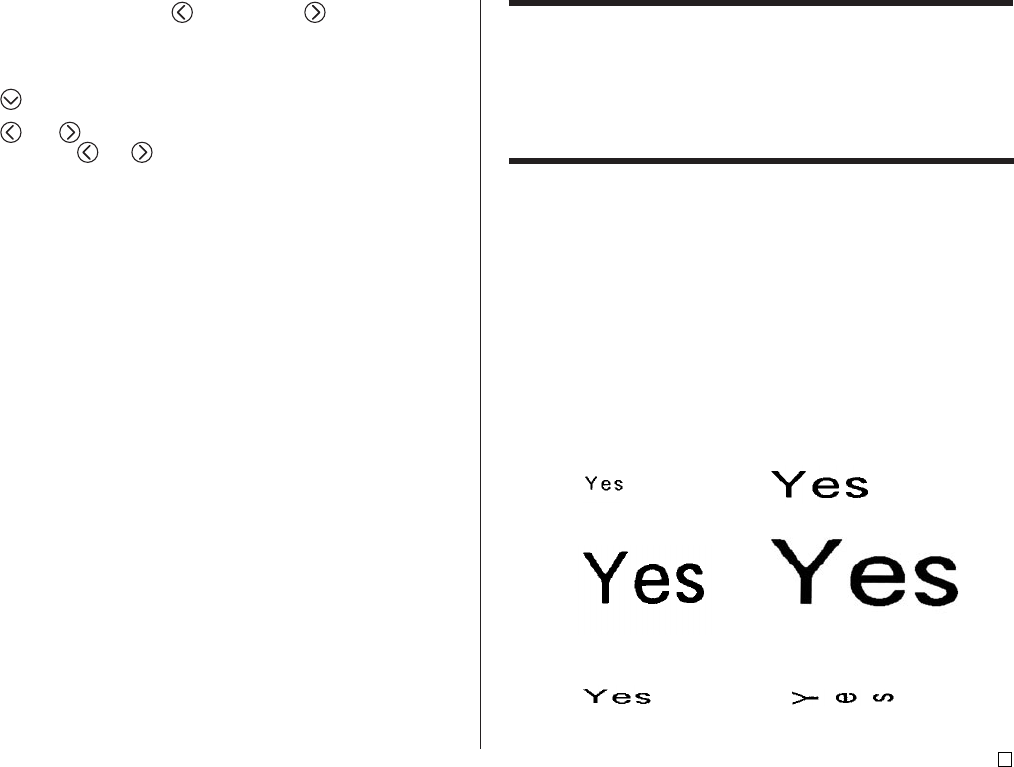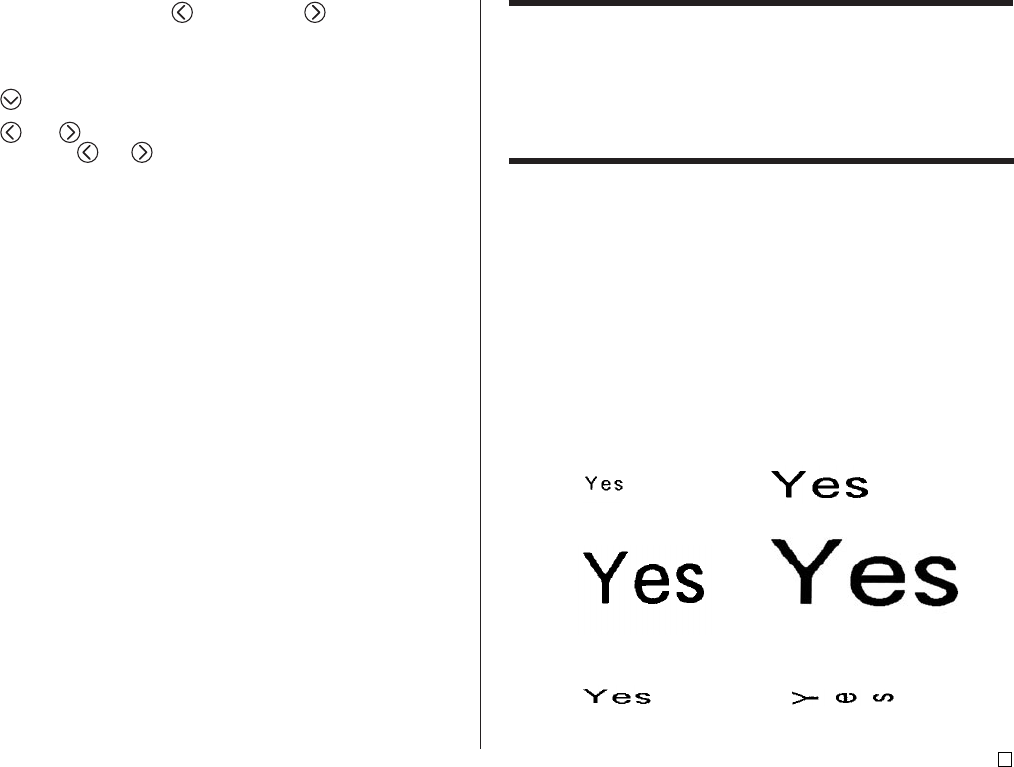
31
E
FREE DESIGN: Changing the Size of Tape Label Text
Normally when you print, the printer automatically selects the optimum char-
acter size in accordance with the tape width and the number of text lines (Auto
Fit).
You can also use the procedures in this section to override the Auto Fit feature
and specify the character sizes you want to use.
There are two ways to specify the character size:
• Specifying the size of a string of characters
• Specifying the size of text lines
Important!
• Note that the character size values that you specify do not indicate absolute
sizes, but rather multipliers. A size of “2×3” for example, specifies double
the normal height and three times the normal width.
Specifying the Size of a String of Characters
You can specify the size in the range of 1×1 to 5×8 for a string of characters.
Note that the maximum vertical size you can specify depends on the width of
the tape you are using. For more information, see the “Tape Width and the
Number of Lines and Character Sizes” on page 72.
1×12×3
4×45×6
• Note that how a character size specification affects text depends on whether
the text is vertical or horizontal.
1×2 (Horizontal) 1×2 (Vertical)
6. Use the number keys, or the (decrease) and (increase) keys to
change the label length setting.
• Use a label length setting that is longer than the value that originally
appears on the display.
7. Use to scroll to the B-ALIGN setting screen.
8. Use and to select the alignment setting you want.
• Each press or and cycles the setting between EQUAL, CENTER,
RIGHT, and LEFT.