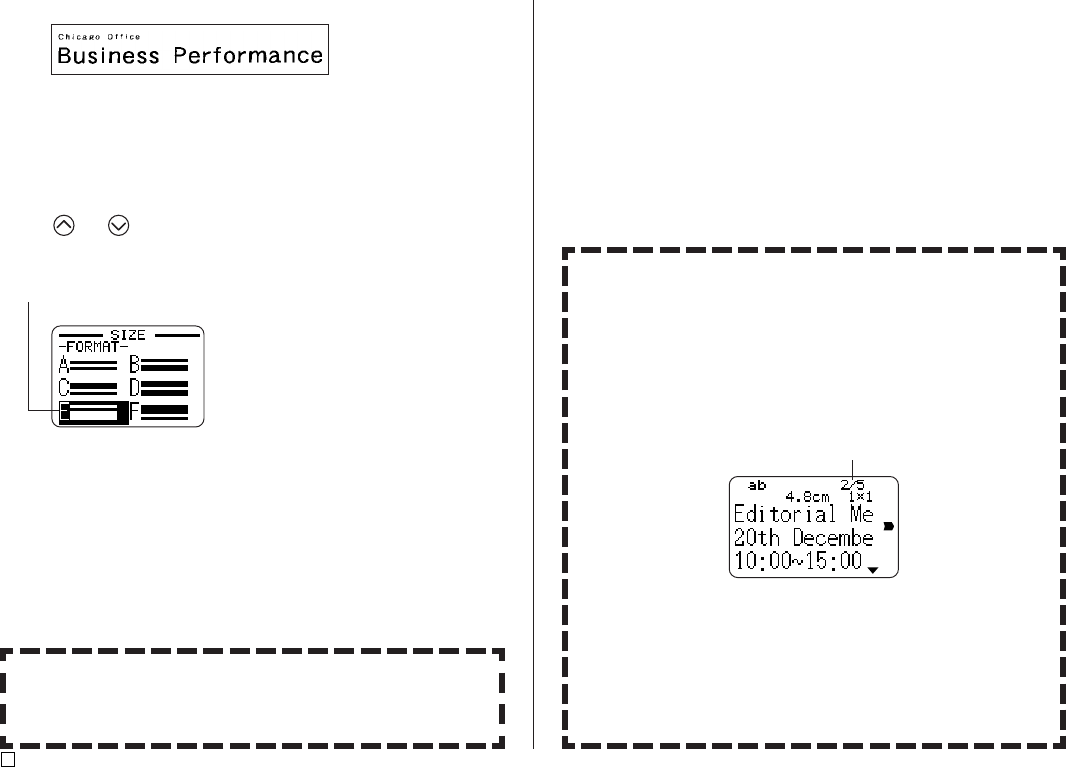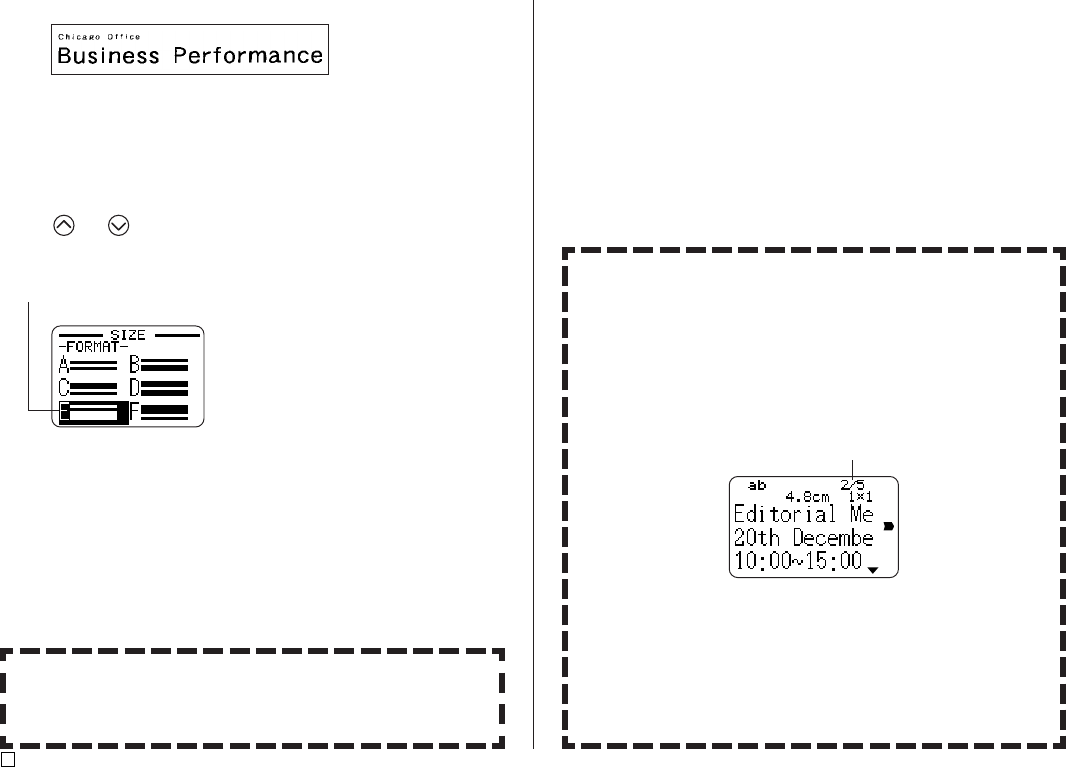
E
34
Example:
1. In the Free Design Mode, input the text you want.
2. Press SIZE.
3. Use and to select LINE, and then press SET.
4. Use the cursor keys to select the format you want, and then press SET.
Selected format
Small Font
• The printer has a Small Font setting, which it may select automatically
depending on the number of lines (the number of text lines you input or
the number of lines in the format you are using) and the tape width. An
indicator appears next to the [SMALL FONT] indicator when the Small
Font is in use.
• An indicator like “2/5” appears for the label format indicator when the
Small Font is selected. This indicates that the total number of lines is 5,
and the cursor is currently located in line 2.
Label format indicator
• Note the following about the Small Font.
- Font settings are not applied (everything is printed using the same
font).
- The proportional setting is turned off.
- Changing the style or effect while Small Font is being used can
produce undesirable printing results.
- Illustrations and user characters may not print correctly while Small
Font is being used.
Line 1: 1×1
Line 2: 3×3
(
Two lines, Format E
)
18mm wide tape
Either of the following will cause a text line size specification to be can-
celled automatically.
• Changing the number of lines
• Specifying the size of a string of characters (page 32)
Small Font