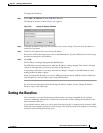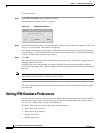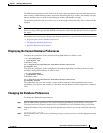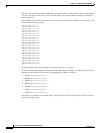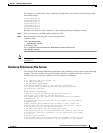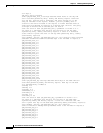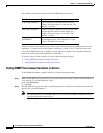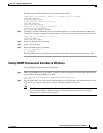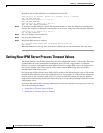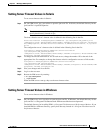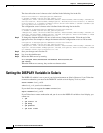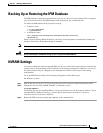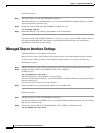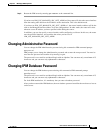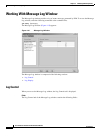4-31
User Guide for Internetwork Performance Monitor
OL-11291-01
Chapter 4 Modifying IPM Components
Setting SNMP Timeout and Retry Environment Variables
By default, the variable definitions are commented out in the file:
# Max value is 60 (seconds), default is 5 (seconds), min is 1 (second)
#IPM_SNMP_TIMEOUT=5
#export IPM_SNMP_TIMEOUT
# Max value is 5, default is 3, min is 1
#IPM_SNMP_RETRIES=3
#export IPM_SNMP_RETRIES
# Max value is 60, default is 5, min is 1
#IPM_SNMP_TIMEOUT_INCREMENT=5
#export IPM_SNMP_TIMEOUT_INCREMENT
Step 3 To change a variable definition, remove the comment markers (#) from the definition and change the
settings. For example, to change the timeout value to 10 seconds, change the following lines in the file:
# Max value is 60, default is 5, min is 1
IPM_SNMP_TIMEOUT=10
export IPM_SNMP_TIMEOUT
Step 4 Save your changes and close the file.
Step 5 Log in as the root user.
Step 6 Restart the IPM servers by entering:
# cd /opt/CSCOipm/bin
# ./ipm restart
When the IPM servers start up, they discover the variables and use the new timeout and retry values.
Setting SNMP Environment Variables in Windows
To set SNMP environment variables in Windows:
Step 1 Make sure the IPM server is not running. You must set these environment variables while the IPM server
is not running. To stop the IPM server, enter:
cd c:\Program Files\Internetwork Performance Monitor\Server\bin
ipm stop
Step 2 On your IPM server, use a text editor to open the ipm.env file. In Windows, the default directory for the
ipm.env file is c:\Program Files\Internetwork Performance Monitor\server\etc.
Note The default directory for installing IPM is c:\Program Files\Internetwork Performance Monitor.
If you installed IPM in a different directory, specify that directory instead of c:\Program
Files\Internetwork Performance Monitor.