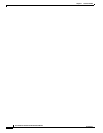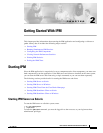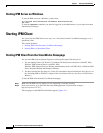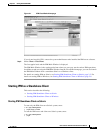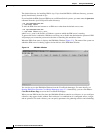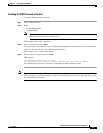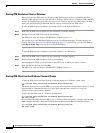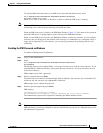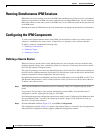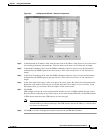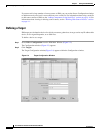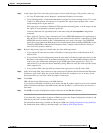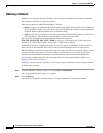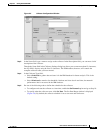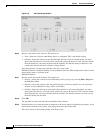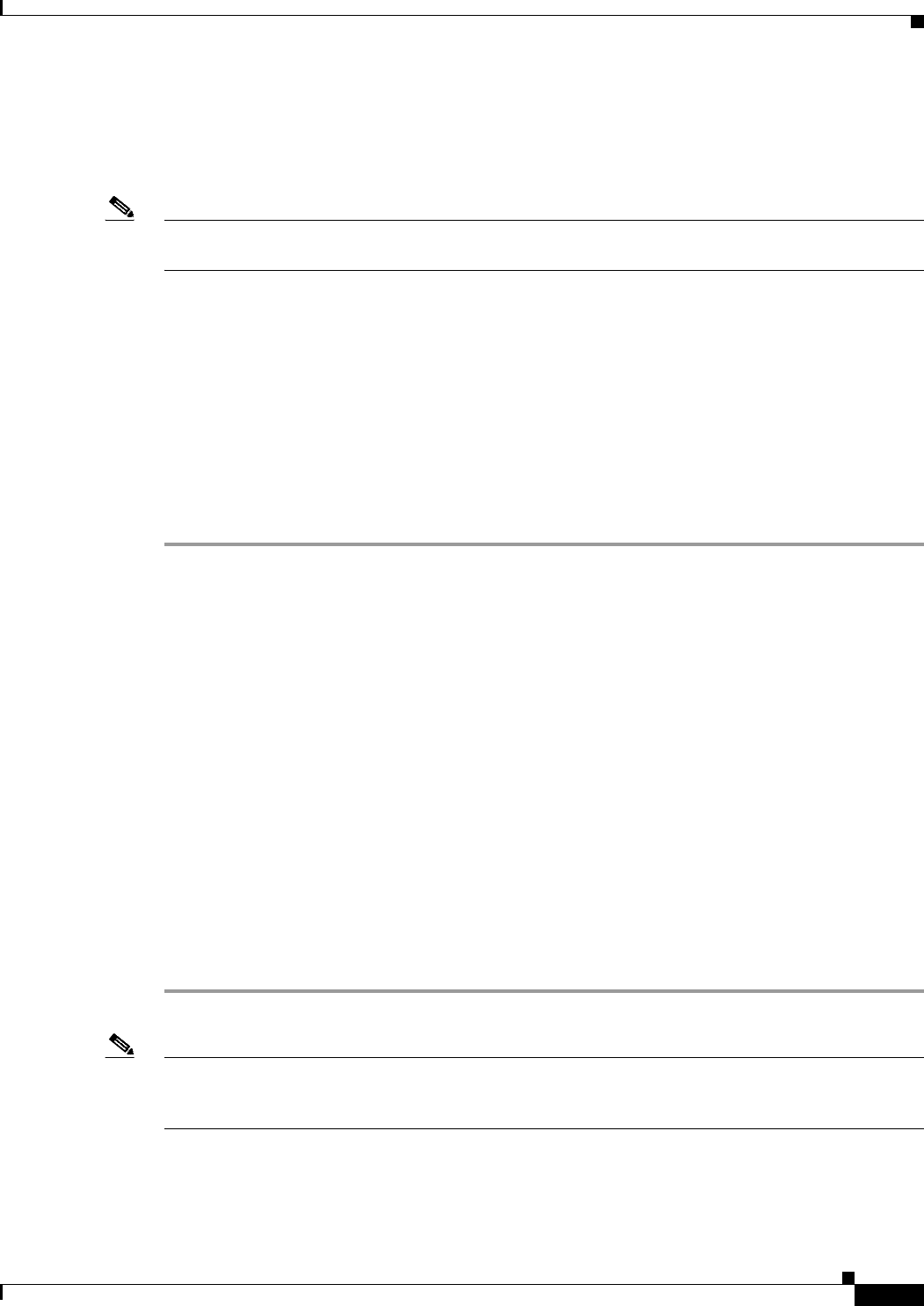
2-7
User Guide for Internetwork Performance Monitor
OL-11291-01
Chapter 2 Getting Started With IPM
Starting IPM Client
To start the IPM client and connect to an IPM server other than the default server, enter:
cd c:\Program Files\Internetwork Performance Monitor\client\bin
ipm start client
server_name
where server_name is the Solaris or Windows system on which the IPM server is running.
Note To protect IPM device credentials, IPM does not allow you to disable the administrative password. IPM
will prompt you to enter the password when you launch the client.
When the IPM client starts, it displays the IPM Main Window (Figure 2-2). The name of the system on
which the IPM server is running appears in the title bar of the IPM Main Window.
When you start IPM for the first time, the IPM Main Window contains no collectors. As you configure
collectors, they are displayed in the window. Each collector is a combination of a configured source, a
target, and an operation. For each collector, you can specify parameters for gathering statistics and
scheduling.
Enabling the IPM Password on Windows
To enable an IPM password on Windows:
Step 1 Log in as the administrator.
Step 2 Enter:
cd c:\Program Files\Internetwork Performance Monitor\Server\bin
ipm password
The default directory for installing IPM is c:\Program Files\Internetwork Performance Monitor. If you
installed IPM in a different directory, specify that directory instead of c:\Program Files\Internetwork
Performance Monitor.
IPM prompts you to enter a password.
Step 3 Enter a password and press Enter.
The password is case sensitive and should begin with an alphabet. You can enter only a maximum of 15
characters and you can enter only alphanumeric characters.
IPM prompts you to confirm the password.
Step 4 Enter the password again and press Enter.
IPM displays:
IPM Administrative Password is Changed.
Use IPM Administrative Password to access standalone IPM Client and CLI commands
The Administrative password is required for launching the IPM standalone Client.
Note To protect device credentials, IPM does not allow you to disable the administrative password. During
IPM installation, you will be prompted to enter the administrative password. It is important that you set
the administrative password.