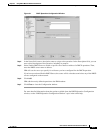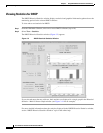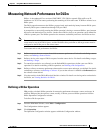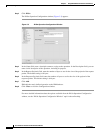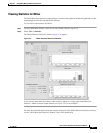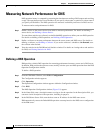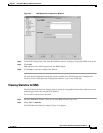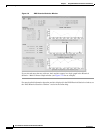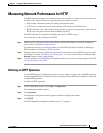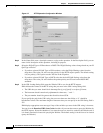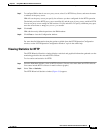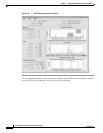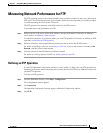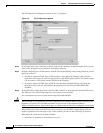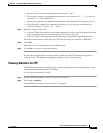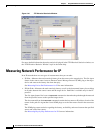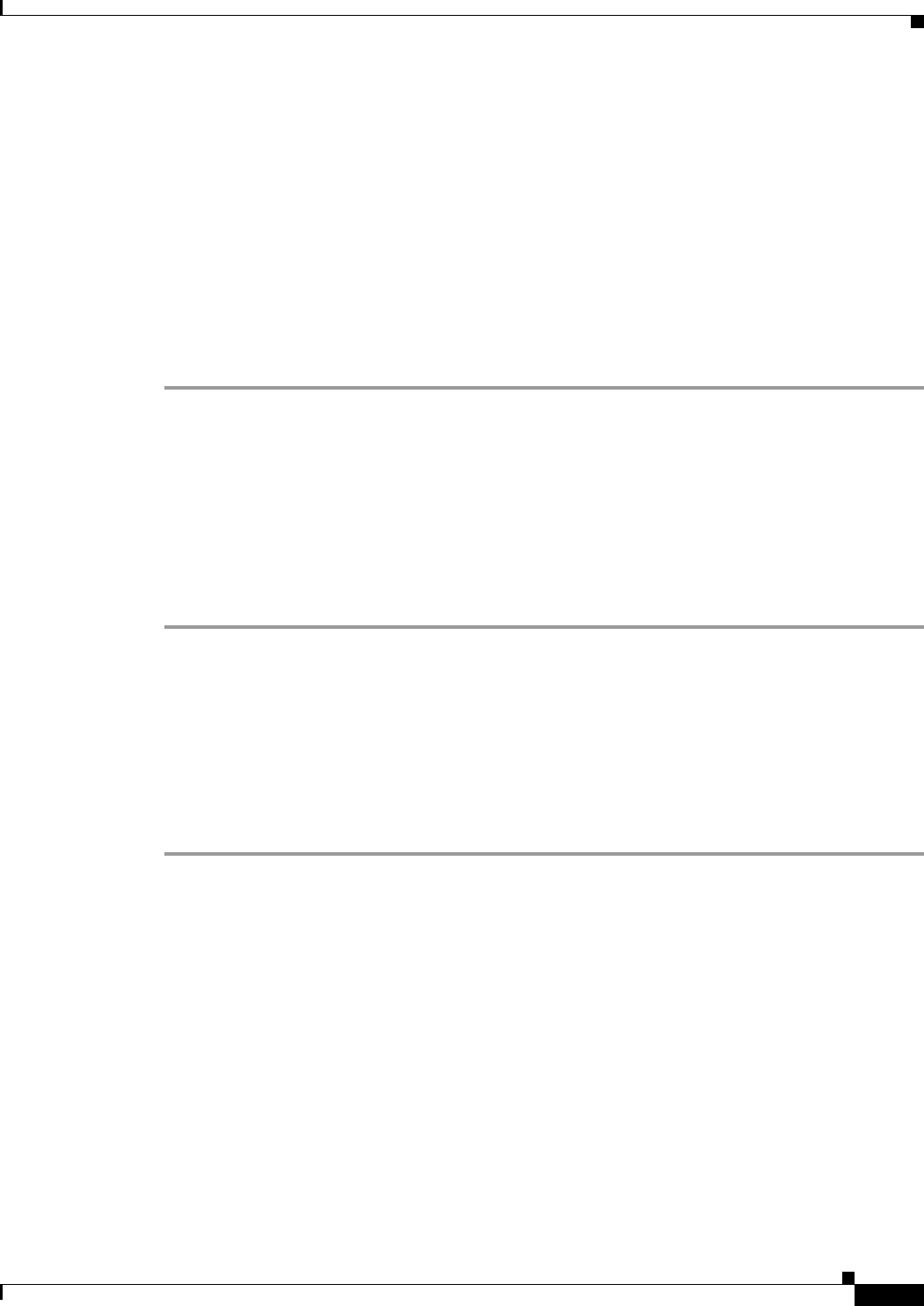
3-11
User Guide for Internetwork Performance Monitor
OL-11291-01
Chapter 3 Using IPM to Measure Network Performance
Measuring Network Performance for HTTP
Measuring Network Performance for HTTP
The HTTP operation measures the round-trip latency time required to connect to and access data from
an HTTP server. Three HTTP server response time measurements are made:
• DNS Lookup—Round-trip latency in looking up the domain name.
• TCP Connect—Round-trip latency in performing a TCP connect to the HTTP server.
• HTTP transaction time—Round-trip latency in sending a request to, and receiving a reply from, the
HTTP server (the probe retrieves the base HTML page only).
The HTTP operation also measures availability and errors for HTTP services.
To measure end-to-end performance for HTTP:
Step 1 Define a device as the source device from which to measure performance. For details on defining a
source device, see Defining a Source Device.
To control how statistics are collected, define your own HTTP operation. For details on defining an
HTTP operation, see Defining an HTTP Operation.
Step 2 Define a collector to measure performance between the source device and the HTTP servers. For details
on defining a collector, see Defining a Collector, page 2-12. If you set the collector’s schedule to On
Demand, start the collector when needed.
Step 3 View the statistics in the HTTP Historical Statistics window. For details on viewing statistics for HTTP,
see Viewing Statistics for HTTP.
Defining an HTTP Operation
Use the HTTP Operation Configuration window to create, modify, or delete your own HTTP operations
for measuring performance in connecting and accessing data from an HTTP server. IPM does not provide
a default HTTP operation.
To define an HTTP operation:
Step 1 From the IPM Main Window, select Edit > Configuration.
The Configuration window appears.
Step 2 Click Operation.
The Operation Configuration window appears within the Configuration window.
Step 3 Click HTTP.
The HTTP Operation Configuration window (Figure 3-7) appears.