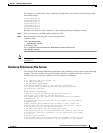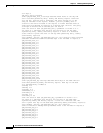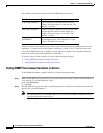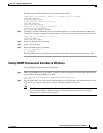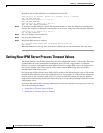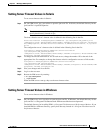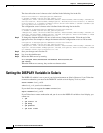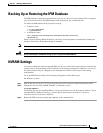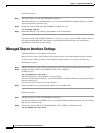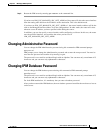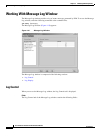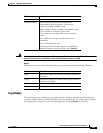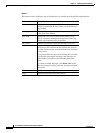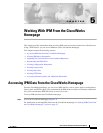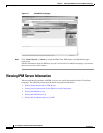4-35
User Guide for Internetwork Performance Monitor
OL-11291-01
Chapter 4 Modifying IPM Components
Backing Up or Restoring the IPM Database
Backing Up or Restoring the IPM Database
The IPM database is backed up automatically every day at 1:00 a.m. If your database file is corrupted,
you can restore the data in the IPM database from the previous day’s backed-up data.
To restore the IPM database from a previous back up:
• In Solaris, enter:
# cd /opt/CSCOipm/bin
# ./ipm dbrestore
• In Windows, enter:
cd c:\Program Files\Internetwork Performance Monitor\server\bin
ipm dbrestore
When you are installing IPM on Windows, you have to select the option to automatically backup the
database. On Solaris, the database backup is automatic.
Note This command can take several minutes to complete.
Warning
Do not interrupt this command. Doing so can corrupt your IPM database.
NVRAM Settings
If you have configured collectors through IPM, you do not see the SAA instances that get created at the
selected sources corresponding to these collectors in the running configuration. However, you can see
the SAA instances that you configure at the command line interface of the router in the running
configuration.
To see the IPM Collector SAAs in the running configuration follow these steps:
On Windows systems:
Step 1 Edit the file ipm.env in the C:\Program Files\Internetwork Performance Monitor\Server\etc folder
Step 2 Change the value of IPM_NVRAM_ENABLE to 1(default set to 0).
IPM_NVRAM_ENABLE=1
The default directory for installing IPM is C:\Program Files\Internetwork Performance Monitor\. If you
installed IPM in a different directory, you must specify that directory instead of C:\Program
Files\Internetwork Performance Monitor\.
Step 3 Restart the IPM server by entering ipm restart at the command line.