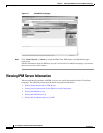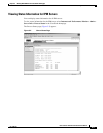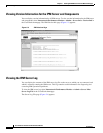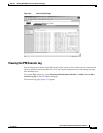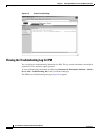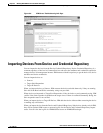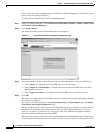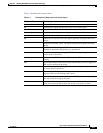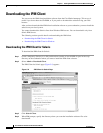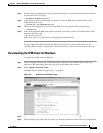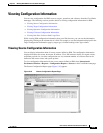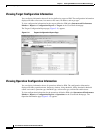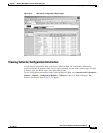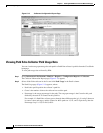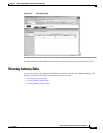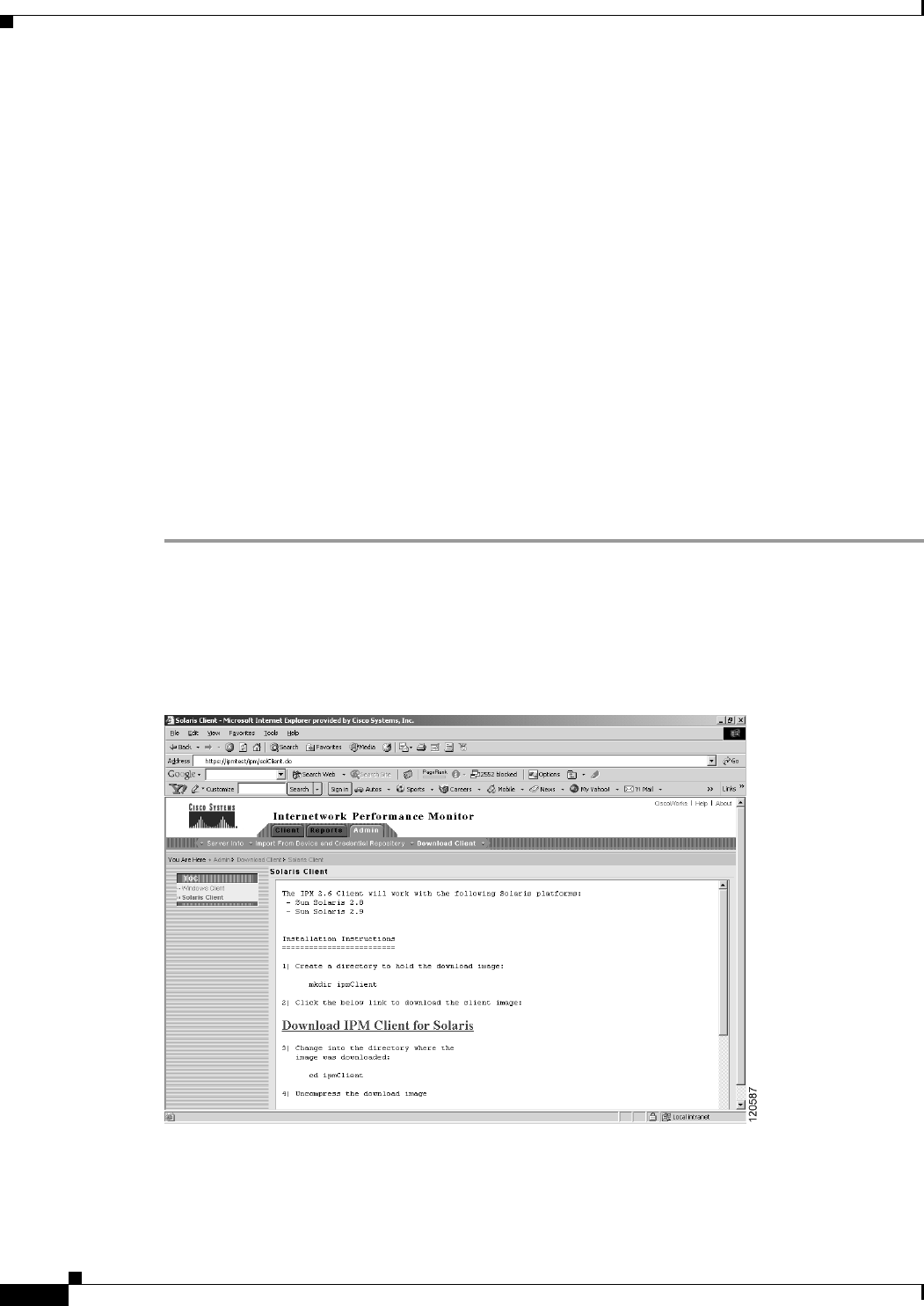
5-10
User Guide for Internetwork Performance Monitor
OL-11291-01
Chapter 5 Working With IPM From the CiscoWorks Homepage
Downloading the IPM Client
Downloading the IPM Client
You can access the IPM client installation software from the CiscoWorks homepage. This access is
useful if you do not have the CD-ROM, or if you prefer to download the software using your Web
browser.
After you have downloaded the IPM client installation software to your workstation, you must install the
software on your local system.
You cannot download the Solaris client from Windows IPM servers. You can download it only from
Solaris IPM Servers.
The following sections provide details on downloading the IPM client:
• Downloading the IPM Client for Solaris
• Downloading the IPM Client for Windows
Downloading the IPM Client for Solaris
To download the IPM client for Solaris:
Step 1 Create a temporary directory in a disk partition that contains at least 64 MB of space in the temp
directory on the workstation where you want to install the IPM client software.
Step 2 Select Admin > Download Client.
The IPM Client for Solaris page (Figure 5-8) appears.
Figure 5-8 IPM Client for Solaris Page
Step 3
Click Solaris Client.
Step 4 When IPM prompts, specify the directory where you want the installation software files to be
downloaded.