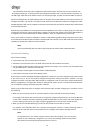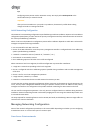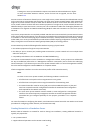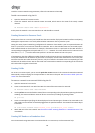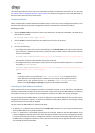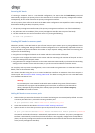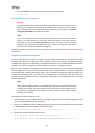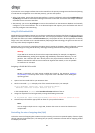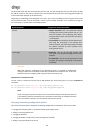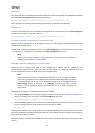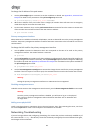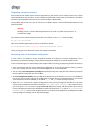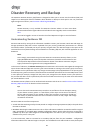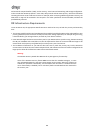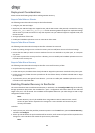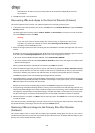83
The QoS value limits the rate of transmission from the VM. The QoS setting does not limit the amount of data
the VM can receive. If such a limit is desired, Citrix recommends limiting the rate of incoming packets higher up
in the network (for example, at the switch level).
Depending on networking stack configured in the pool, you can set the Quality of Service (QoS) value on VM
virtual interfaces (VIFs) in one of two places—either a) on the vSwitch Controller or b) in XenServer (using the
CLI or XenCenter)—as described in the following table:
Networking Stack Configuration Methods Available
vSwitch • vSwitch Controller. This is the preferred method
of setting the maximum transmission rate on a VIF
when the vSwitch is the networking stack. When
using the vSwitch stack, the XenCenter QoS option
is not available.
• xe commands. It is possible to set the QoS transmit
rate using the commands in the example that
follows. However, the preferred method is through
the vSwitch Controller UI, which provides more
finely grained control.
Linux bridge • XenCenter. You can set the QoS transmit rate
limit value in the properties dialog for the virtual
interface.
• xe commands. You can set the QoS transmit rate
using the CLI using the commands in the section
that follow.
Important:
When the vSwitch is configured as the networking stack, it is possible to inadvertently
configure a QoS value on the vSwitch Controller and inside of the XenServer host. In this case,
XenServer limits the outgoing traffic using the lowest rate that you set.
Example of CLI command for QoS:
To limit a VIF to a maximum transmit rate of 100 kilobytes per second using the CLI, use the vif-param-set
command:
xe vif-param-set uuid=<vif_uuid> qos_algorithm_type=ratelimit
xe vif-param-set uuid=<vif_uuid> qos_algorithm_params:kbps=100
Note:
If you are using the vSwitch Controller, Citrix recommends setting the transmission rate limit
in the vSwitch Controller instead of this CLI command. For directions on setting the QoS rate
limit in the vSwitch Controller, see the vSwitch Controller User Guide.
Changing networking configuration options
This section discusses how to change the networking configuration of a XenServer host. This includes:
• changing the hostname (that is, the Domain Name System (DNS) name)
• adding or removing DNS servers
• changing IP addresses
• changing which NIC is used as the primary management interface
• adding a new physical NIC to the server