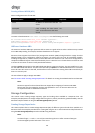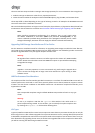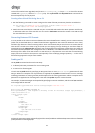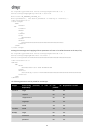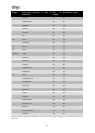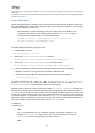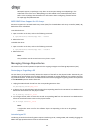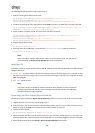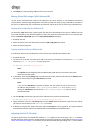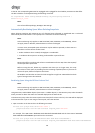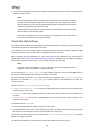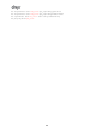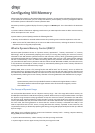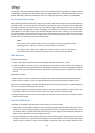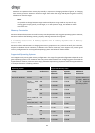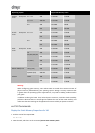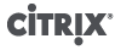
57
6. Click Repair to create and plug a PBD for each host in the pool.
Moving Virtual Disk Images (VDIs) Between SRs
The set of VDIs associated with a VM can be copied from one SR to another to accommodate maintenance
requirements or tiered storage configurations. XenCenter provides the ability to copy a VM and all of its VDIs to
the same or a different SR, and a combination of XenCenter and the xe CLI can be used to copy individual VDIs.
Copying All of a VMs VDIs to a Different SR
The XenCenter Copy VM function creates copies of all VDIs for a selected VM on the same or a different SR. The
source VM and VDIs are not affected by default. To move the VM to the selected SR rather than creating a copy,
select the Remove original VM option in the Copy Virtual Machine dialog box.
1. Shutdown the VM.
2. Within XenCenter select the VM and then select the VM > Copy VM menu option.
3. Select the desired target SR.
Copying Individual VDIs to a Different SR
A combination of the xe CLI and XenCenter can be used to copy individual VDIs between SRs.
1. Shutdown the VM.
2. Use the xe CLI to identify the UUIDs of the VDIs to be moved. If the VM has a DVD drive its vdi-uuid will
be listed as <not in database> and can be ignored.
xe vbd-list vm-uuid=<valid_vm_uuid>
Note:
The vbd-list command displays both the VBD and VDI UUIDs. Be sure to record the VDI UUIDs
rather than the VBD UUIDs.
3. In XenCenter select the VM Storage tab. For each VDI to be moved, select the VDI and click the Detach button.
This step can also be done using the vbd-destroy command.
Note:
If you use the vbd-destroy command to detach the VDI UUIDs, be sure to first check if
the VBD has the parameter other-config:owner set to true. If so, set it to false.
Issuing the vbd-destroy command with other-config:owner=true will also destroy
the associated VDI.
4. Use the vdi-copy command to copy each of the VM VDIs to be moved to the desired SR.
xe vdi-copy uuid=<valid_vdi_uuid> sr-uuid=<valid_sr_uuid>
5. Within XenCenter select the VM Storage tab. Click the Attach button and select the VDIs from the new SR.
This step can also be done use the vbd-create command.
6. To delete the original VDIs, within XenCenter select the Storage tab of the original SR. The original VDIs will
be listed with an empty value for the VM field and can be deleted with the Delete button.
Adjusting the Disk IO Scheduler
For general performance, the default disk scheduler noop is applied on all new SR types. The noop scheduler
provides the fairest performance for competing VMs accessing the same device. To apply disk QoS (see the section
called “Virtual Disk QoS Settings”) it is necessary to override the default setting and assign the cfq disk scheduler