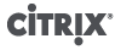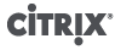
187
Modifying the Workload Balancing configuration options
Many Workload Balancing configurations, such as the database and web-service configuration options, are
stored in the wlb.conf file, a configuration file on the Workload Balancing virtual appliance.
To make it easier to modify the most commonly used options, Citrix provides a command, wlbconfig. Running
the wlbconfig command on the Workload Balancing virtual appliance lets you rename the Workload Balancing
user account, change its password, or change the PostgreSQL password. After you execute this command, the
Workload Balancing services are restarted.
To run the wlbconfig command
• Run the following from the command prompt:
wlbconfig
The screen displays a series of questions guiding you through changing your Workload Balancing user name
and password and the PostgreSQL password. Follow the questions on the screen to change these items.
Important:
Double-check any values you enter in the wlb.conf file: Workload Balancing does not validate
values in the wlb.conf file. Consequently, if the configuration parameters you specify are not
within the required range, Workload Balancing does not generate an error log.
Editing the Workload Balancing configuration file
You can modify Workload Balancing configuration options by editing the wlb.conf file, which is stored in /opt/
citrix/wlb directory on the Workload Balancing virtual appliance. In general, Citrix does not recommend changing
the settings in this file without guidance from Citrix; however, there are three categories of settings you can
change if desired:
• Workload Balancing account name and password. It is easier to modify these by running the wlbconfig
command.
• Database password. This can be modified using the wlb.conf file. However, Citrix recommends modifying it
through the wlbconfig command since this command modifies the wlb.conf file and automatically updates the
password in the database. If you choose to modify the wlb.conf file instead, you must run a query to update
the database with the new password.
• Database grooming parameters. You can modify database grooming parameters, such as the database
grooming interval, using this file by following the instructions in the database-management section of the
Workload Balancing Administrator's Guide. However, Citrix recommends using caution if you do so.
For all other settings in the wlb.conf file, Citrix currently recommends leaving them at their default, unless Citrix
instructed you to modify them.
To edit the wlb.conf file
1. Run the following from the command prompt on the Workload Balancing virtual appliance (using VI as an
example):
vi /opt/citrix/wlb/wlb.conf
The screen displays several different sections of configuration options.
2. Modify the configuration options, and exit the editor.
You do not need to restart Workload Balancing services after editing the wlb.conf file. The changes go into
effect immediately after exiting the editor.
Important: