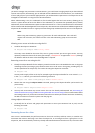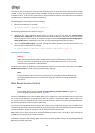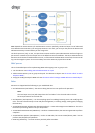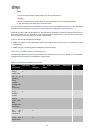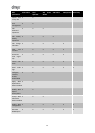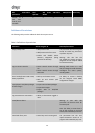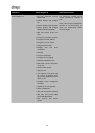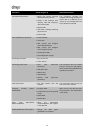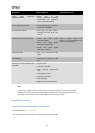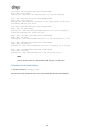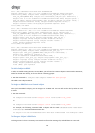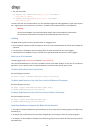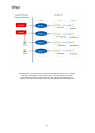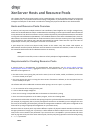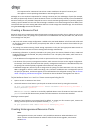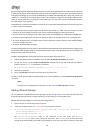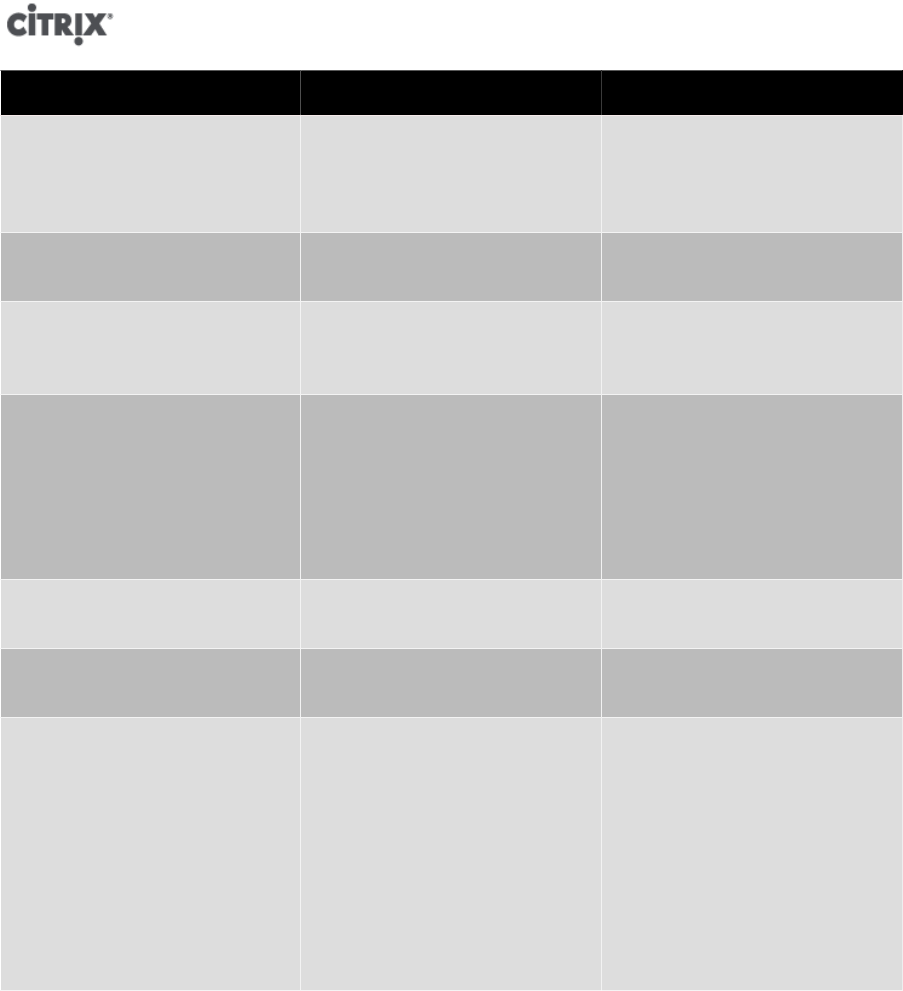
17
Permission Allows Assignee To Rationale/Comments
Accept WLB Placement
Recommendations
• Select one of the
servers Workload Balancing
recommends for placement
("star" recommendations)
Display WLB Configuration • View WLB settings for a pool as
shown on the WLB tab
Generate WLB Reports • View and run WLB reports,
including the Pool Audit Trail
report
XenCenter view mgmt operations • Create and modify global
XenCenter folders
• Create and modify global
XenCenter custom fields
• Create and modify global
XenCenter searches
Folders, custom fields, and
searches are shared between all
users accessing the pool
Cancel own tasks • Lets a user cancel their own
tasks
Read audit log • Download the XenServer audit
log
Connect to pool and read all pool
metadata
• Log in to pool
• View pool metadata
• View historical performance
data
• View logged in users
• View users and roles
• View messages
• Register for and receive events
Note:
In some cases, a Read Only user cannot move a resource into a folder in XenCenter, even after
receiving an elevation prompt and supplying the credentials of a more privileged user. In this
case, log on to XenCenter as the more privileged user and retry the action.
Using RBAC with the CLI
To List All the Available Defined Roles in XenServer
• Run the command: xe role-list
This command returns a list of the currently defined roles, for example: