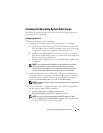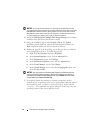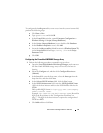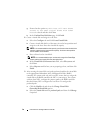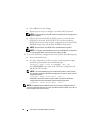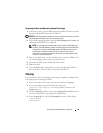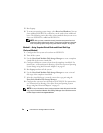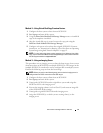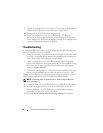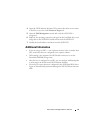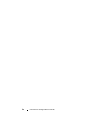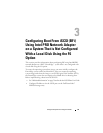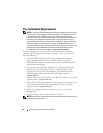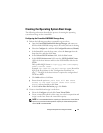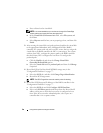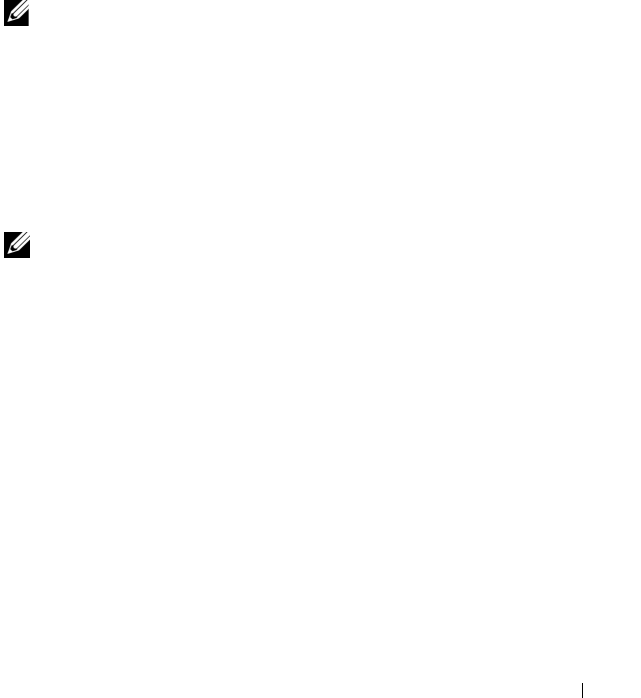
Instructions to Configure BFi for Intel NIC 21
Method 2—Using Virtual Disk Copy Premium Feature
1
Configure the host system to boot from an iSCSI LUN.
2
Run
Sysprep
and turn off the system.
3
Using the
PowerVault Modular Disk Storage Manager
create a virtual disk
copy of the snapshot virtual disk.
4
After the virtual disk copy is created, remove the copy pair using the
Dell PowerVault Modular Disk Storage Manager
.
5
Configure each system to boot from the assigned iSCSI LUN. For more
instructions, see "Instructions for Booting a New Host From an Operating
System Image using Intel Network Adapters" on page 63.
NOTE: For more information about creating snapshot virtual disks and virtual disk
copy, see the PowerVault Modular Disk Storage Manager User’s Guide located on
the Dell Support website at support.dell.com.
Method 3—Using an Imaging Server
This procedure uses an imaging server to clone the boot image of one system
(that boots from an iSCSI LUN) to multiple iSCSI LUNs. The images on the
multiple iSCSI LUNs can then be used to configure BFi on multiple systems.
Perform the following steps to clone the boot image:
NOTE: Before you perform the following steps, ensure that the imaging server is
configured with an iSCSI connection to the iSCSI target.
1
Configure the host system to Boot from an iSCSI LUN.
2
Run
Sysprep
and turn off the system.
3
Unassign the iSCSI LUN from the original host system and assign the
iSCSI boot LUN to the imaging server.
4
Execute the imaging software (such as Ghost32) and create an image file
of the iSCSI LUN (disk to image).
5
Unassign the original iSCSI LUN from the imaging server.
6
Assign the iSCSI LUN(s) on which you are creating clone(s) to the
imaging server.