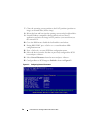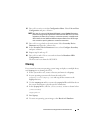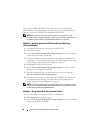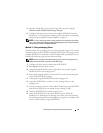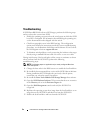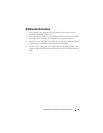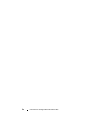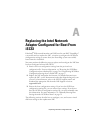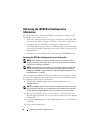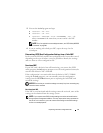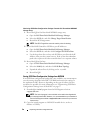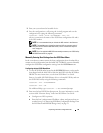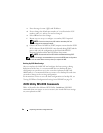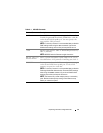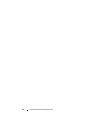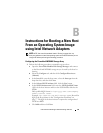56 Replacing Intel NIC Configured for BFi
Retrieving the iSCSI Boot Configuration
Information
You can configure the virtual disk iSCSI boot configuration settings on the
PowerEdge system in three ways:
• Restore the settings from an existing boot configuration backup file (that
you previously saved to a diskette or USB key, or any other storage device).
• Attempt to save the failed NIC’s current boot settings stored in
Nonvolatile Random Access Memory (NVRAM) and restore these settings
to the replacement NIC (depending on the type of failure, this may not be
always possible).
• Manually enter boot configuration settings using the
iSCSI Boot
menu.
Restoring the iSCSI Boot Configuration from a Backup File
NOTE: Before installing the replacement NIC, ensure that you have the iSCSI
backup configuration file available (that is, you have the file stored on removable
media such as a USB key or diskette).
NOTE: If the backup file is not available, do not install the replacement NIC. Skip
this section and proceed to the next sections "Saving iSCSI Boot Configuration
Settings from NVRAM" on page 58 and "Manually Entering Boot Settings from the
iSCSI Boot Menu" on page 59.
After you replace the failed iSCSI network adapter, run the iscsiutl.exe utility
to enable the iSCSI Boot menu and restore previously saved iSCSI settings to
the replacement NIC from the backup file:
1
Download the
iscsiutl
program from the Dell Support website at
support.dell.com
.
NOTE: The iscsiutl program is also available on the media that ships with your new
replacement NIC. However, it is recommended that you download it from the Dell
Support website at support.dell.com to ensure that you have the latest version.
2
Replace the failed NIC. For more instructions, see the
Hardware Owners
Manual
that shipped with your system or the documentation that shipped
with the NIC.
3
Copy the
iscsiutl
program to a MS-DOS bootable device, such as diskette
or USB key.
4
Boot to the bootable device.