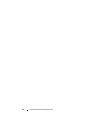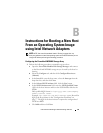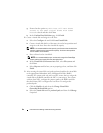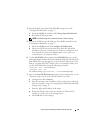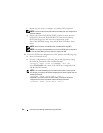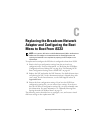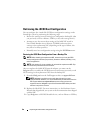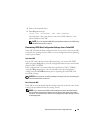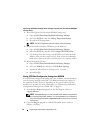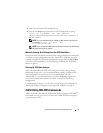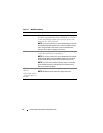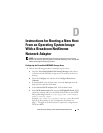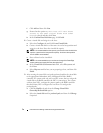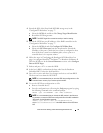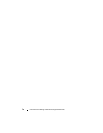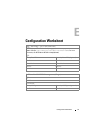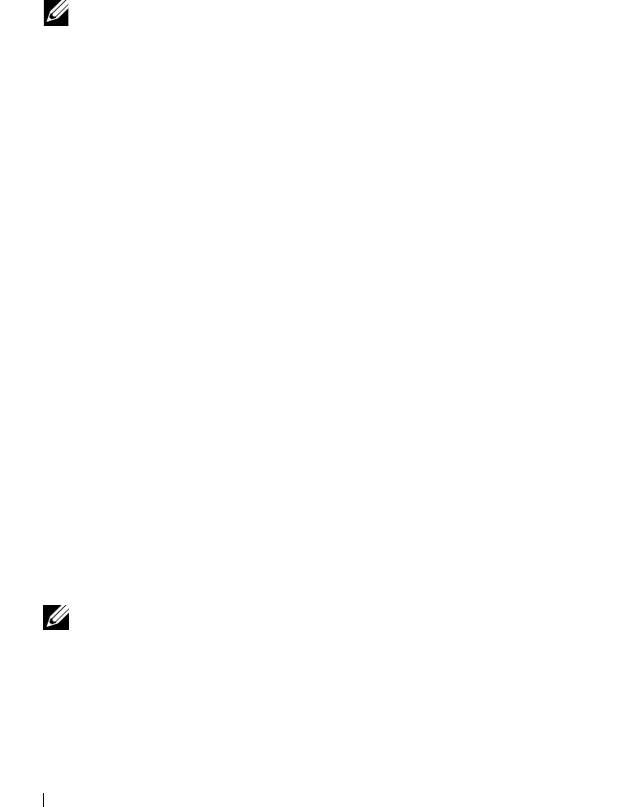
70 Replacing Broadcom NIC Configured for BFi
Retrieving iSCSI Boot Configuration Settings From the Dell PowerVault MD3000i
Storage Array
1
Record the IQN of the PowerVault MD3000i storage array:
a
Open the
Dell PowerVault Modular Disk Storage Manager
.
b
Select the
iSCSI
tab, and click
Change Target Identification
.
c
Record the iSCSI target name.
NOTE: The ISCSI Target Alias cannot be used by a host for booting.
2
Record the RAID Controllers iSCSI host port IP Addresses:
a
Open the
Dell PowerVault Modular Disk Storage Manager
.
b
Select the
iSCSI
tab, and then click
Configure iSCSI Host Ports
.
c
Use the drop down list to select each iSCSI host port. Record the IP
Address of the port the system boots to. If the system has redundant
paths select a port on the other controller that is on a separate subnet.
3
Record the IQN of the host:
a
Open the
Dell PowerVault Modular Disk Storage Manager
.
b
Select the
Modify
tab, and then click
Edit Host Topology
.
c
Expand the affected host by clicking on the
+
symbol.
d
Record the IQN.
Saving iSCSI Boot Configuration Settings from NVRAM
If an iSCSI boot configuration backup file is not available, you can attempt to
save the settings from the failed NIC’s NVRAM and restore the settings to
the replacement NIC. However, depending on the type of failure, this may
not always be possible. For more information, see "Determining iSCSI Boot
Configuration Settings From a Failed NIC" on page 69.
1
Download the
ibcfg.exe
program from the Dell Support website at
support.dell.com
.
NOTE: The ibcfg.exe program is also available on the media that shipped with
your new replacement NIC. However, it is recommended that you download it
from the Dell Support website at support.dell.com to ensure that you have the
latest version.
2
Copy the
ibcfg.exe
program to a MS-DOS bootable device, such as a
diskette or USB key.